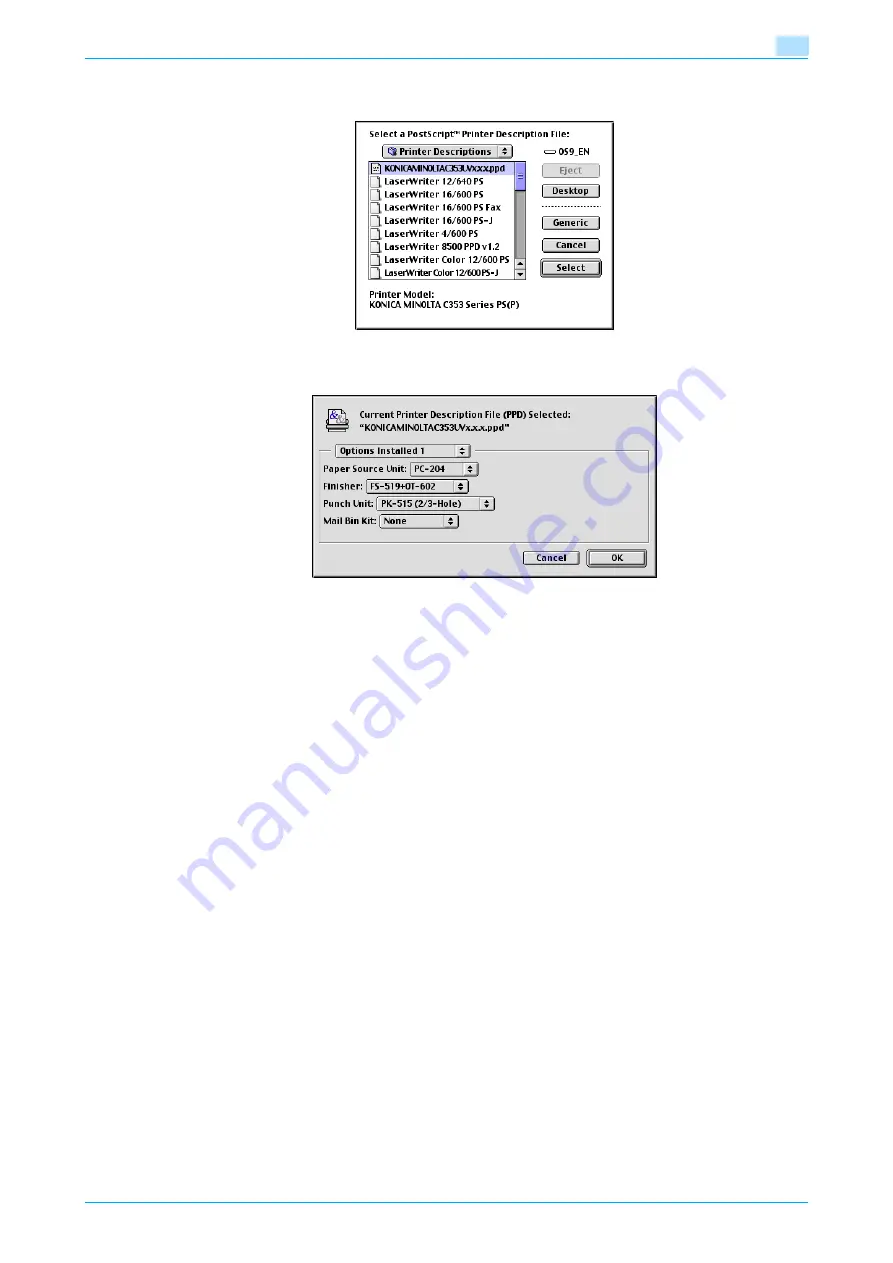
C353P
4-15
Installing the printer driver for Macintosh
4
–
If a different PPD file has already been selected, click the [Setup] button in step 3, and then click the
[Select PPD] button from the window that is already displayed.
A window for specifying options appears.
5
Select options installed on this machine on the "Options Installed 1" and "Options Installed 2" windows.
6
Click the [OK] button.
The "selector" window appears again.
7
Close the "selector" window.
Specifying the LPR settings
Specifying the TCP/IP setting for this machine
Specify the IP address of this machine.
!
Detail
For details on specifying the IP address of this machine, refer to
"Network settings" on page 2-2
LPD setting for this machine
To use LPR printing, enable LPD print in the LPD Setting screen of this machine.
!
Detail
For details on the LPD settings of this machine, refer to
"Network settings" on page 2-2
.
Specifying the TCP/IP setting for the computer
Specify the TCP/IP setting for the Macintosh computer connected to this machine.
1
On the "Apple" menu, select "Control Panel" - "TCP/IP".
2
From the "Connect via" drop-down list, select "Ethernet".
3
Select "Configure" items according to the settings for the network to which the Macintosh computer is
connected, and then specify the IP address and subnet mask.
Содержание BIZHUB C353P
Страница 1: ...User s Guide...
Страница 27: ...C353P x 26 Explanation of manual conventions...
Страница 28: ...C353P x 27...
Страница 31: ...C353P x 30...
Страница 32: ...1 Before using the machine...
Страница 77: ...C353P 1 46 Before using the machine 1...
Страница 78: ...2 Network settings...
Страница 97: ...C353P 2 20 Network settings 2...
Страница 98: ...3 Installing the printer driver for Windows...
Страница 135: ...C353P 3 38 Installing the printer driver for Windows 3...
Страница 136: ...4 Installing the printer driver for Macintosh...
Страница 153: ...C353P 4 18 Installing the printer driver for Macintosh 4...
Страница 154: ...5 Print functions of the printer drivers for Windows...
Страница 172: ...6 Print functions of the printer driver for Macintosh...
Страница 199: ...C353P 6 28 Print functions of the printer driver for Macintosh 6...
Страница 200: ...7 Function detail description...
Страница 242: ...8 Settings for control panel...
Страница 249: ...C353P 8 8 Settings for control panel 8 User Setting Menu...
Страница 251: ...C353P 8 10 Settings for control panel 8 System Setting Menu...
Страница 252: ...C353P 8 11 Settings for control panel 8...
Страница 254: ...C353P 8 13 Settings for control panel 8 Admin Settings Menu...
Страница 270: ...9 PageScope Web Connection...
Страница 328: ...C353P 9 59 PageScope Web Connection 9 Specify the following settings...
Страница 363: ...C353P 9 94 PageScope Web Connection 9...
Страница 364: ...10 Troubleshooting...
Страница 389: ...C353P 10 26 Troubleshooting 10 9 Close the fusing unit upper cover 10 Close the upper right side door...
Страница 415: ...C353P 10 52 Troubleshooting 10...
Страница 416: ...11 Replacing consumables...
Страница 440: ...12 Care of the machine...
Страница 445: ...C353P 12 6 Care of the machine 12...
Страница 446: ...13 Specifications...
Страница 454: ...14 Authentication unit Biometric type AU 101...
Страница 476: ...15 Authentication unit IC card type AU 201...
Страница 496: ...16 Appendix...
Страница 497: ...C353P 16 2 Appendix 16 16 Appendix 16 1 Configuration page...
Страница 498: ...C353P 16 3 Appendix 16 16 2 Font list 16 2 1 PCL Font List...
Страница 499: ...C353P 16 4 Appendix 16 16 2 2 PS Font List...
Страница 500: ...C353P 16 5 Appendix 16 16 2 3 Demo page...
Страница 508: ...17 Index...
Страница 515: ...C353P 17 8 Index 17...
Страница 516: ...http konicaminolta com Copyright 2007 2007 9 A02E 9990 00...






























