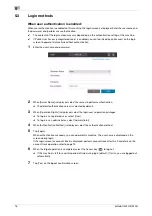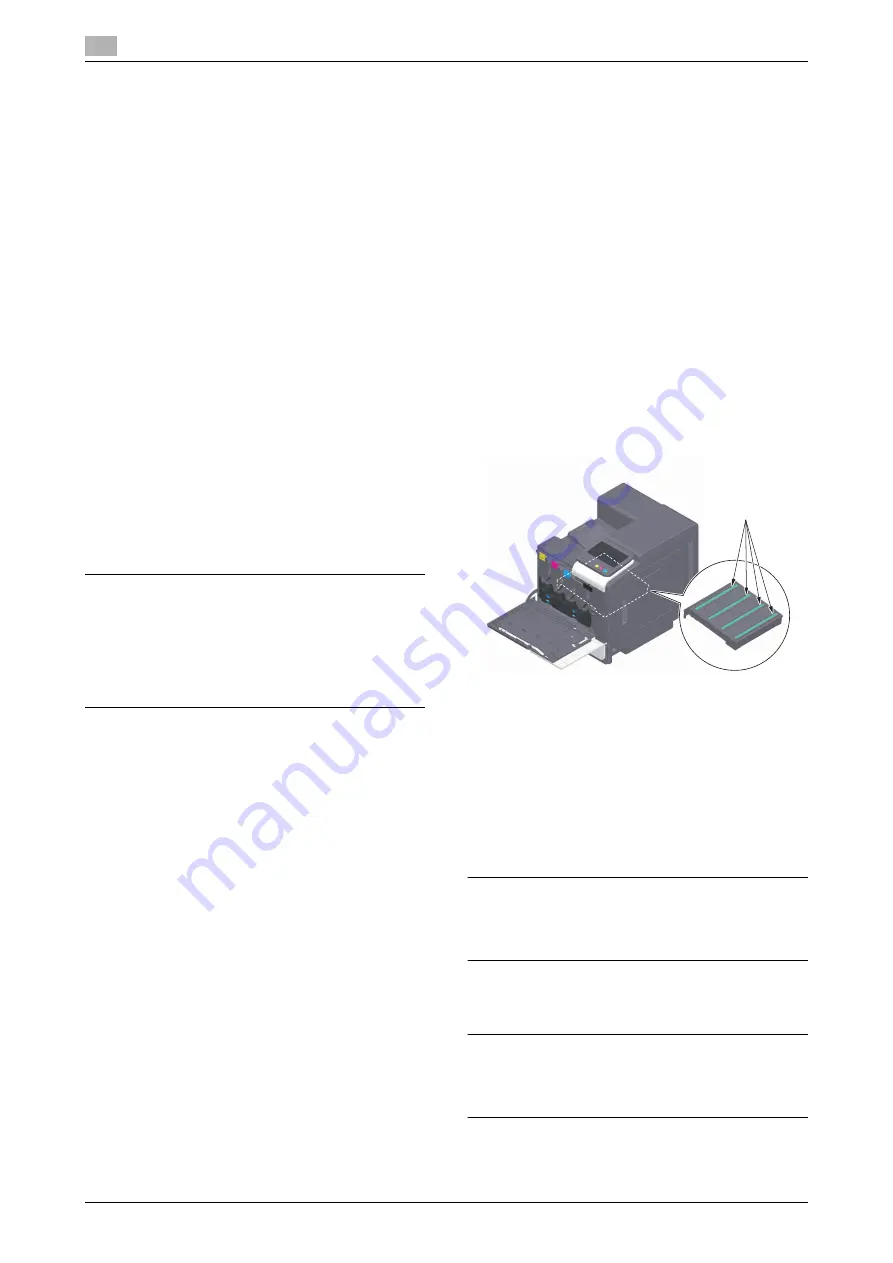
4
bizhub C4000i/C3300i
1
USER INSTRUCTIONS FCC PART 15 -
RADIO FREQUENCY DEVICES (for
U.S.A. users)
FCC: Declaration of Conformity
Product Type Color Printer
Product Name bizhub C4000i, bizhub C3300i
This device complies with Part 15 of the FCC Rules
Operation is subject to the following two conditions:
(1) This device may not cause harmful interference, and
(2) this device must accept any interference received, including interfer-
ence that may cause undesired operation.
Konica Minolta Business Solutions U.S.A., Inc.
100 Williams Drive
Ramsey, NJ 07446
201-825-4000
https://kmbs.konicaminolta.us
NOTE:
This equipment has been tested and found to comply with the limits for a
Class B digital device, pursuant to Part 15 of the FCC Rules. These limits
are designed to provide reasonable protection against harmful interfer-
ence in a residential installation. This equipment generates, uses and can
radiate radio frequency energy and, if not installed and used in accord-
ance with the instructions, may cause harmful interference to radio com-
munications. However, there is no guarantee that interference will not
occur in a particular installation. If this equipment does cause harmful in-
terference to radio or television reception, which can be determined by
turning the equipment off and on, the user is encouraged to try to correct
the interference by one or more of the following measures:
-
Reorient or relocate the receiving antenna.
-
Increase the separation between the equipment and receiver.
-
Connect the equipment into an outlet on a circuit different from
that to which the receiver is connected.
-
Consult the dealer or an experienced radio/TV technician for help.
7
WARNING
-
The design and production of this unit conform to FCC regula-
tions, and any changes or modifications must be registered with
the FCC and are subject to FCC control. Any changes made by the
purchaser or user without first contacting the manufacturer will be
subject to penalty under FCC regulations.
-
This device must be used with a shielded interface cable. The use
of non-shielded cables is likely to result in interference with radio
communications and is prohibited under FCC rules.
INTERFERENCE-CAUSING EQUIP-
MENT STANDARD (ICES-003 ISSUE 6)
(for Canada users)
This Class B digital apparatus complies with Canadian ICES-003.
Cet appareil numérique de la classe B est conforme à la norme NMB-003
du Canada.
This device must be used with a shielded interface cable.
The use of non-shielded cables is likely to result in interference with radio
communications and is prohibited under ICES-003.
GS Certification
This device is not intended for use in the direct field of view at visual dis-
play workplaces. To avoid incommoding reflexions at visual display work-
places this device must not be placed in the direct field of view.
Das Gerät ist nicht für die Benutzung im unmittelbaren Gesichtsfeld am
Bildschirmarbeitsplatz vorgesehen. Um störende Reflexionen am Bild-
schirmarbeitsplatz zu vermeiden, darf dieses Produkt nicht im unmittel-
baren Gesichtsfeld platziert werden.
Electromagnetic Interference
This product must be used with a shielded interface cable.
The use of non-shield cables is likely to result in interference with radio
communications and is prohibited under CISPR and local rules.
Laser safety
This is a digital machine which operates using a laser. There is no possi-
bility of danger from the laser provided the machine is operated according
to the instructions in the manuals.
Since radiation emitted by the laser is completely confined within protec-
tive housing, the laser beam cannot escape from the machine during any
phase of user operation.
This machine is certified as a Class 1 laser product per IEC 60825-1:
2014: This means the machine does not produce hazardous laser radia-
tion.
Internal laser radiation
Maximum Average Radiation Power: 10.1 μW (bizhub C4000i), 8.3 μW
(bizhub C3300i) at the laser aperture of the print head unit.
Wavelength: 770-800 nm
This product employs a Class 3B laser diode that emits an invisible laser
beam.
The laser diode and the scanning polygon mirror are incorporated in the
print head unit.
The print head unit is NOT A FIELD SERVICE ITEM:
Therefore, the print head unit should not be opened under any circum-
stances.
CDRH regulations
This machine is certified as a Class 1 Laser product under Radiation Per-
formance Standard according to the Food, Drug and Cosmetic Act of
1990. Compliance is mandatory for Laser products marketed in the Unit-
ed States and is reported to the Center for Devices and Radiological
Health (CDRH) of the U.S. Food and Drug Administration of the U.S. De-
partment of Health and Human Services (DHHS). This means that the de-
vice does not produce hazardous laser radiation.
The label shown on page 5 indicates compliance with the CDRH regula-
tions and must be attached to laser products marketed in the United
States.
7
WARNING
Use of controls, adjustments or performance of procedures other than
those specified in this manual may result in hazardous radiation exposure.
-
This is a semiconductor laser. The maximum power of the laser di-
ode is 25 mW and the wavelength is 770-800 nm.
For European users
7
WARNING
Use of controls, adjustments or performance of procedures other than
those specified in this manual may result in hazardous radiation exposure.
-
This is a semiconductor laser. The maximum power of the laser di-
ode is 25 mW and the wavelength is 770-800 nm.
Laser Aperture of
the Print Head Unit