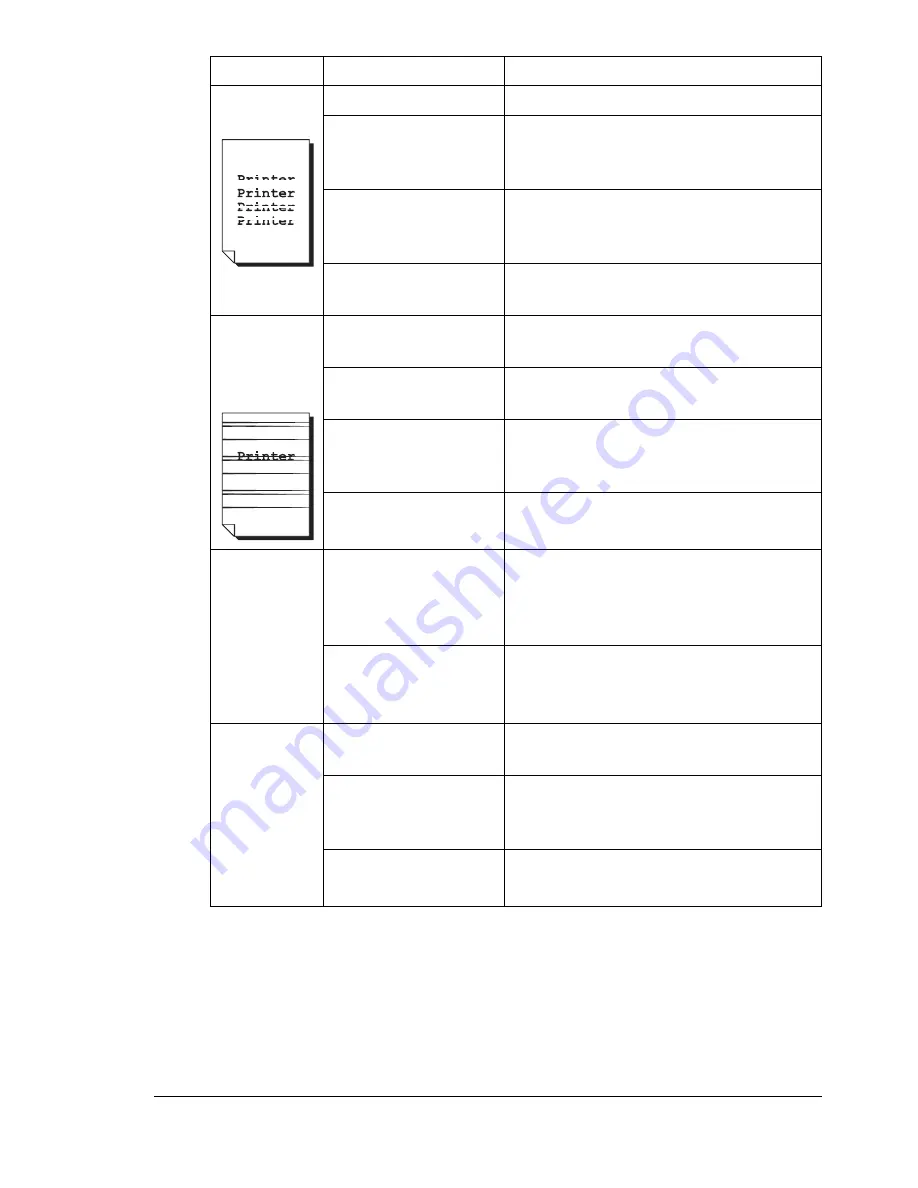
Solving Problems with Printing Quality
127
Image
defects.
The laser lens is dirty. Clean the laser lens.
A toner cartridge may
be leaking.
Remove the toner cartridges and
check for damage. If it is damaged,
replace it.
A toner cartridge may
be defective.
Remove the toner cartridge with the
color causing the abnormal image.
Replace it with a new toner cartridge.
The drum cartridge
may be defective.
Remove the drum cartridge and check
for damage. If it is damaged, replace it.
Lateral lines
or bands
appear on
image.
The printer is not
level.
Place the printer on a flat, hard, level
surface.
The media path is
dirty with toner.
Print several sheets and the excess
toner should disappear.
One or more of the
toner cartridges may
be defective.
Remove the toner cartridges and
check each for damage. If one or more
is damaged, replace it.
The drum cartridge is
defective.
Remove the drum cartridge and check
for damage. If it is damaged, replace it.
Colors look
drastically
wrong.
One or more of the
toner cartridges may
be defective.
Remove the toner cartridges and verify
that the toner is distributed evenly on
each cartridge roller, and reinstall the
toner cartridges.
One or more of the
toner cartridges may
be low or empty.
Check the control panel for an
X
LOW
or
X
EMPTY
message. If necessary,
replace the specified toner cartridge.
Colors are
not register-
ing properly;
colors are
mixed or
have page-
to-page vari-
ation.
The drum cartridge is
not correctly seated.
Remove the drum cartridge and rein-
stall it.
One or more of the
toner cartridges may
be defective.
Remove the toner cartridges and
check each for damage. If one or more
is damaged, replace it.
The media is moist
from humidity.
Remove the moist media and replace it
with new, dry media.
Symptom
Cause
Solution
Содержание bizhub C10P
Страница 1: ...bizhub C10P User s Guide A00V 9574 00A ...
Страница 8: ......
Страница 13: ...Introduction ...
Страница 17: ...About the Software ...
Страница 30: ...Using the PostScript and PCL Printer Driver 18 ...
Страница 31: ...Using the Status Monitor Windows Only ...
Страница 34: ......
Страница 35: ...Printer Control Panel and Configuration Menu ...
Страница 60: ...Configuration Menu Overview 48 ...
Страница 61: ...Using Media ...
Страница 82: ...Loading Media 70 7 Reinsert Tray 2 into the printer ...
Страница 86: ...Media Storage 74 ...
Страница 87: ...Replacing Consumables ...
Страница 102: ...Replacing Consumables 90 ...
Страница 103: ...Maintaining the Printer ...
Страница 114: ...Storing the Printer 102 ...
Страница 115: ...Troubleshooting ...
Страница 123: ...Clearing Media Misfeeds 111 7 Carefully close the top cover ...
Страница 127: ...Clearing Media Misfeeds 115 3 Close the duplex cover ...
Страница 147: ...Installing Accessories ...
Страница 161: ...Appendix ...
















































