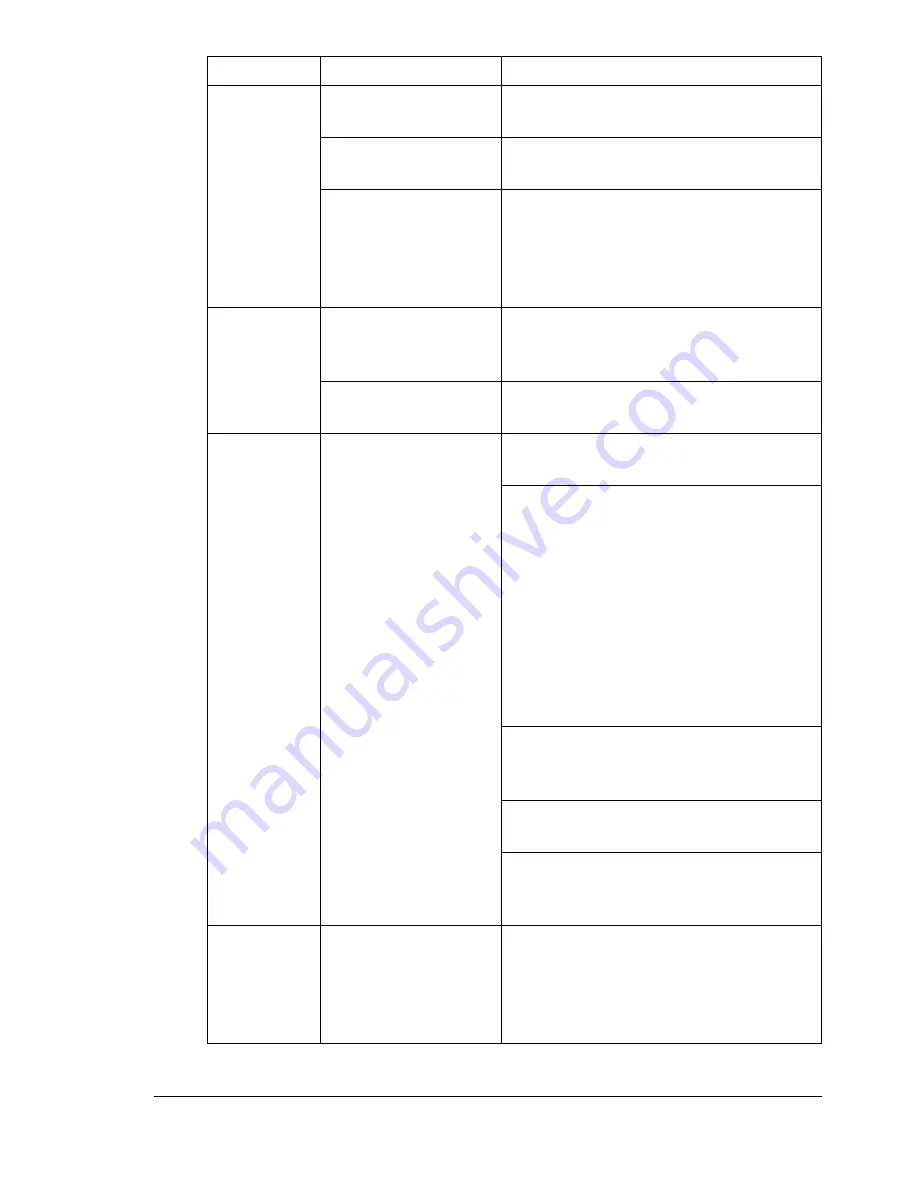
Solving Other Problems
121
Not all pages
print.
The Cancel key was
pressed.
Make sure no one pressed the Cancel
key while your job was printing.
The tray is empty.
Check that the tray is loaded with
media, in place, and secure.
A document is printed
with an overlay file
which has been cre-
ated by a non-bizhub
C10P driver.
Print the overlay file using a bizhub
C10P driver.
Printer
resets or
turns off fre-
quently.
The power cord is not
correctly plugged into
the outlet.
Turn off the printer, confirm that the
power cord is correctly plugged into the
outlet, and then turn on the printer.
A system error
occurred.
Contact Technical Support with the
error information.
You are
experienc-
ing duplex
problems.
Media or settings are
not correct.
For autoduplexing, make sure that you
have a duplex option installed.
Make sure that you are using correct
media.
See “Media Specifications” on page
50.
Do not duplex custom-sized media,
envelopes, labels, postcards, thick
stock, or transparencies.
Make sure that you have not mixed
media types in Tray 1.
Make sure the duplex option is installed
and declared in the Windows printer
driver (Properties/Configure tab).
In the printer driver (Layout/Dou-
ble-sided), choose “Double-sided”.
For N-up on duplexed pages, choose
Collate only in the driver’s Basic Tab.
Do not set collation in the application.
With
N-up on
multiple cop-
ies, the out-
put is
incorrect.
Both the driver and
the application have
been set for collation.
For N-up on multiple copies, choose
Collate only in the driver’s Basic Tab.
Do not set collation in the application.
Symptom
Cause
Solution
Содержание bizhub C10P
Страница 1: ...bizhub C10P User s Guide A00V 9574 00A ...
Страница 8: ......
Страница 13: ...Introduction ...
Страница 17: ...About the Software ...
Страница 30: ...Using the PostScript and PCL Printer Driver 18 ...
Страница 31: ...Using the Status Monitor Windows Only ...
Страница 34: ......
Страница 35: ...Printer Control Panel and Configuration Menu ...
Страница 60: ...Configuration Menu Overview 48 ...
Страница 61: ...Using Media ...
Страница 82: ...Loading Media 70 7 Reinsert Tray 2 into the printer ...
Страница 86: ...Media Storage 74 ...
Страница 87: ...Replacing Consumables ...
Страница 102: ...Replacing Consumables 90 ...
Страница 103: ...Maintaining the Printer ...
Страница 114: ...Storing the Printer 102 ...
Страница 115: ...Troubleshooting ...
Страница 123: ...Clearing Media Misfeeds 111 7 Carefully close the top cover ...
Страница 127: ...Clearing Media Misfeeds 115 3 Close the duplex cover ...
Страница 147: ...Installing Accessories ...
Страница 161: ...Appendix ...
















































