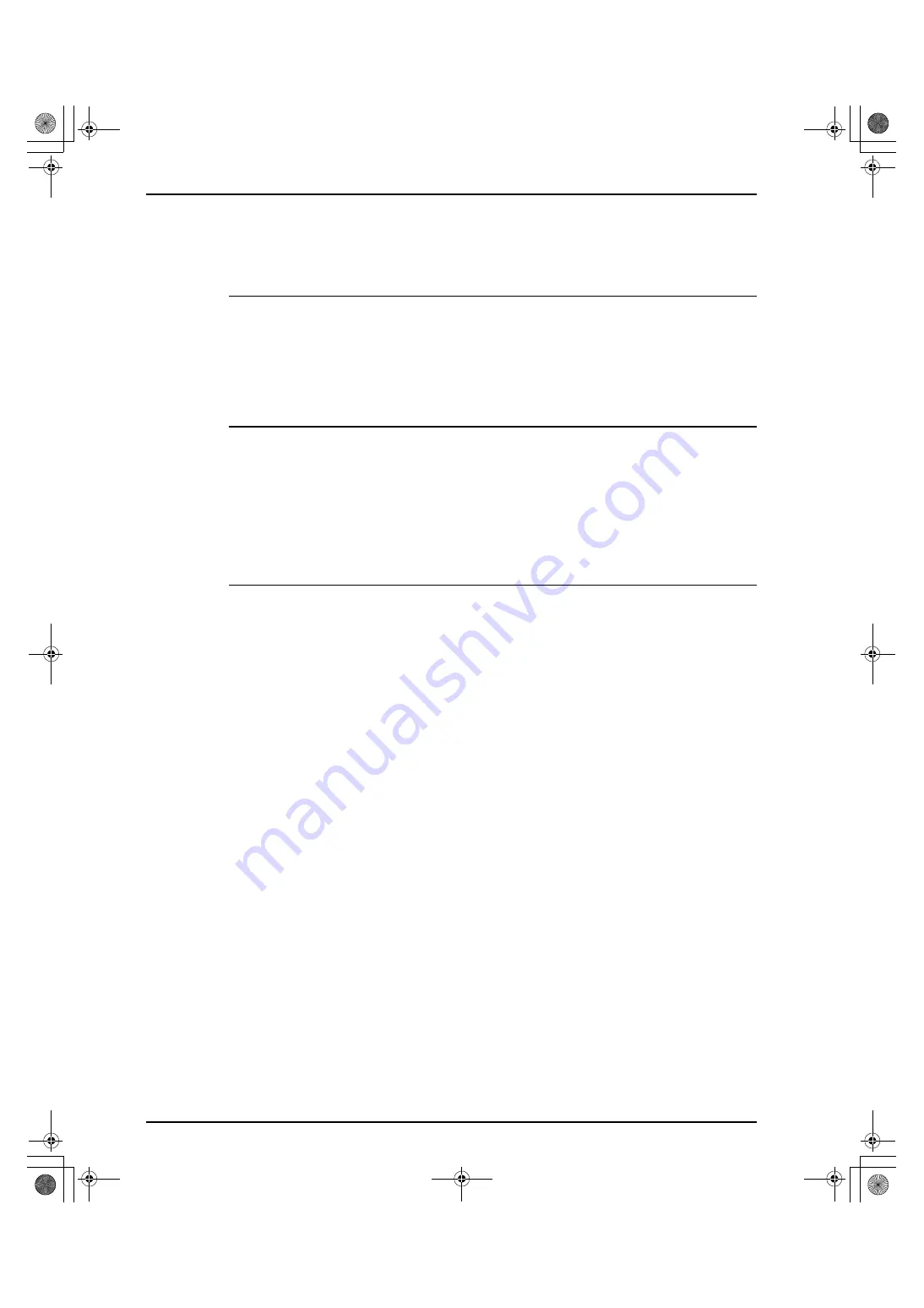
3.3 Checking Operations and Backing Up Setup Data
3-6
3.3
Checking Operations and Backing Up Setup Data
Check whether the unit operates in the system to read images successfully.
It the machine operates successfully, back up the unit setup data in the REGIUS console.
3.3.1 Checking Images
Use a solid image to check whether it has been read successfully. At the same time, check that the unit
operates correctly.
For information about the procedure for checking images, refer to the REGIUS console Installation/
Service Manual.
This is the final step in the process of checking images.
3.3.2 Checking Coordinative Operations
Check that the image is read on all REGIUS consoles connected to the unit.
For information about the operation procedure, refer to the REGIUS console Operation Manual.
This is the final step in the process of checking coordinative operations.
to change the sound volume setting for the speaker of the unit.
When you do not need to change the sound volume, proceed to
“3.3.4 Checking Safety Interlock
to check that the interlock mechanism of the unit operates correctly.
3.3.3 Setting Sound Volume
The speaker sound volume is set at low level at the time of shipment.
To increase the sound volume, change the "Volume" setting on the "Settings" panel of the "Unit Test"
screen. (Three setting values are available: "1 (Low)" (Default), "2 (Normal)", and "3 (High)".)
For information bout the "Settings" panel and the procedure for changing the setting, refer to "Service Tool
Screen (Unit Test)" in the unit Service Manual.
This is the final step in the process of setting the sound volume.
0404YF220A.book 6 ページ 2009年8月20日 木曜日 午後1時26分
Содержание 0404
Страница 38: ...0404YF220A book 26 ページ 2009年8月20日 木曜日 午後1時26分 ...
Страница 47: ...0404YF220A book 1 ページ 2009年8月20日 木曜日 午後1時26分 ...
Страница 48: ...0404YF220A 0404YF220A 20090827MD 20090827MD ...





































