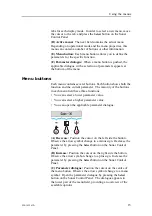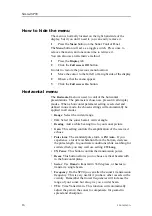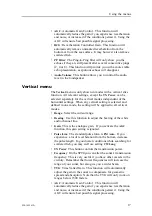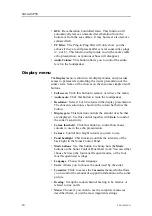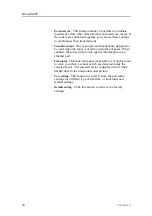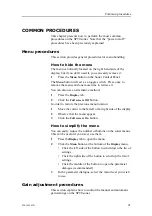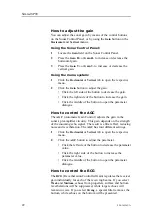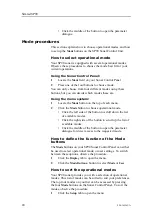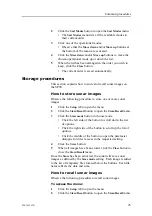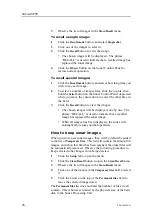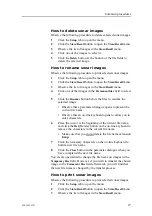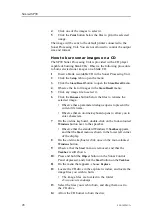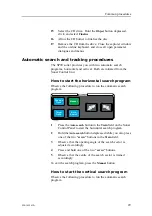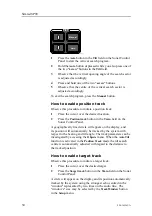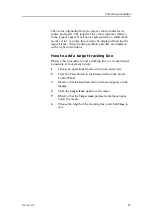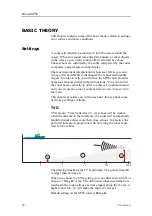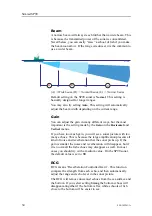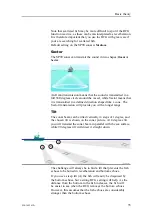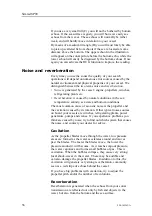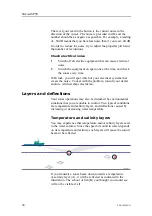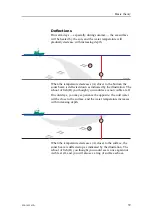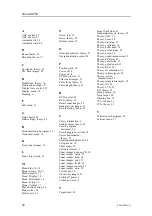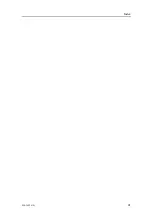How to delete sonar images
Observe the following procedure to delete selected sonar images.
1
Click the
Setup
tab to open the menu.
2
Click the
Store/Recall
button to open the
Store/Recall
menu.
3
Observe the list of images in the
Store/Recall
menu.
4
Click one of the images to select it.
5
Click the
Delete
button at the bottom of the file fields to
delete the selected image.
How to rename sonar images
Observe the following procedure to print selected sonar images.
1
Click the
Setup
tab to open the menu.
2
Click the
Store/Recall
button to open the
Store/Recall
menu.
3
Observe the list of images in the
Store/Recall
menu.
4
Click one of the images in the
Permanent files
field to select
it.
5
Click the
Rename
button below the files to rename the
selected image.
• Observe that a parameter dialogue opens to present the
current file name.
• Observe that an on-line keyboard opens to allow you to
enter characters.
6
Place the cursor at the beginning of the current file name,
and click the
Del
(Delete) button on the on-line keyboard to
remove the characters in the current file name.
• Make sure that you do not delete the file name extension
.bmp
.
7
Click the necessary characters on the on-line keyboard to
build a new file name.
8
Click the
Close
button in the parameter dialogue when you
have completed the new file name.
You are also permitted to change the file name on images in the
Temporary files
field. However, if you wish to transfer the chosen
image to the
Permanent files
field afterwards, you will find that
the new file name is changed by the transfer process.
How to print sonar images
Observe the following procedure to print selected sonar images.
1
Click the
Setup
tab to open the menu.
2
Click the
Store/Recall
button to open the
Store/Recall
menu.
3
Observe the list of images in the
Store/Recall
menu.
850-165261/A
27
Содержание Simrad SP90 Series
Страница 2: ......
Страница 43: ...Index 850 165261 A 41 ...