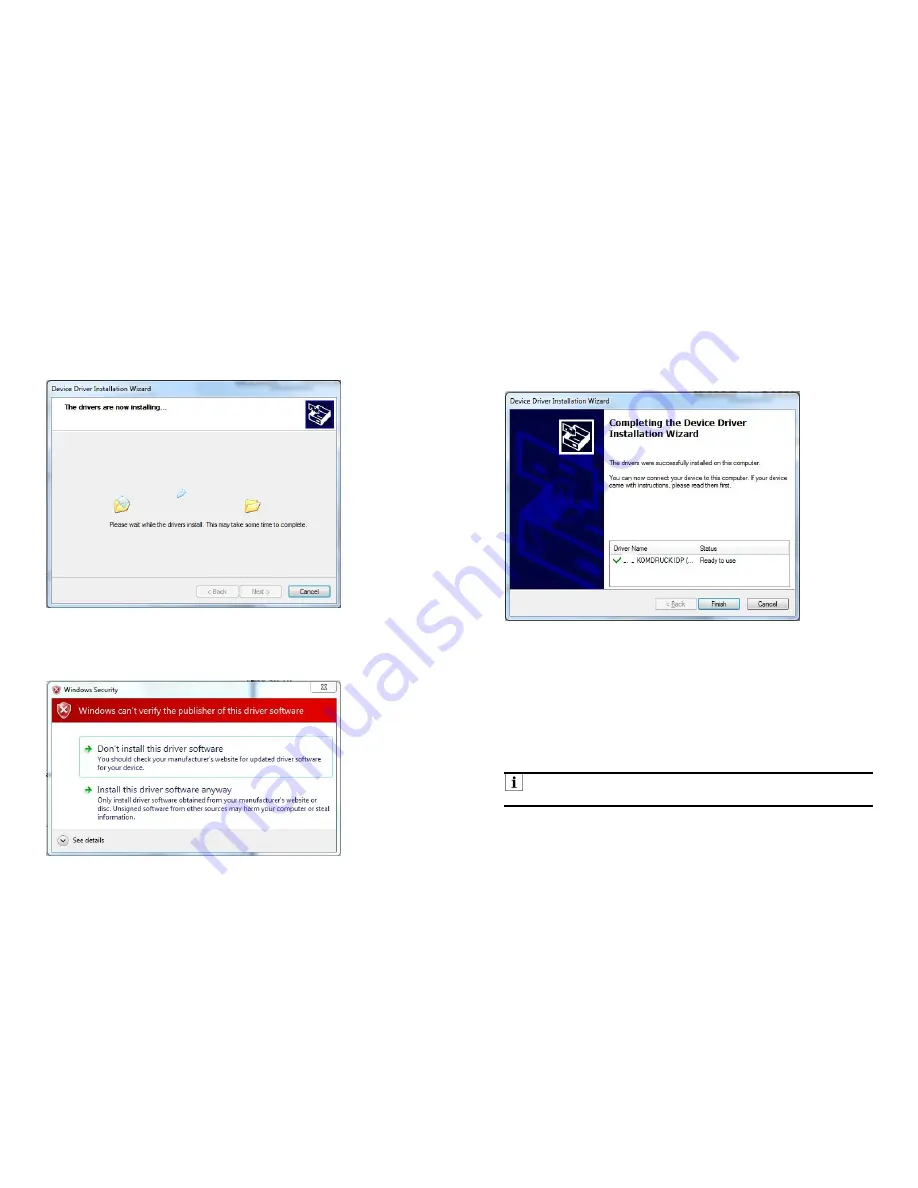
23
9.
The driver installation begins. This may take a while.
10.
Windows security message appears. Click on „Install this driver software
anyway“ to continue.
24
11.
To finish the Device Driver Installation Wizard click on the „FINISH“ button to
continue with the toolbox installation.
Installation of the Toolbox
If you followed the installation instructions properly you will now be able to install the
toolbox.
The toolbox allows you to use the special functions of the printer independently of
the printer driver. The toolbox permanently communicates with the printer. All
changes or current settings will be displayed in real time on the computer screen.
Note:
The toolbox does NOT work with Windows XP.
























