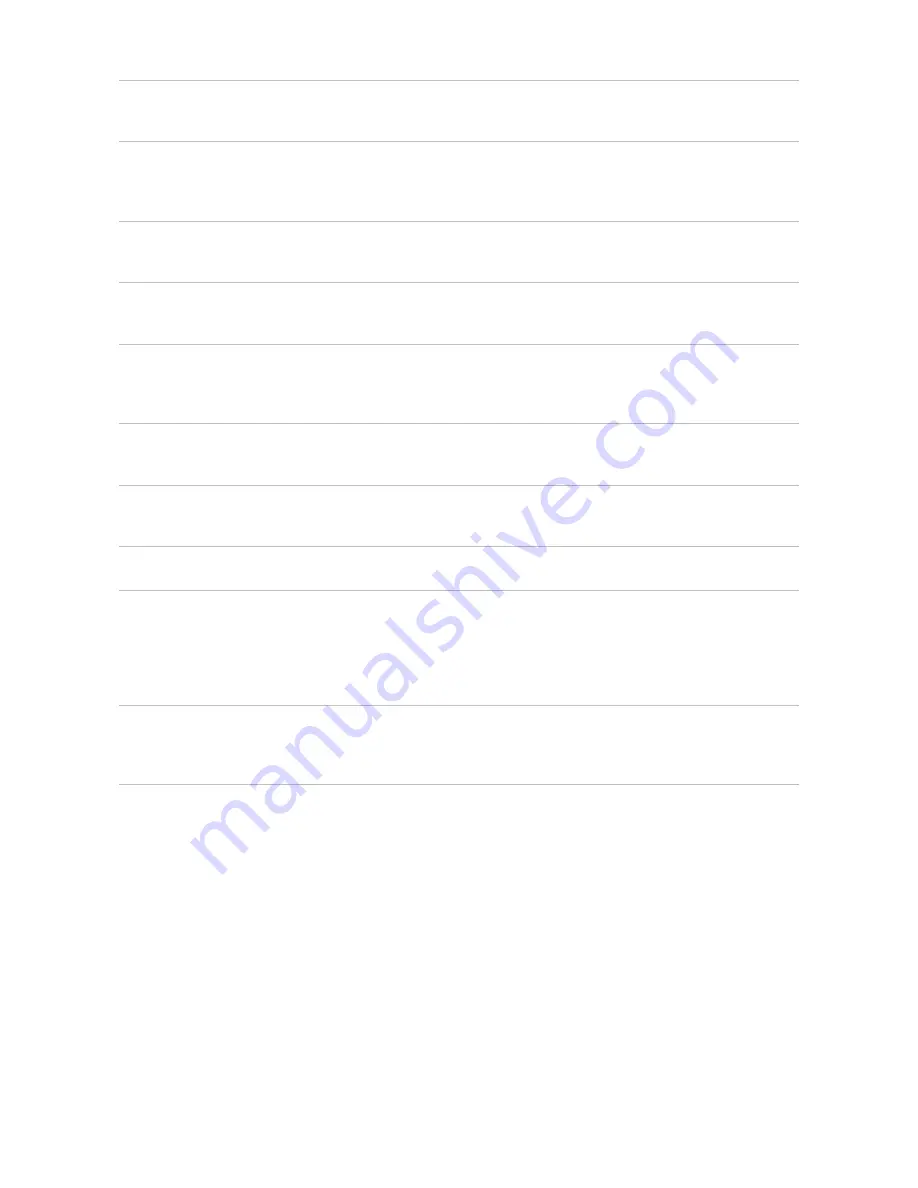
LFO INV
(CV output)
This is the inverted LFO output of the pedal. It is in phase with the main LFO output but the
voltages are inverted. Signal ranges from 7.6V – 0V.
LFO SYMM
(CV input)
The LFO SYMM CV input controls the symmetry of the LFO. When you insert a control
voltage into this input the SYMMETRY knob determines the offset voltage (see Control
Voltage Theory section). Usable range from 0 – 5V.
SENSOR
(CV output)
This is the CV output of the infrared motion sensor. The closer you move something towards
the sensor, the higher the CV rises. The sensor output is 0 – 9V.
Back Panel connections:
DIN/MIDI IN
(Clock / data input)
Socket for MIDI or DIN Sync clock input. The RH301 can distinguish if, and consequently,
which signal is present at this connection, so that you don't have to worry about different
settings.
MIDI OUT
(Clock output)
This is the connection for the outgoing MIDI signal. It contains the clock information as well
as start and stop signals for MIDI receptive devices.
DIN OUT
(Clock output)
This is the clock output for DIN Sync receptive devices. It provides the clock information
(sync24) as well as the start/stop gate.
MIDI THRU
(Data)
This is the unprocessed MIDI signal present at the MIDI input jack chained through.
EXT SYNC
The EXT SYNC input is basically a way to externally "press" the large black pushbutton.
Every time a rising edge trigger (or gate) arrives at this input, the RH301 will react as if the
pushbutton on the pedal would have been pressed. You can use this input to externally
start/stop the RH301 when in FREE mode, re-sync it when in EXTERNAL mode and even
use it to externally tap a tempo in the pedal when in TAP mode.
CV ATTENUATORS
(Trim-pot)
There is one CV input trimmer each for LFO Symmetry and LFO Rate. Turn the trimmer
fully CW to get 100% signal going through and turn the trimmer fully CCW to get no
incoming CV signal.
9V DC CONNECTOR
Standard BOSS Style adapter (2.1 x 5.5mm barrel plug), 9V, center polarity negative, 500mA
minimum. Only use the KOMA Elektronik power supply shipped with this pedal.
U
PDATING
F
IRMWARE
The RH301 provides the possibility of updating its firmware by sending ('dumping') MIDI SysEx data through
a MIDI cable connected to the DIN/MIDI input on the back of the pedal. To get into firmware update mode,
unplug the power cable as well as any other connections on the patchbay or back panel jacks. Press and
hold the large black pushbutton while re-connecting the power cable. Keep holding the button for 2
seconds. If executed correctly, the blue light around the pushbutton should now steadily glow blue. Connect
a MIDI cable between the DIN/MIDI input on the back panel of the RH301 and your MIDI host. The RH301
is now ready to receive firmware updates. For more detailed information on this topic and the latest
firmware please check out the RH301 product page on www.koma-elektronik.com
KOMA Elektronik RH301 – Rhythm Workstation / Utility Tool
Page 12



















