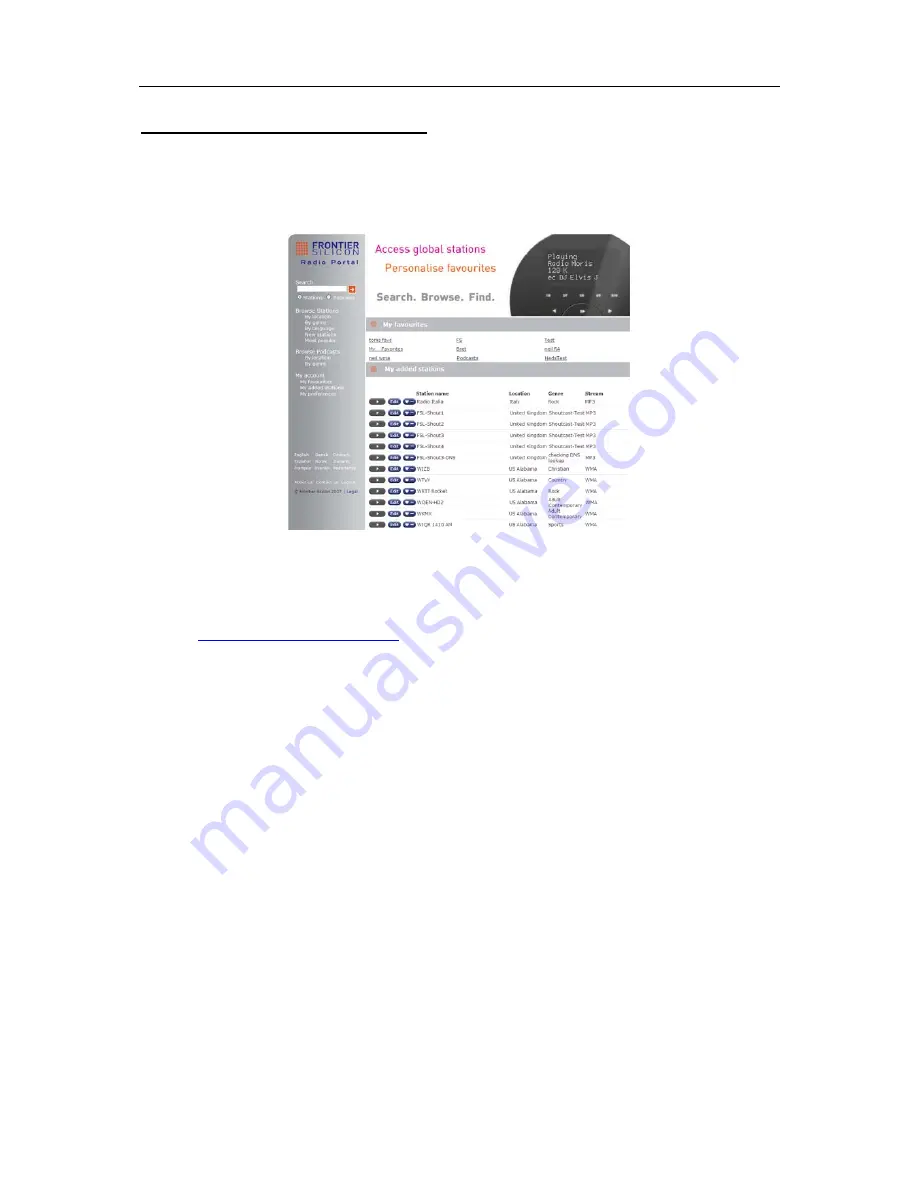
WIFI RADIO DAB/DAB+ WITH IPOD DOCK INSTRUCTION MANUAL - ENGLISH
Page
24
13. Internet Portal on the PC
Some of the radio’s more advanced internet radio features can only be accessed by visiting the
Frontier Internet Radio Portal.
Figure 18 : Frontier Silicon Internet Portal
In order to access these features, you must first register your Wi-Fi radio.
1. Firstly, open your web browser on your PC and go to the Frontier Portal at
‘’
http://www.wifiradio-frontier.com
’’
2. Click
on
‘’Register here’’
link to begin the registration process. You will ask for the Access
Code.
3. To find your Access Code, go to
‘’Internet Radio’’
mode, select
‘’Help’’
option, and
‘’Get
access code’’
. The radio displays an entry that states the access code of the unit in the form:
"Access code ABCD123 ". Enter the code into the entry field on the website.
4. Now fill in the rest of the form to complete the registration process. You will now be able to
login and take advantage of the various additional features and services offered by the
Frontier Internet Radio Portal.
To add stations to your ‘’Favourites’’ list :
1. Browser through the list of stations to find the stations you wish to add.
2. Click on the heart symbol next to the station name.
3. You may ask to create a new group for the station. You can add as many stations as you wish.
4. Then restart your radio. You should find the groups and added stations appear under the
‘’Favourites’’ list.
NOTE
To reset the favourites and added stations, register the radio in the website under a new user account
and request a new access code for the radio.


















