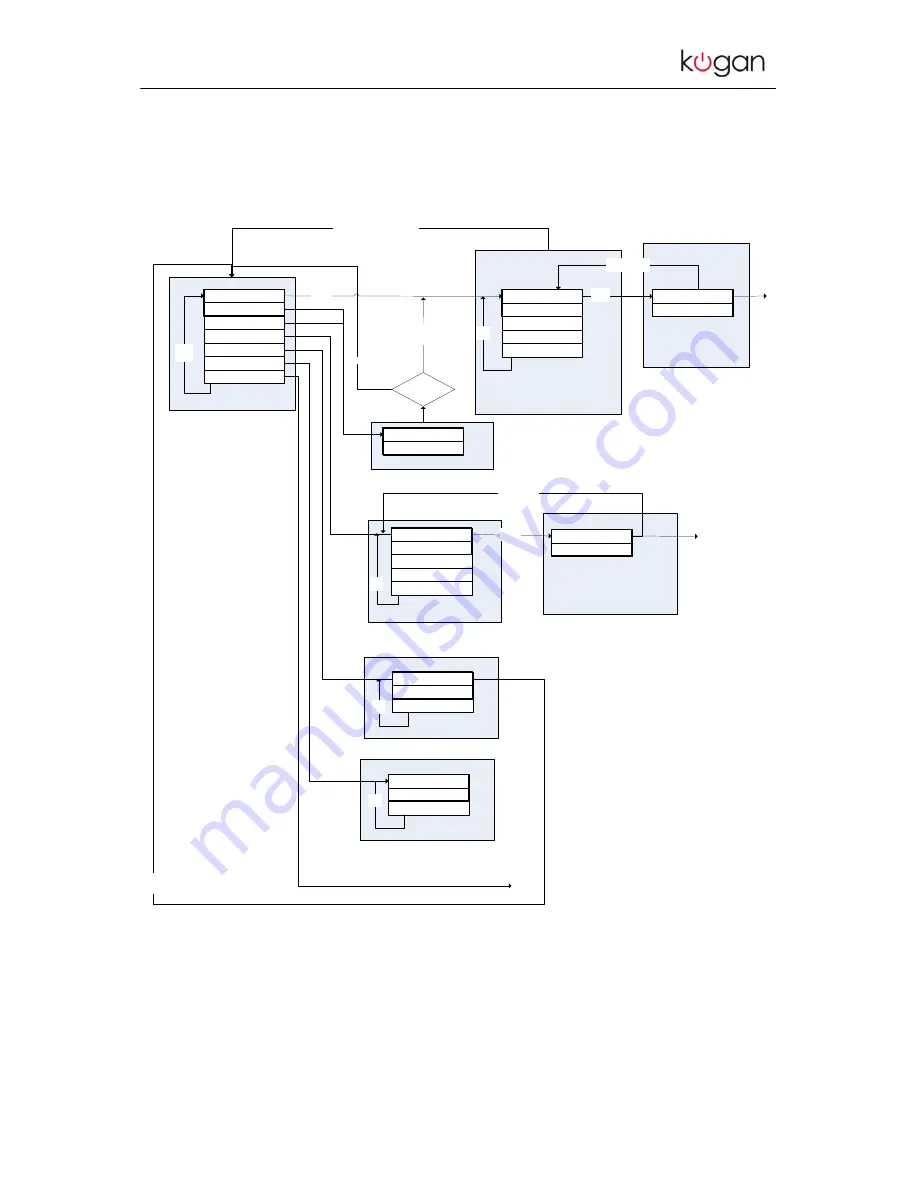
WIFI RADIO DAB/DAB+ WITH IPOD DOCK INSTRUCTION MANUAL - ENGLISH
Page 21
DAB Context menu
>Station List
Manual Tune
Local Scan
Full Scan
DRC
Main Menu
Up /
down
Station Order
DRC Selection screen
Station Selecting screen
Station list menu
6 Music
>1Xtra
...
Q103
Virgin
Select /
Forward
Up / down scrolls through all the currently-
known services in the list.
If there are no services, ‘No service
available’ is displayed for a period before
going back to the DAB context menu
Select /
forward
Attempt to tune to service. If
successful, goes to ‘DAB
station’ screen.
If not successful, go back to
service list
Scroll up / down, menu pressed or
No services in list
Service could not
be selected
Performs a scan
of the currently-
set frequency
band
Enter
service
list
Scan fails
>DRC High
DRC Low
DRC Off
DRC, effective
mmediately,
store in NVS
Up /
down
Enter the Main menu
DAB Playing
screen
Scan successful?
Up /
down
Connecting
1Xtra
Scanning screen
■ ■ ■ ■ ■
Scanning 27
Manual Tune Selection screen
Manual Tune screen
■ ■ ■
□
■
Up /
down
12B 225.640MHz B
Back or Menu key to stop,
System will attempt to select
last listened / first service.
Frequency is followed by
ensemble name, both scrolling
11C 220.352MHz
>11B 218.640MHz
...
12C 227.360MHz
12D 229.072MHz
Select /
Forward
Scroll up / down
DAB Playing
screen
DAB Station Order menu
>Alphanumeric
Ensemble
Validity
Up /
down
Figure 16 : DAB Mode menu flowchart.







































