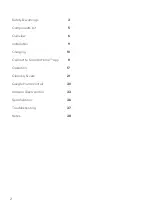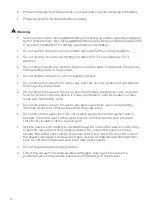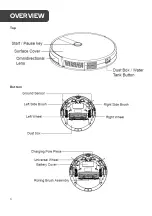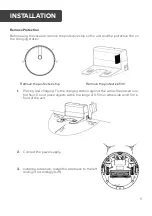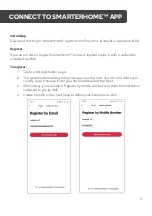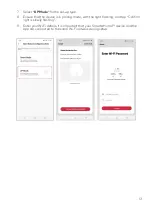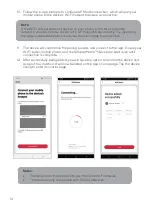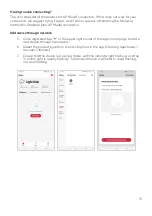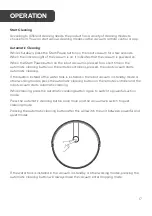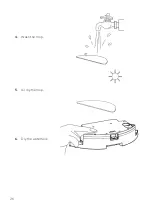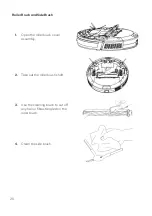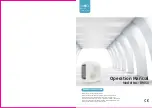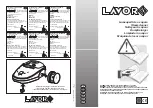Содержание SmarterHome G50
Страница 1: ...KOGAN SMARTERHOME G50 SMART ROBOT VACUUM CLEANER WITH MOPPING FUNCTION KAVACRBG50A ...
Страница 6: ...6 Top Bottom OVERVIEW ...
Страница 7: ...7 Dust Box Charging Station WaterTank and Mop Assembly ...
Страница 8: ...8 Remote Control ...
Страница 25: ...25 WaterTank and Mop 1 Take out the water tank assembly 2 Remove the mop 3 Empty the water tank ...
Страница 26: ...26 4 Wash the mop 5 Air dry the mop 6 Dry the water tank ...
Страница 38: ...38 NOTES ...
Страница 39: ...39 NOTES ...