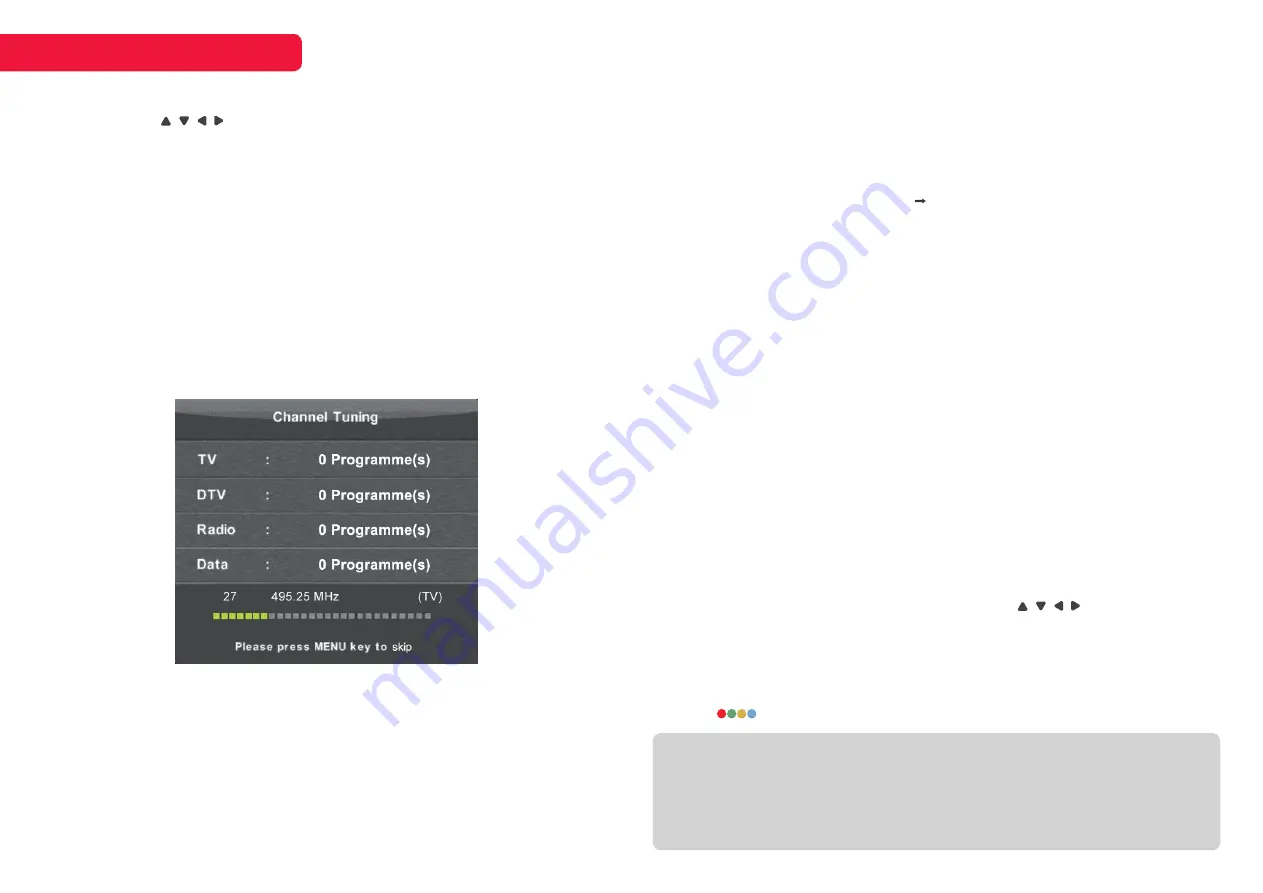
9
FIRST TIME SETUP
When turning the TV on for the first time, the
First Time Installation
screen will
appear. Use the , , , and
Enter
buttons to navigate the following options.
Language
Select your menu language.
Country
Select your country.
Timezone
Select your timezone.
Following this screen, press
Enter
to scan for DTV channels. Ensure antenna
cable is connected to the TV as shown on page 6.
You can skip the tuning sequence at any point by pressing the
Menu
button.
BASIC OPERATION
Selecting channels
There are two ways to select channel:
1.
Using number buttons followed by the
Enter
button on the remote
control to select channel directly.
– To select channel 5, press:
5
.
– To select channel 21, press:
2 1
in quick succession.
When using the number buttons, you can directly select channels that
were either not saved during the auto tuning, or manually erased.
2.
Using
CH+/-
buttons on the remote control or on your TV to select
channel. When you press the
CH+/-
buttons, the TV changes channels
in sequence. You will see all the channels that the TV has saved, but will
not see channels that were either not saved, or manually erased.
Volume adjustment and mute setup
Press
VOL
+/-
buttons on the remote control or the TV to adjust the volume of
the TV.
• To increase the volume, press
VOL
+
button
• To decrease the volume, press
VOL
-
button
Press the
Mute
button to toggle TV sound on and off. The mute icon will
appear in the lower-right corner of the screen. To resume sound when TV is
muted, press the
Mute
button again, or simply press the
VOL
+
button.
Input source
Press the
Input
button, then use the navigation buttons to cycle through the
list of input source options. Press the
Enter
button to confirm your selection.
Menu settings
Press
Menu
button to display the main menu. Use , , , buttons to
navigate and
Enter
to adjust settings. Press
Menu
to confirm settings
changes, and
Exit
to exit without saving. See Page 10 for settings options.
Colour buttons
In some menus and on-screen displays, the remote control’s four colour
buttons (
) can be used.
NOTE
• ♦When a menu item is greyed out, it means that the item is not available or
cannot be adjusted.
• ♦Some items in menus may be hidden depending on modes or signal sources
used.

















