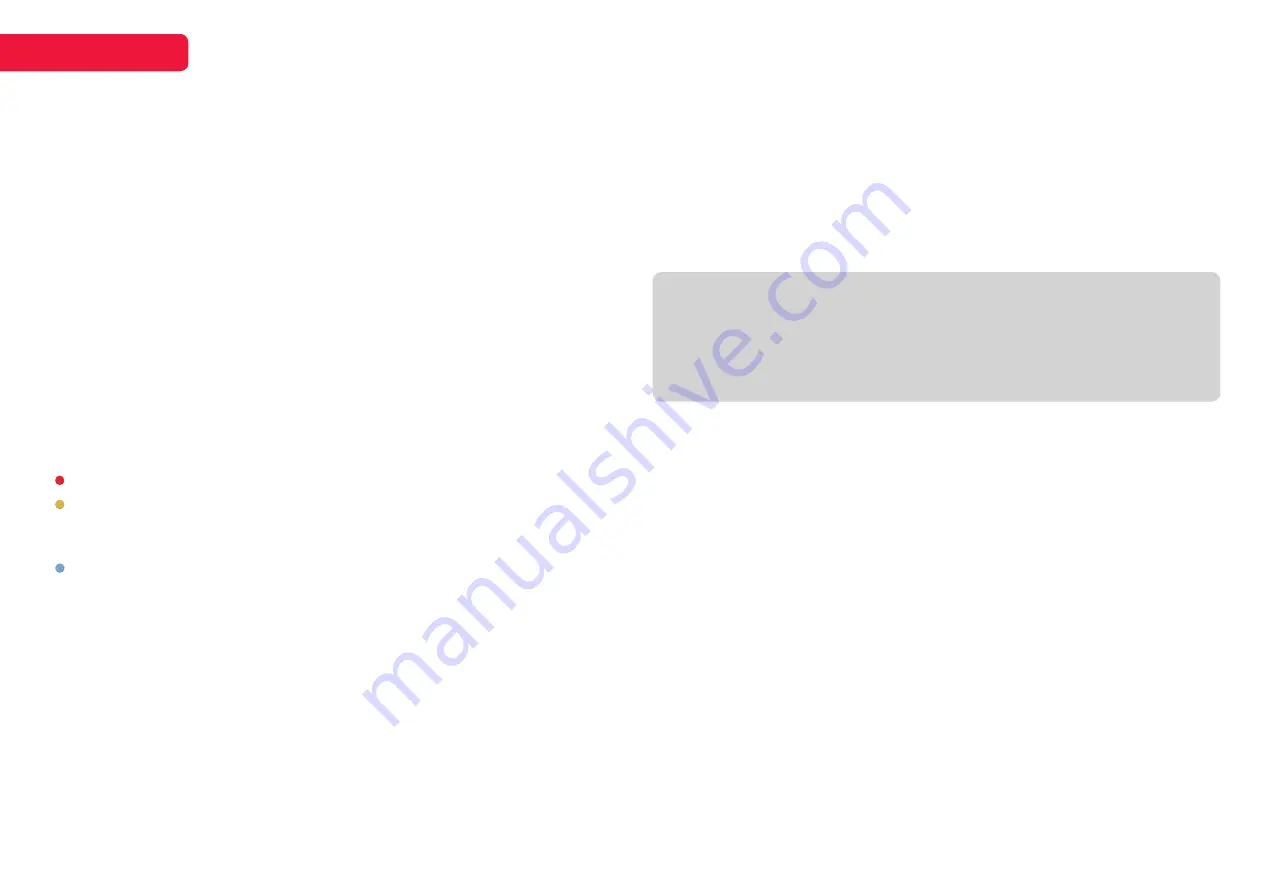
10
SETTINGS
CHANNEL
Auto tuning
The auto tuning function will search for and save all available free-to-air TV
channels. After confirming your settings (the default will be set for Australia),
the process will automatically begin. The number of searched channels will be
shown on the screen.
DTV manual tuning
Select the broadcast channel frequency manually to tune digital TV channels.
ATV manual tuning
Select the broadcast channel frequency manually to tune analog TV channels
(ATV is no longer supported in Australia).
Program edit
Adjust, delete, mark as favourite, or set a channel to be skipped in the CH+/-
button sequence.
Schedule list
Use the colour buttons to create and maintain a schedule of programmes you
wish to automatically jump to at their scheduled time.
Red
Press to delete items from the schedule list.
Yellow
Press to add the programmes to the schedule list. There will be a
reminder that it will jump to the setting program, after you set the
appointment time.
Blue
Press to edit the appointment time of the schedule.
Signal information
Available in DTV mode only, this will display the current signal information.
PICTURE
Picture mode
Choose from the following selection of presets, or select ‘Personal’ mode to
configure your own custom settings.
•
Standard:
Default picture settings
•
Dynamic:
Brighter colours and richer blacks
•
Mild:
Ideal for low-light areas
•
Bright:
Increased brights
Colour temperature
Adjust the colour of the entire screen to your preference. Select from normal,
cold, or warm.
Noise Reduction
Reduces screen noise without compromising video quality. Select from off, low,
middle, or high.
HDMI mode
Select HDMI mode.
HDR
Conversion from standard dynamic range to high dynamic range. Select from
off, low, middle, or high.
Backlight
To control the brightness of the screen itself, adjust the panel backlight
brightness.
If
Personal
is selected as the
Picture mode
, the following options are adjustable:
•
Contrast:
Adjust the colour depth level in the picture
•
Brightness:
Adjust brightness in the picture
•
Colour:
Adjust the colour saturation level in the picture
•
Tint:
Adjust the hue of the picture (only available for NTSC signals)
•
Sharpness:
Object edges are enhanced for picture detail

















