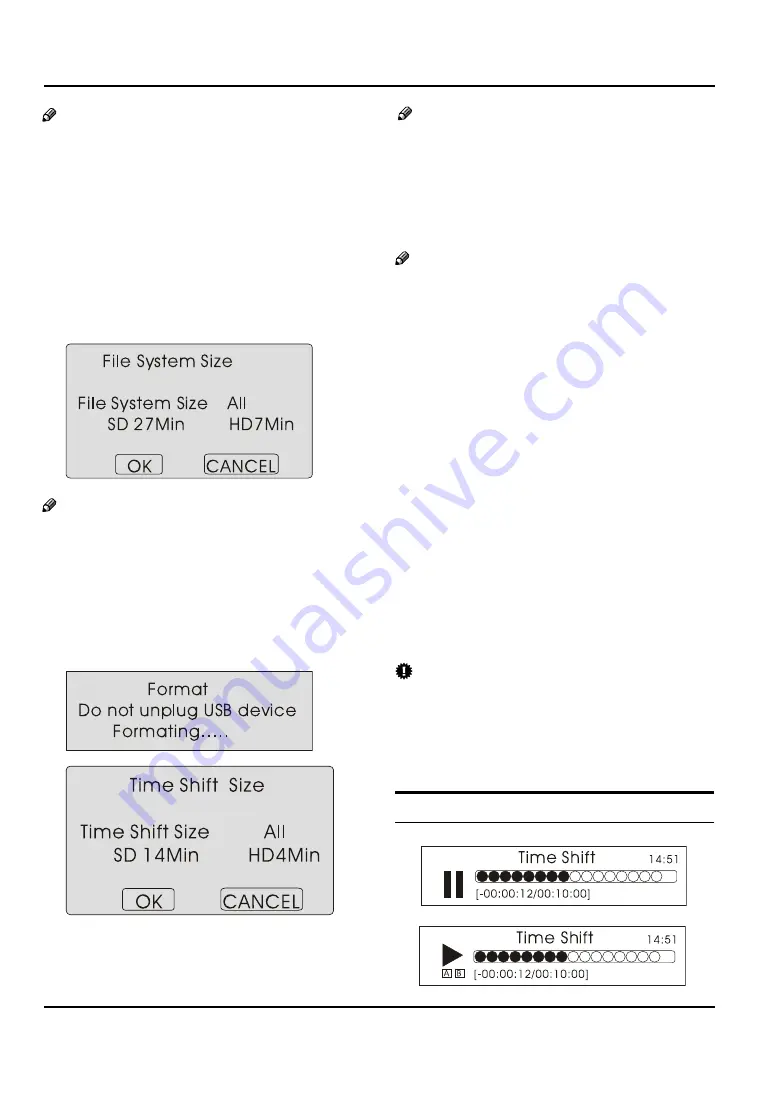
Using the features
EN-27 Digital LED LCD Television Instruction Manual
Note
If this is not the first time the USB has been used to
❏
record you can check the device Time Shift size and
speed by selecting Check File System.
Press
5
buttons to select Check File System,
press the OK button and after a short delay the
on screen display will show Time Shift size, the
streaming speed and the picture standard, either
HD, SD or REC. For first time use of the USB device:
Press
F
5
button to select Format and press
4
to
enter. Press
34
button to select the size you wantto
format. Press OK button to format the USB Disk.
Note
The system will format the whole device and if your
❏
device size is bigger than 1 GB, you can set the size
which is used for time shift.
Format may take several minutes and the time
G
isdepending on the memory size. Press
34
buttonto
select the Time Shift Disk Size. The max device sizefor
Time Shift is 8GB. Then, press OK button to save.
Note
If you select all the size format for time shift, you
❏
cannot do any recording
Waiting for the system to finish checking.You can
H
seethe speed data displayed on screen after the
checking is completed.
Note
You only have to format when you use the device
❏
for recording for the first time.
The minimum device size for record is 1GB.
❏
Providedevice formatting function is up to 2TB.
The maxMulti-Partition is 16 partitions and one is
active ata time.
Bit rate:
❏
Device bit-rate>4.5MB/s REC is is good at HD
•
streaming speed.
Device bit-rate>1.5MB/s REC is good at
•
SDstreaming speed.
Device bit-rate<600KB/s REC is bad for REC.
•
Keep all cables as short as possible the keep
•
streaming speed as high as possible.
The system cannot work normally if the USBdevice
❏
has the problems listed below:
The device has bug.
•
The device has error block.
•
The device size less than 1GB or exceeds the
•
Time Shift maximum.
The device is not FAT32 format
•
IMPORTANT
The USB device should be formatted as FAT32
•
format. This can be done by your PC (refer to PC
software instructions for formatting a device to
FAT32 format) before inserting the USB device into
the USB Port.
TIME SHIFT
Содержание KGNFHDLEDH32VA
Страница 1: ...KGNFHDLEDH32VA USER MANUAL...


















