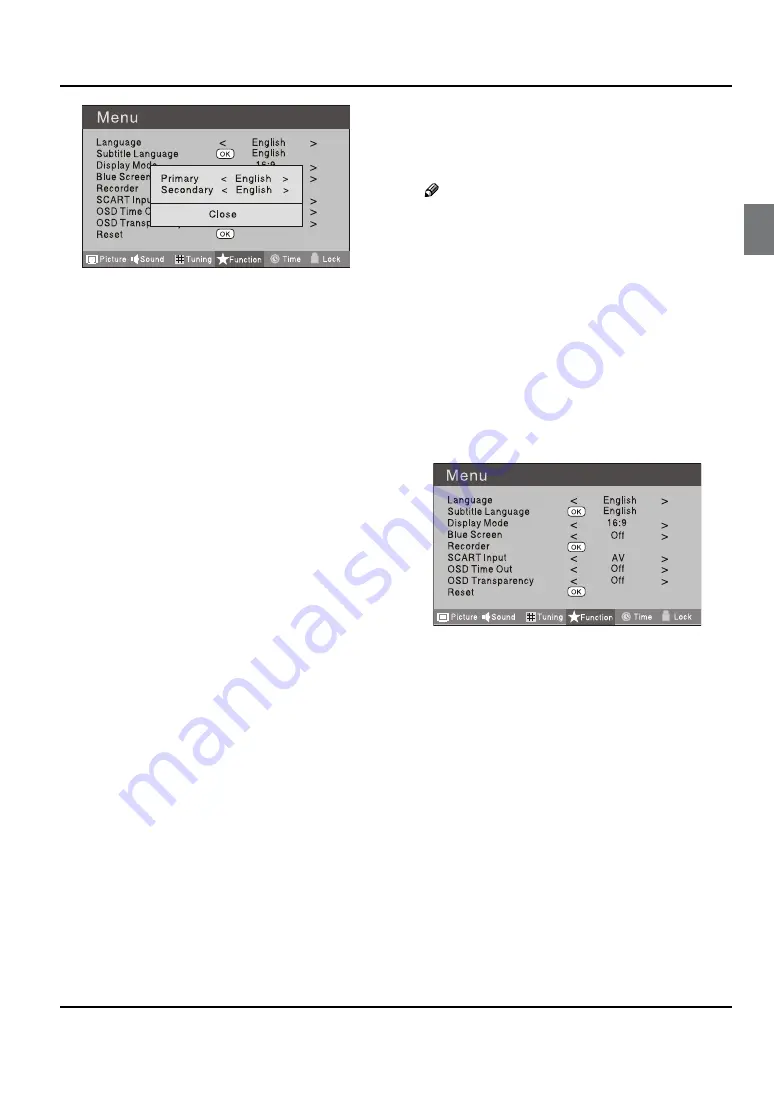
Getting Started
Digital LED LCD Television Instruction Manual EN-18
Press
C
5
button to select the item requires adjusting.
Press
D
34
button to adjust the selection item.
When you are satisfied with your choice, press the
E
EXIT
button to return to normal viewing or press
MENU
button to return to the previous menu.
Language
❖
To select the menu language.
Subtitle Language
❖
To select the Subtitle language.
Display Mode
❖
To set the picture proportion, press
34
button to
select 4:3/Zoom1/Zoom2/Wide/16:9/Auto. You can
quickly select the desired mode by
SCREEN
button
on the remote control.
4:3 mode
•
Choose
4:3
when you want to view a picture
with an original 4:3 aspect ratio, with gray bars
appearing at both the left and right sides.
16:9 mode
•
Choose
16:9
when you want to adjust the picture
horizontally, in a linear proportion to fill the entire
screen.
Zoom1
•
Choose
Zoom1
when you want to view the picture
without any alteration. However, the top and
bottom portions of the picture will be cropped.
Zoom2
•
Choose
Zoom2
when you want the picture to be
altered, both vertically extended and cropped.
The picture taking a halfway trade off between
alteration and screen coverage.
Wide
•
Choose Wide when you want to adjust the picture
in a non-linear proportion, that is, more enlarged
at top sides and no alteration, at bottom side.
Blue Screen
❖
This will select the character background colour.
Note
The Blue Screen function is only available for
❏
ATV mode.
Recorder
❖
To record the DTV program. Details of Recording are
described on the page of 25-27.
SCART Input
❖
The item does not work.
OSD Time Out
❖
To set how long you want the menus to appear
on-screen. Each press of
34
button repeatedly to
select the number of preset minutes, the Time will be
set in sequence: off, 10sec, 15sec, 30sec, 45sec, 60sec.
OSD Transparency
❖
To set the transparency background of OSD, the
transparency will be set in sequence: Off, 25%, 50%,
75%, 100%.
Reset
❖
To recover to the default value.
Содержание KGNFHDLEDH32VA
Страница 1: ...KGNFHDLEDH32VA USER MANUAL...













































