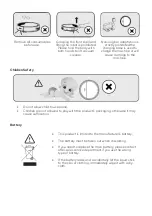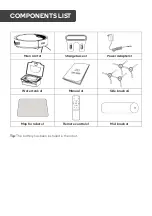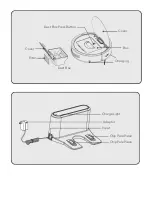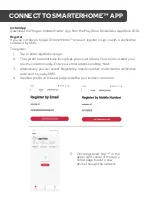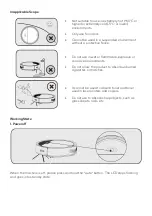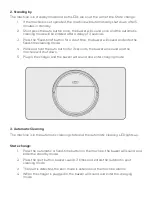App Control Operation
Tips: App transmission distance depends on your Wi-Fi signal
Power off Button
•
Press "Power Off" Button, to turn off the robot.
Stand By
•
Press the "standby", pause the robot into standby mode
Auto Button
•
Press "Auto", buzzer rings once, the robot will enter to auto cleaning mode.
Edge Button
•
Press "Edge", buzzer rings once, the robot will enter to edge cleaning mode to clean
along the edges of the wall.
Spot Button
•
Press "Spot" button, buzzer rings once, the robot will enter to spot cleaning mode to
start cleaning specific areas.
Auto Charging Button
•
Press "Auto Charging", buzzer rings once, enter to auto recharging mode.
Manual mode
(You can choose to withdraw)
•
Press manual button to enter human operation mode.
Start/Pause
•
To start cleaning.
•
To stop current cleaning mode.
Direction button
•
The robot will move according to selected direction. (Press the left/right for once,
choose the direction you want robot to move, then press the forward/back)
Содержание KAVACRBG60A
Страница 1: ...KOGAN SMARTERHOME G60 ROBOT VACUUM WITH MOPPING FUNCTION KAVACRBG60A...
Страница 2: ......
Страница 24: ...Set Up New Device Add and Manage Device Assign Room Update Home Control...
Страница 26: ...Login to App Discover Devices Setup Device...
Страница 29: ...NOTES...