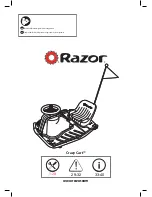Содержание KAOTLTSMS3A
Страница 1: ...KOGAN SMARTERHOME RGB SMART LED OUTDOOR SPOTLIGHT SET OF 3 KAOTLTSMS3A ...
Страница 2: ......
Страница 4: ...Spotlights x3 Pins with Screw Head x3 Wire x1 Controller x1 Power Adaptor x1 User Guide x1 COMPONENTS ...
Страница 21: ...Input Voltage AC 100 240V 50Hz Output Power DC 12V 2A Water Resistance IP44 Rated SPECIFICATIONS ...
Страница 22: ...NOTES ...
Страница 23: ......