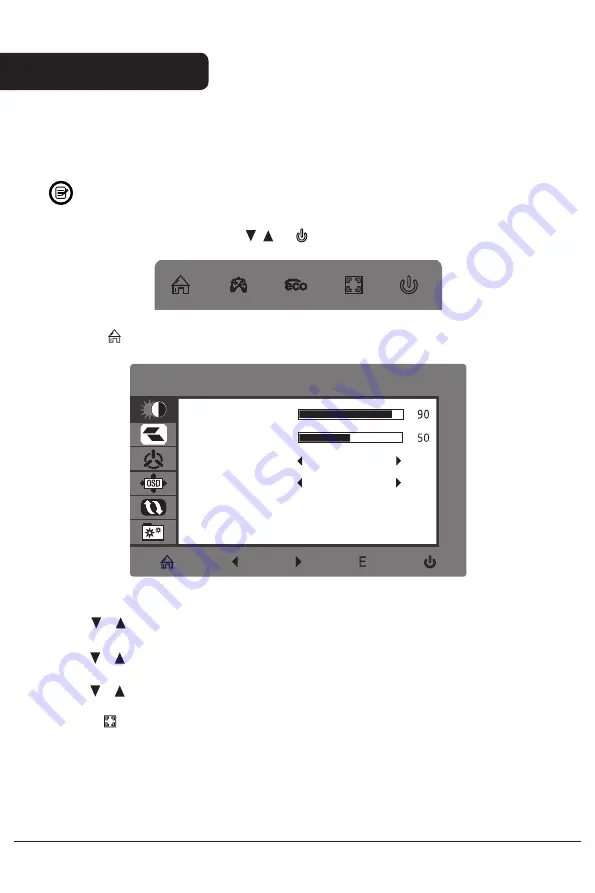
The On
-
Screen Display (OSD
)
Menu may be used to adjust your monitor
’
s settings
and appears on screen a er turning on the monitor and pressing the
M
b
utton.
When using the monitor for the fi
r
st time
,
settings will automatically adjust to
optimal settings according to your computer
’
s configuration and parts etc
.
1
.
Press any one of the buttons (
M
, , ,
E
,
)
to activate the navigation window
.
eco
2
.
Press
M
to e
nter the OSD menu.
BRIGHTNESS
BRIGHTNESS
CONTRAST
ECO
DCR
STANDARD
OFF
3
.
Press
o
r
to b
rowse functions
.
•
Highlight the desired function
,
then
press
M
to e
nter the sub
-
menu
.
•
Press
o
r
to b
rowse sub
-
menus
,
then press
M
t
o highlight the desired
function
.
•
Press
o
r
to h
ighlight an option, then press
M
to c
onfirm the settings and exit
the
current screen
.
4.
Press
E
to e
xit the current screen.
Operation
11
Содержание KAMN24F75LB
Страница 1: ...User Guide KAMN24F75LB 24 Full HD IPS 75Hz Frameless Monitor 1920 x 1080 ...
Страница 15: ...Notes 15 ...
Страница 16: ...Need more information For full product support and troubleshooting help head online to help kogan com ...
Страница 17: ...108 007 09302 24D2F KAMN24F75LA 2021 01 20 feihong 80G双胶纸 单色印 骑马钉 140 210mm V02 备注 如不够页数 可以在封面封底的内面插入空白页 KOGAN ...

















