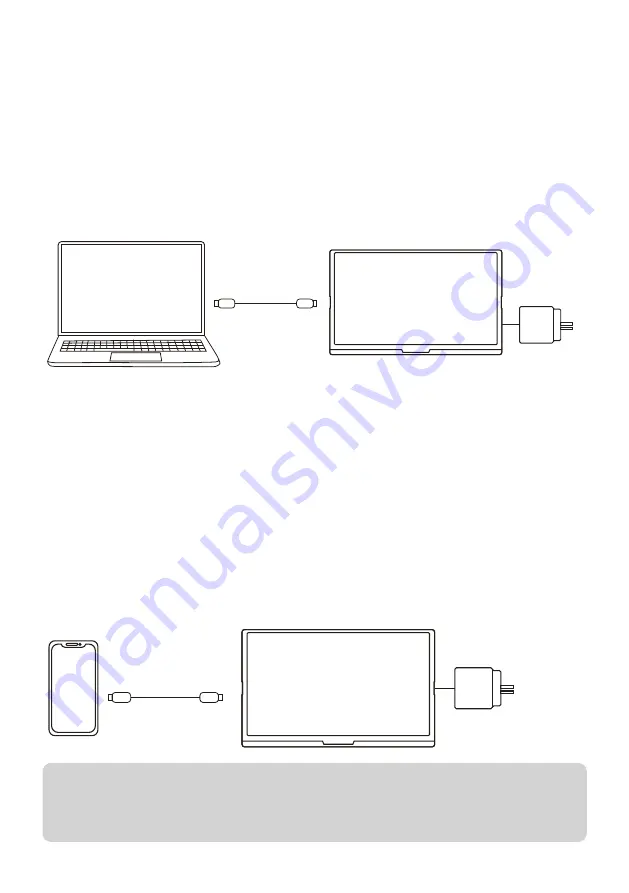
8
Computer (via HDMI & power adapter)
The second option for HDMI connection is to connect the supplied
HDMI-to-Mini HDMI cable between the computer and the portable
monitor, while also connecting the monitor directly to an external power
adapter (supplied) via USB. For this, you can use either the primary
USB-C port on the monitor’s left side, or the secondary USB-C port on
the monitor’s right side.
Mobile phone (via USB-C)
If there is no external power supply connected to the secondary USB-C
socket on the right of the monitor, the mobile phone battery will supply
power to the display. To reduce power usage, the energy-saving mode
will be activated and the display brightness will be reduced to 30%. You
can adjust the brightness and volume of the monitor according to the
output power of the mobile phone.
When connected to an external power supply through the secondary
USB-C port, the display will provide power to the mobile phone
through the external power supply. The brightness of the monitor will
automatically adjusted to 85% when connecting with external power.
Computer without
USB-C port
USB-C to power adapter
HDMI to Mini HDMI
Display
External power supply
of 5V/2A or more
Display
Mobile
Phone
USB C to USB C
If using a power bank (not supplied) as a external power source,
it must be larger than 16W. Power banks can be used as external
power for every connection shown here, not just mobile phones.


































