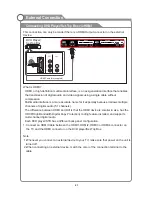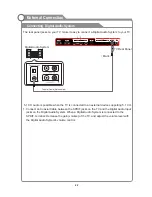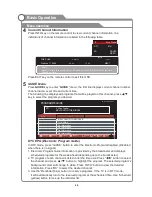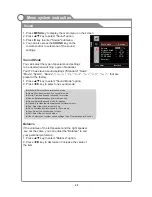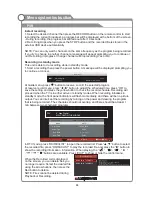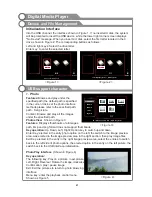Channel
Menu system instruction
1. Press
p
/
q
key to select “
" option.
2. Press “Ok”or
u
key ,you can see the i
of the DTV channel.
Used only in DTV
)
NOTE:
Signal Quality/Signal Strength (DTV Only):
Unlike analogue channels, which can vary in reception
quality, digital channels must have perfect reception
quality or you will not receive them at all. So, unlike
analogue channels, you are not able fine tune a digital
channel. If the signal strength indicates that the signal
is weak, a possible solution is to adjust your antenna
to increase the signal strength. Continue to adjust the
antenna until you find the best position with the
strongest signal.
Signal Information(
Signal Information
nformation
è
è
è
è
È
(green)
Delete:You can press RED button to enter "Delete" menu, then choose the channel you
want to delete and press RED button again to delete.
/
button to choose the channel in ATV mode you want to
move and press YELLOW button to move it.
Skip:
/
button to choose the channel you want to skip and press
BLUE button to skip it when you change channels.
FAV:If you like the program of a channel, you can choose “FAV” button in the menu to
add it to your favorite list and later you can press “FAV” button in the remote control to
choose your favorite programs as soon as possible.
/
button to selectthe program that need to be renamed, then press
green button into rename state, and press
/
button to select the letter that need to be
edited, and press
/
button to select a new letter, repeat to rename the program.
Move:You can press
You can press
Rename
:Rename some program from program list in ATV mode you want to
Rename. Press
32
Select
Menu:Return
CHANNEL
Color System PAL
Sound System BG
Auto Search
DTV Manual Search
ATV Manual Search
Programme Edit
Signal
Information
Channel
Network
Modulation
Quality
Strength
Signal Information
37
Nine Melbourne
64QAM
100%
100%
Program Edit
You can use
/
button to choose “Program Edit” and enter
the menu, press the Red/Green/Yellow/Blue color button on the
remote control to delete, rename, move and skip programs, also
you can press FAV button to add to your favorite list.
DTV Manual Search
In the DTV source, you can choose “DTV Manual Search” to
enter “DTV Manual Search” menu.
You can use
/
button to choose the channel number and
press OK button to enter searching, and then the TV will
store the DTV channel if there is a DTV signal present.
DTV Manual Search
VHF CH 7
Please select channel
Press OK to search
Strength
Bad
Normal
Good
No Signal
Menu
Return
OK
OK
Quality
Bad
Normal
Good
Programme Edit
5.1 Globo HD
5.2 Globo SD
TV
DTV
Delete
Rename
Move
FAV
Return
FAV
MENU
Skip
Содержание KALED55XX1ZA
Страница 1: ...yy USER MANUAL...
Страница 54: ......