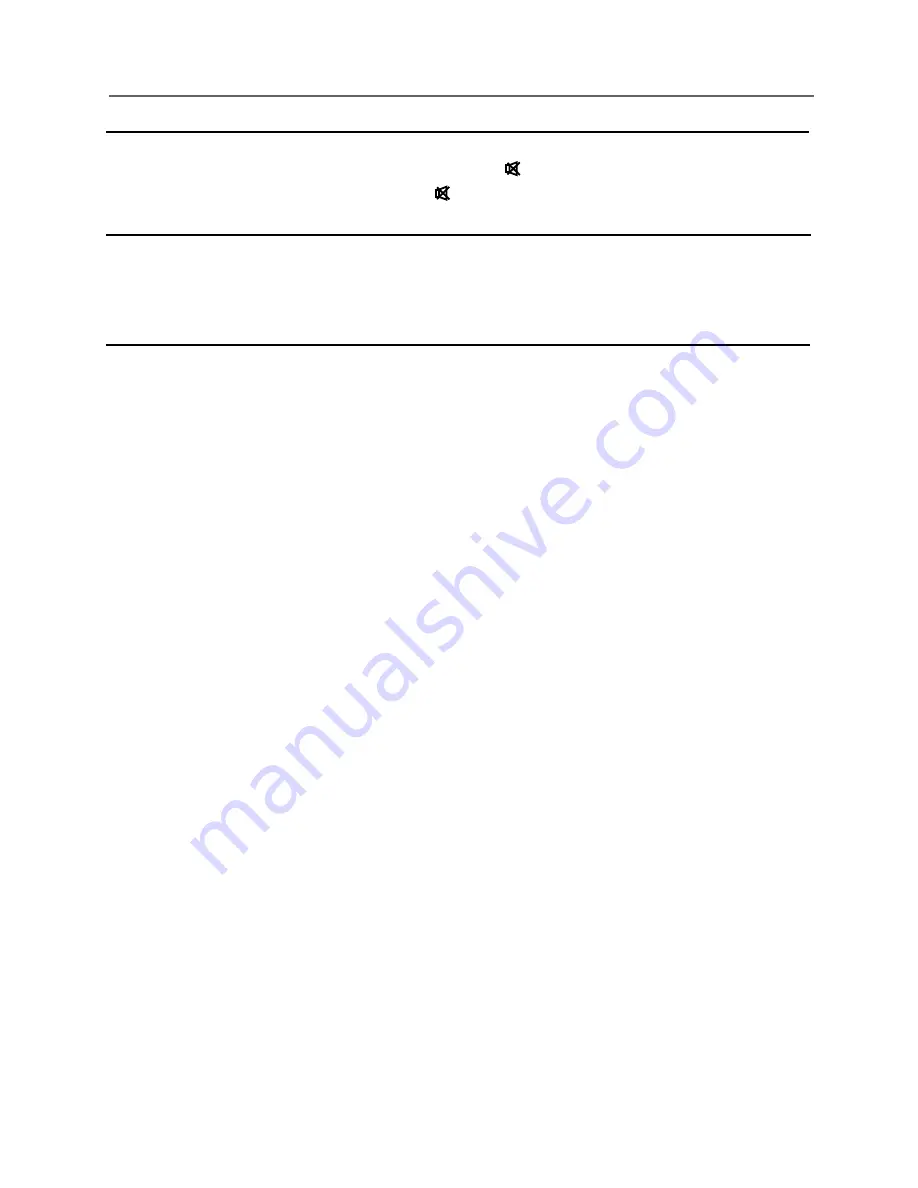
Volume adjustment
•
Press the
VOL+/-
button to adjust the volume.
•
If you want to switch the sound OFF, press the .
•
You can release mute by pressing the
or increase the volume.
Changing the Input Source
You can select the input source by pressing the
SOURCE
button on the remote control.
Press the
▲
/
▼
button to cycle through the input source, and press the
ENTER
button to
confirm your choice.
How to Navigate Menus
Before using the TV follow the steps below to learn how to navigate the menu in order
to select and adjust different functions. The access step may differ depending on the
selected menu.
1. Press
the
MENU
button to display the main menu.
2. Press
the
◄
/
►
button to cycle through the main menu.
3. Press
the
▲
/
▼
button to select the desired sub item.
4. Press
the
ENTER
button to access the submenu.
5. Press
the
▲
/
▼
/
◄
/
►
button to select the desired value. The adjustment in the
OSD may differ depending on the selected menu.
6. Press
the
MENU
button to return to the previous menu.
7. Press
the
EXIT
button exit from the menu.
NOTE:
When an item in MENU is displayed gray, it means that the item is not available or
cannot be adjusted.
Buttons on the TV have the same function as corresponding buttons on the remote
control. If your remote control is lost or couldn’t work, you may use the buttons on the
TV to select menus. This manual focuses on operation of the remote control.
Some items in the menus may be hidden depending on modes or signal sources
used.
Basic Operation
_________
9
Содержание KALED50XXXTA
Страница 1: ......








































