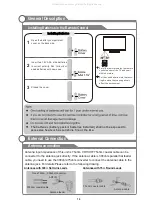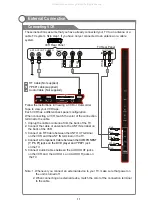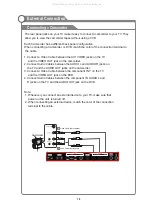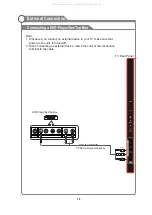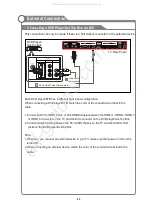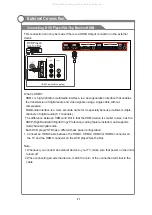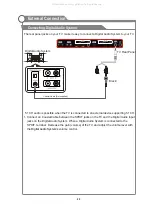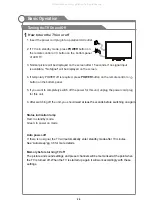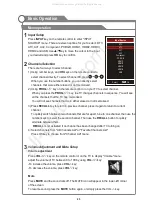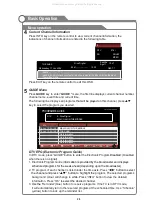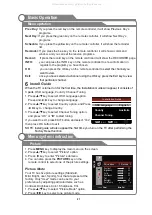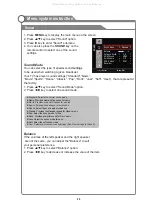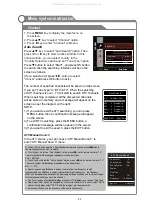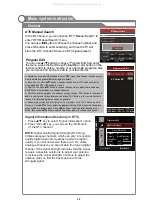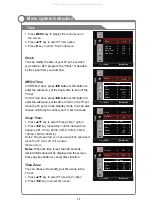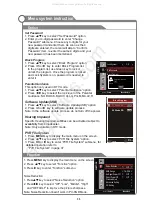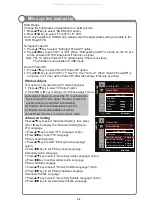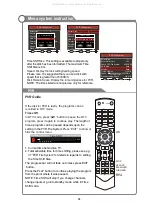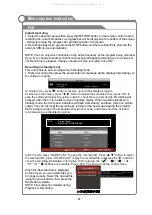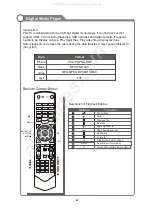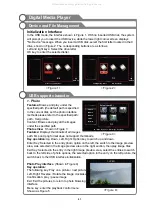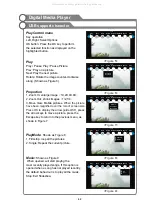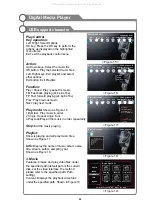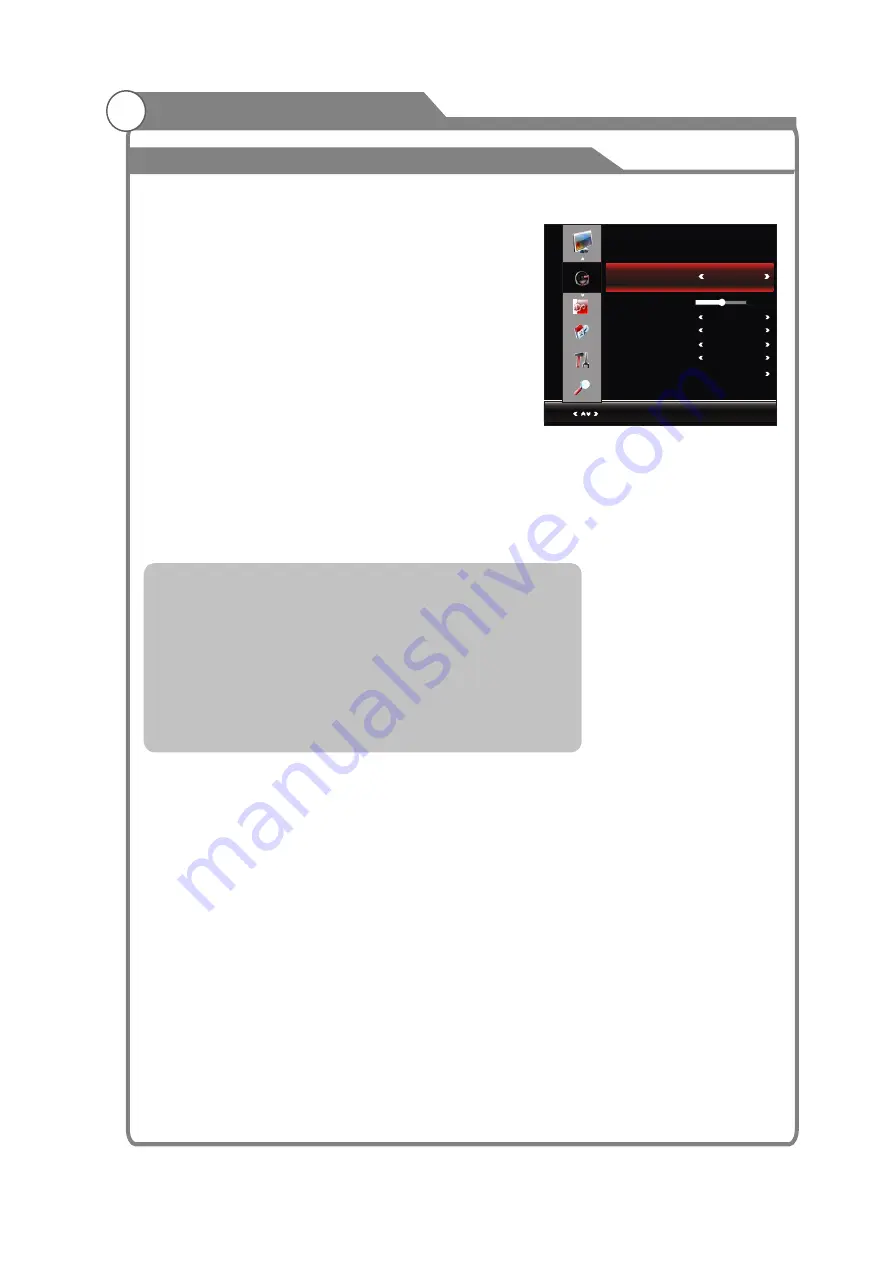
1. Press
MENU
key to display the main menu on the screen.
2. Press
p
/
q
key to select "Sound" option.
3. Press
u
key to enter "Sound" submenu.
4. You can also press the
SOUND
key on the
remote control to select one of the sound
settings.
Sound Mode
You can select the type of special sound
to be used when watching a given broadcast.
Your TV has eleven sound settings (“Standard”,“News”,
“Movie”,“Sports”, “Dance”, “Classic”, “Pop”, “Rock”, “Jazz”, “Soft”, “User”) that are preset at
the factory.
1. Press
p
/
q
key to select "Sound Mode" option.
2. Press
t
/
u
key to select one sound mode.
l
Standard: Selects the normal sound mode.
l
l
Movie: Provides live and full sound for movies.
l
Sports: Emphasizes bass over other sounds.
l
l
l
l
l
l
l
User: Selects your custom sound settings (See "User settings for Sound”).
Balance
If the volumes of the left speaker and the right speaker
are not the same, you can adjust the "Balance" to suit
your personal preference.
1. Press
p
/
q
key to select "Balance" option.
2. Press
t
/
u
key to decrease or increase the value of the item.
settings
News: Provides clear and live sound for news.
Dance: Select the sound mode for dances.
Classic: Provides the classical sound for classic music.
Pop: Select the sound mode for Pop.
Rock: Provides powerful sound for Rock music.
Jazz: Select the sound mode for Jazz.
Soft: Select the soft sound mode.
Sound
Menu system instruction
29
Select
Menu:Exit
SO
UN
D
Sound Mode Standard
Balance
Surround Sound Off
HDMI Sound HDMI
Auto Volume Off
SPDIF Mode PCM
Equalizer
0
All manuals and user guides at all-guides.com