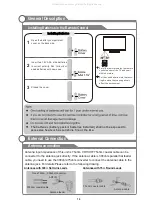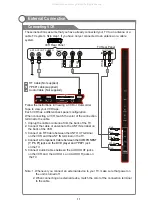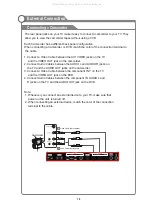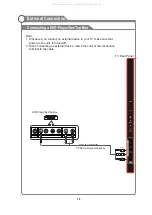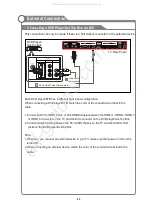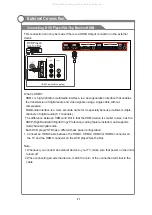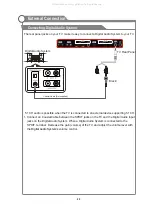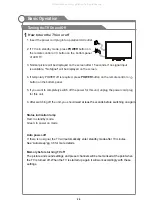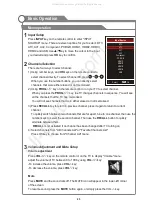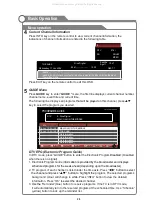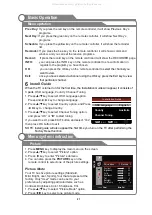13
Overview of Remote Control
General Description
17.
USB
: Switch to USB mode directly or call the
control menu in USB mode. Please see the
details in “Digital Media Player” on
:
Press this button to switch the screen
mode.
19.
22.
Button/Audio Lang:
source
source
Digital media player control button:
play/pause, stop, previous file, next file, page up,
page down, back, forward, is used to control in
USB mode.
Please refer to
instructions in the section
of multimedia player.
26.
SOUND:
This button is used to select the sound
mode.
27.
PICTURE:
This button is used to adjust user
picture mode, press this button repeatedly and
select one of four settings.
28.
MIX ( ):
Teletext buttons for mix function, please
refer to page 15. It is also used for recording function
when TV is on DTV mode, please refer to page 39.
Page 40
-Page49.
18.
ASPECT
VOL
and VOL
:
Press these buttons to
adjust TV volume.
20.
PROG
and PROG
:
Press these buttons to
change channel upward or downward.
In the teletext, these buttons are used to
display the next page and previous page.
21.
MUTE:
Press this button to shut off sound of the
TV, press again to restore TV sound.
In ATV
, the button
is used to set NICAM sound system.
In DTV
, the button is used to set the audio
language.
23.
Red/Green/Yellow/Blue Command:
These four
buttons are used to request linked buttons with the
current menu/page.
24.
Teletext buttons:
Detail operation please refer to
"Teletext “ in the next page.
25.
Including
relevant
User
"
Standard
"
News
"
Movie
"
Sports
"
Dance
"
Classic
"
Pop
"
Rock
"
Jazz
"
Soft
Standard
"
Mild
"
Bright
"
User
"
Sports
All manuals and user guides at all-guides.com