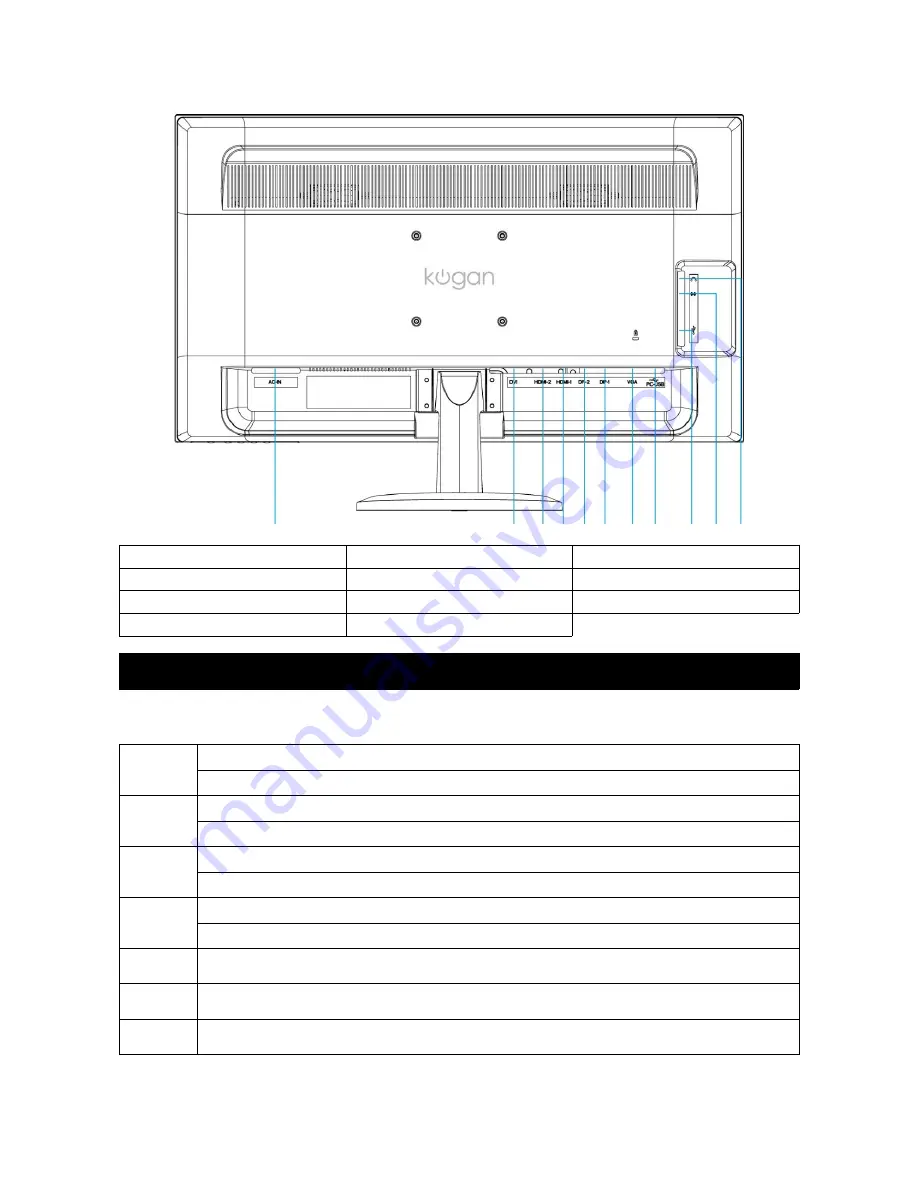
Rear view
1
Power input (AC input)
2
DVI input (DVI 24 pin)
3 HDMI-2 input (19 pin)
4
HDMI-1 input (19 pin)
5
DisplayPort-2 input
6 DisplayPort-1 input
7
VGA input (D-Sub 15 pin)
8
Up-stream USB port (to PC)
9 USB port x 2 (USB 3.0)
10 Audio input
11
Earphone output
Functionality
Using on-screen display (OSD) functions
1
Display main menu
Exit from OSD menu
2
Select between VGA, DVI, HDMI1, HDMI2, DisplayPort1 or DisplayPort2
Hold for 3 seconds to activate auto image adjust
▼
Select desired item when in OSD menu
When not in OSD menu, directly enters the audio menu
▲
Select desired item when in OSD menu
When not in OSD menu, directly enters PiP/PhP menu
▼ + ▲
Recall both contrast and brightness (when in OSD menu)
1 + ▼
Power lock. Hold for 3 seconds to lock (when not in OSD menu)
1 + ▲
OSD lock. Hold for 3 seconds to lock (when not in OSD menu)
6
1
2 3 4 5 6 7 8 9 10 11
Содержание KALED28UHDA
Страница 1: ......
































