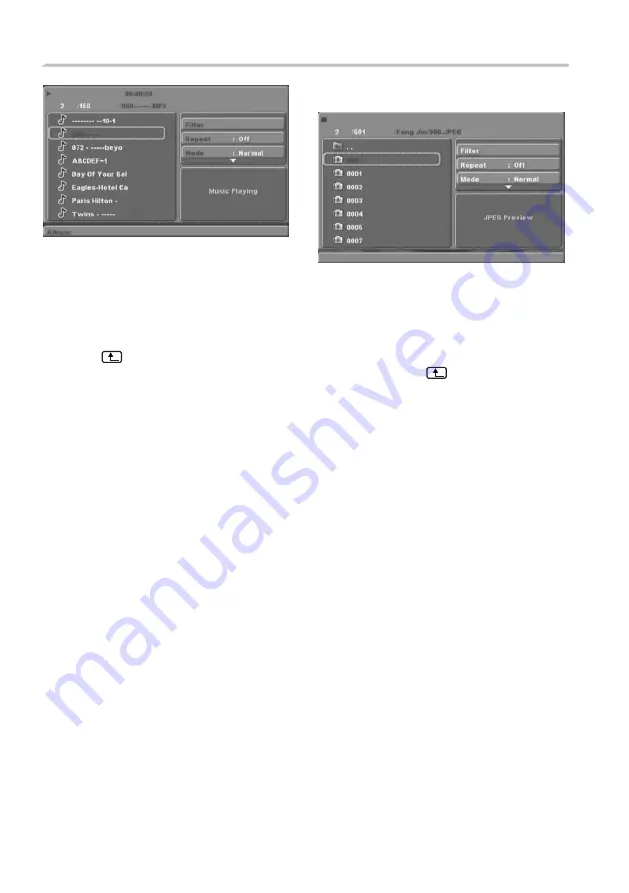
-20-
DVD OPERATION
MP3/WMA/JPEG PLAYBACK
A MP3/WMA disc will show a directory structure
as shown in the picture above.
Press
Direction key
to choose the root directory
and then press ENTER/OK button to enter into
the sub directory. Press
Direction key
to choose
the desired track and then press
ENTER/OK
or
PLAY
to enjoy the music or movie. If you want to
return to the upper menu, press
Direction key
to
choose the icon and press
ENTER/OK
button.
Filter: Allows selecting the categories of files
displayed in the browser list.
Repeat: To switch different repeat playing modes
Mode: Select different playing mode as follows:
Normal: Shuffle mode is cancelled.
Shuffle: Shuffle mode enabled. When playback
reaches the end of the current chapter/track,
playback jumps to a random chapter/track. As the
end of each chapter/track is reached, another
random chapter/track will be played until all
tracks/chapters have been played or the Shuffle
mode is cancelled by toggling to a different
Mode
Option.
Edit Mode:
To enable programmed playback
mode. When you select the mode, press
LEFT
Direction
key
to directory and press
ENTER/OK
to choose the desired track and press
Add to
program
and press
Program view
and press the
Edit mode
to cancel the edit mode. At last press
Left key
to display program track and press
ENTER/OK
to start program playback.
Program view:
Display program track.
Browser view
: Display track directory.
Add to program: Choose the track, press
Add to
program
to add the track to the program play
directory.
Clear program
: In the complete stop state (press
the
STOP
button twice), then press Edit mode to
enable the edit mode. Press Left key to program
track and press ENTER/OK to cancel the desired
track. Press
Clear program
to delete the track
from the program play directory.
PICTURE CD PLAYBACK
A PICTURE CD disc will show a similar directory
structure as shown in the following picture.
Press
Direction key
to choose the root
directory and then press ENTER/OK
button to enter into the sub directory.
Press
Direction key
to choose the desired
picture and then press
ENTER/OK
or
PLAY
to enjoy the picture. If you want to
return to the upper menu, press
Direction
key
to choose the icon and press
ENTER/OK
button.
Image rotation
In picture play state, press
Direction key
to rotate the picture.
Содержание KALED26DVDYA
Страница 1: ...KALED26DVDYA USER MANUAL ...



















