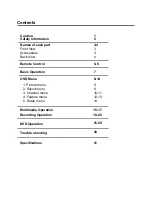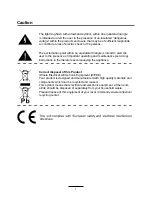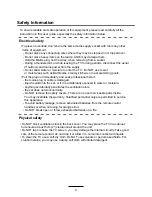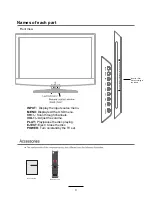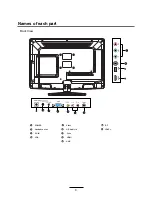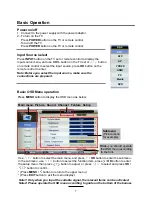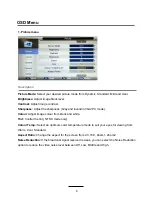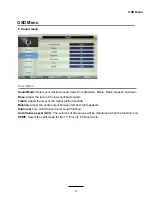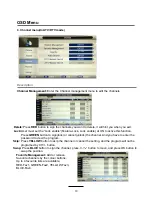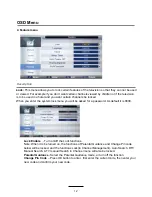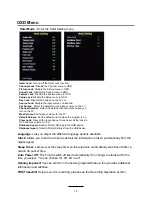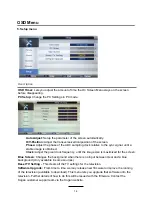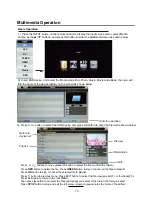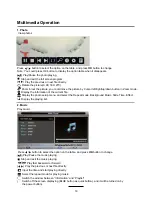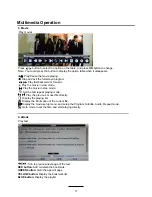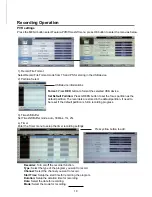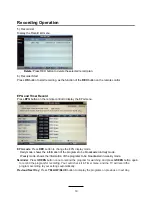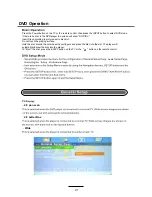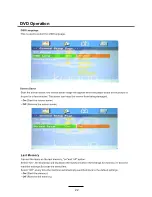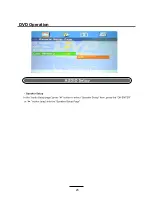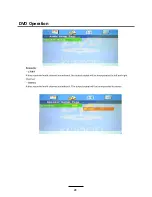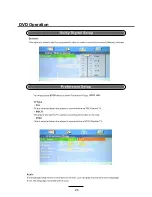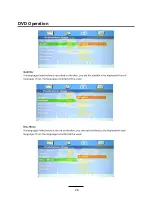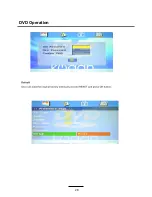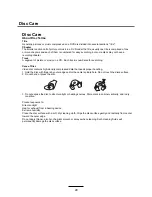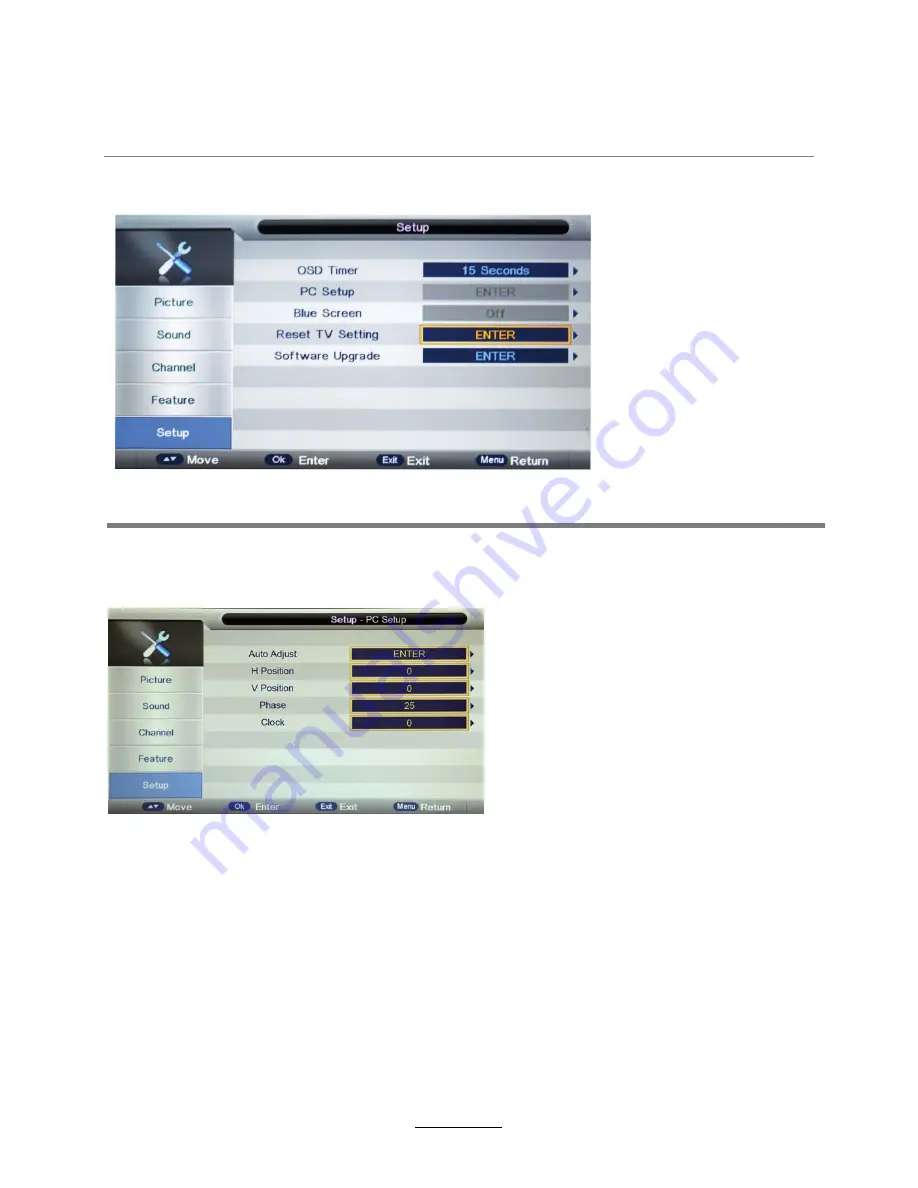
OSD Menu
OSD Timer:
Lets you adjust the amount of time the On Screen Menu stays on the screen
before disappearing.
Blue Screen
: Changes the background when there is no input between clear and a blue
background (Only available in some sources).
Reset TV Setting -
This clears all the TV settings for the television.
Software Upgrade:
From time to time we may release new firmware to improve the running
of the television (available to download). This menu lets you upgrade that software onto the
television. Further details of how to do this will be issued with the firmware. Contact the
Kogan customer support eam via the Kogan
website.
5. Setup menu
Description
PC Setup:
Change the PC Settings in PC mode.
Auto Adjust:
Setup the parameter of the screen automatically.
H/V-Position:
Adjust the transverse/vertical position of the screen.
Phase:
Adjust the phase of the ADC sampling clock relative to the sync signal, until a
stable image is obtained.
Clock:
Adjust the pixel clock frequency, until the image size is maximized for the screen.
14
Содержание KALED24DVDWB
Страница 1: ...KALED24DVDWB USER MANUAL...
Страница 24: ...22 DVD Operation...
Страница 25: ...23 DVD Operation...
Страница 26: ...24 DVD Operation...
Страница 27: ...25 DVD Operation or NO disc...
Страница 28: ...26 DVD Operation...
Страница 29: ...27 DVD Operation...
Страница 30: ...28 DVD Operation...