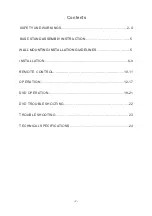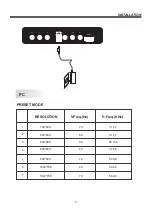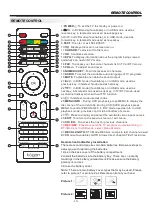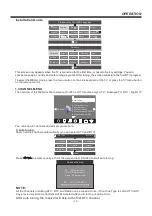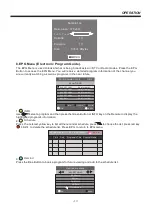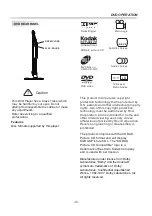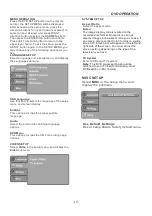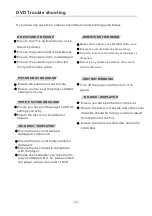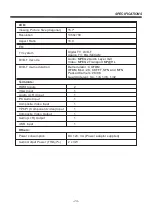-10-
REMOTE CONTROL
REMOTE CONTROL
REMOTE CONTROL
1:
POWER
:To set the TV to standby or power on.
4: : In DVD mode(if available),or in USB mode, used as
reverse key, in teletext mode used as subpage key.
5: : In DVD mode(if available),or in USB mode, used as
forword key, in teletext mode used as reveal key.
8.
TEXT
: To enter or exit TELETEXT.
10: : Displays the main on-screen menu.
11:
CURSOR
:
To move within the menu.
12:
OK
: Confirms selection.
13:
EPG
: To display information about the program being viewed
and what's on next in DTV mode.
14:
FAV
: To access your favourite channels list in TV or DTV mode.
15:
VOL+/-
: To adjust sound level.
16:
NUMERIC KEY
: For direct access to channels.
17:
AUDIO
: To select the available audio language of TV programs .
18:
MUTE
: To disable or enable the sound output.
21: : In DVD mode(if available),or in USB mode, used as
previous key, in teletext mode used as hold key.
22: : In DVD mode(if available),or in USB mode, used as
next key, in teletext mode used as list key. In TV/DTV mode,used
as channel list key when without TTX function.
23:
: In teletext mode used as index.
25:
MENU/INFO
: During DVD playback, press MENU to display the
disc menu of the current title. During VCD/SVCD playback,press
MENU to control PBC ON/OFF. In DTV mode used as info. In USB
playback mode, provides control tab at bottom of screen.
27: : Press to display and select the available video input sources.
28:
EXIT
: To return to the previous menu or exit menu.
29:
CH+/CH-
: To access the next or previous channels.
31:
RECALL/GOTO
: DTV Mode:RECALL:Jumps to last channel viewed.
DVD Mode(if available):GOTO:Allows direct chapter/Title/Track/time
Note:
30:
REC/REP
: Press to record the TV program you are watching in
DTV Mode or In USB mode, select Repeat mode.
Remote Control Battery Installation
The remote control requires two AAA batteries. Below are steps to
assist you with replacing the batteries.
1.Open the back cover of the battery compartment.
2.Install the batteries into the battery tray. There are +/- polarity
markings in the battery compartment. Please ensure the battery
polarity is correct.
3.Close the battery cover.
There are two battery cover types that may be used, Please
refer to picture 1 or picture 2 as Remote control at your hand.
Picture 1:
Picture 2:
1
VOL
CH
2
4
5
7
6
8
9
10
11
12
13
15
14
16
17
3
18
19
20
21
22
23
24
25
26
27
28
29
30
31
MENU
/
ANGLE
REP
A-B
Содержание KALED16DVDYA
Страница 1: ...KALED16DVDYA USER MANUAL ...