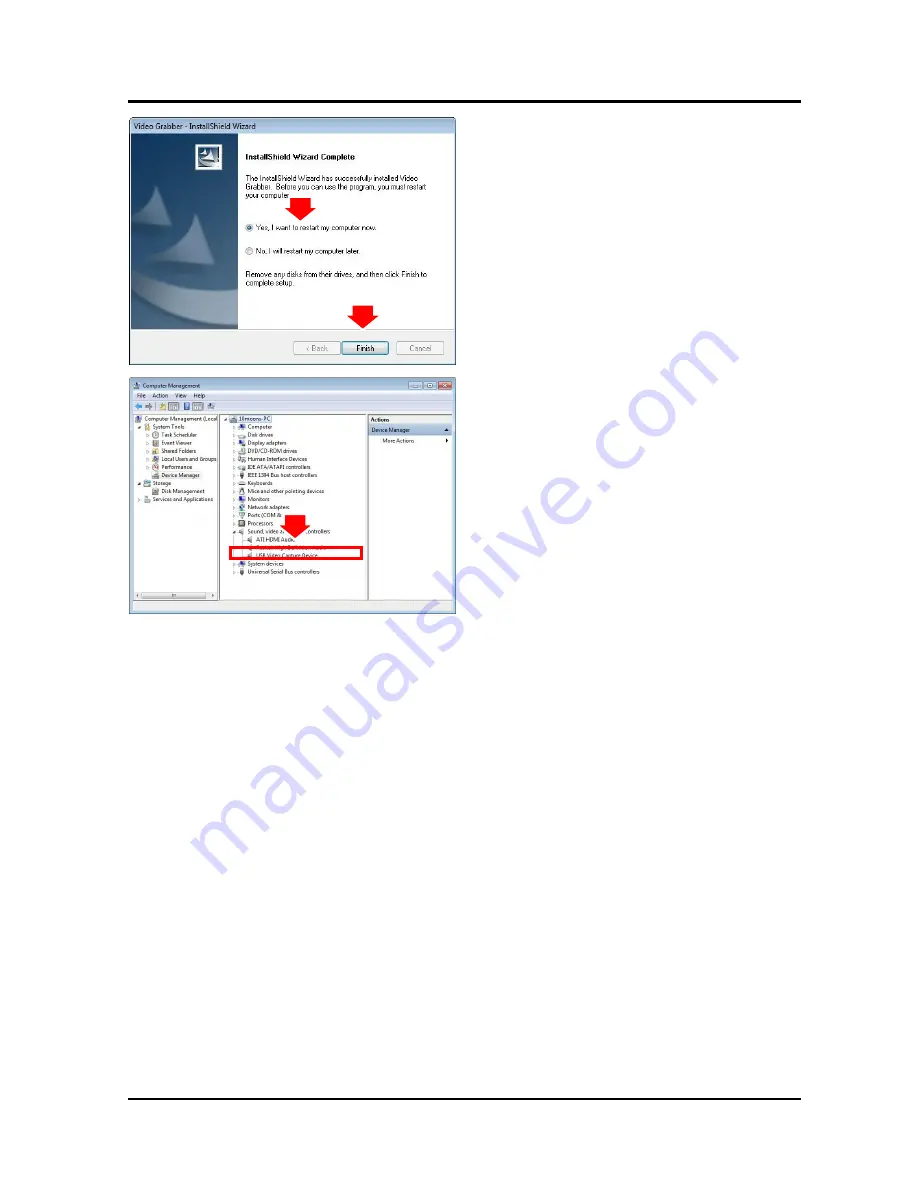
9
4. Click “
Finish
” button.
5. To make sure the driver is installed and
started open the “Device Manager” Utility
right after the installation. Go to “Control
Panel”, double-click “System”, click on
“Hardware” tab, click on “Device
Manager”, double-click the “Sound, video
and game controller”