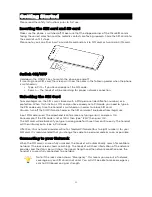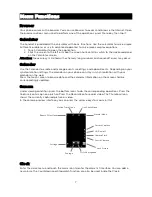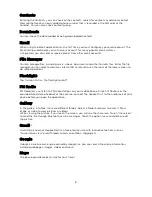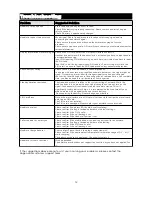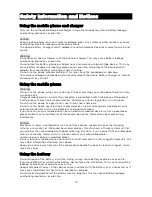Welcome
Congratulations on your purchase of the KAPHN4G6PA mobile phone. Your phone provides
many functions which are practical for daily use, such as a hands-free loudspeaker, camera, MP3
player, internet browser and much more.
You can read this manual to understand how to use the Mobile phone and experience the
functions and simple operation method. Please use original accessories in order to achieve the
best results.
Introduction
Phone Display
No
Description
No
Description
1
Earphone Jack
2
Light Sensor
3
Front Camera
4
Receiver
5
/- Key
6
Power ON/OFF Key
7
Back Camera
8
Flash
9
Finger Print
10
SIM Card Slot
11
Loud Speaker
12
USB Jack
Back Key: Press to open the previous screen you were working on.
Home Key: Press at a non-standby screen to go back to the home screen. Hold to enter
Google Now
™
™
Search.
Menu Key: Press to open a list of thumbnail images of apps you've worked with recently.
/- Key: Press to change the volume.
3
Содержание Agora 6Plus
Страница 1: ......