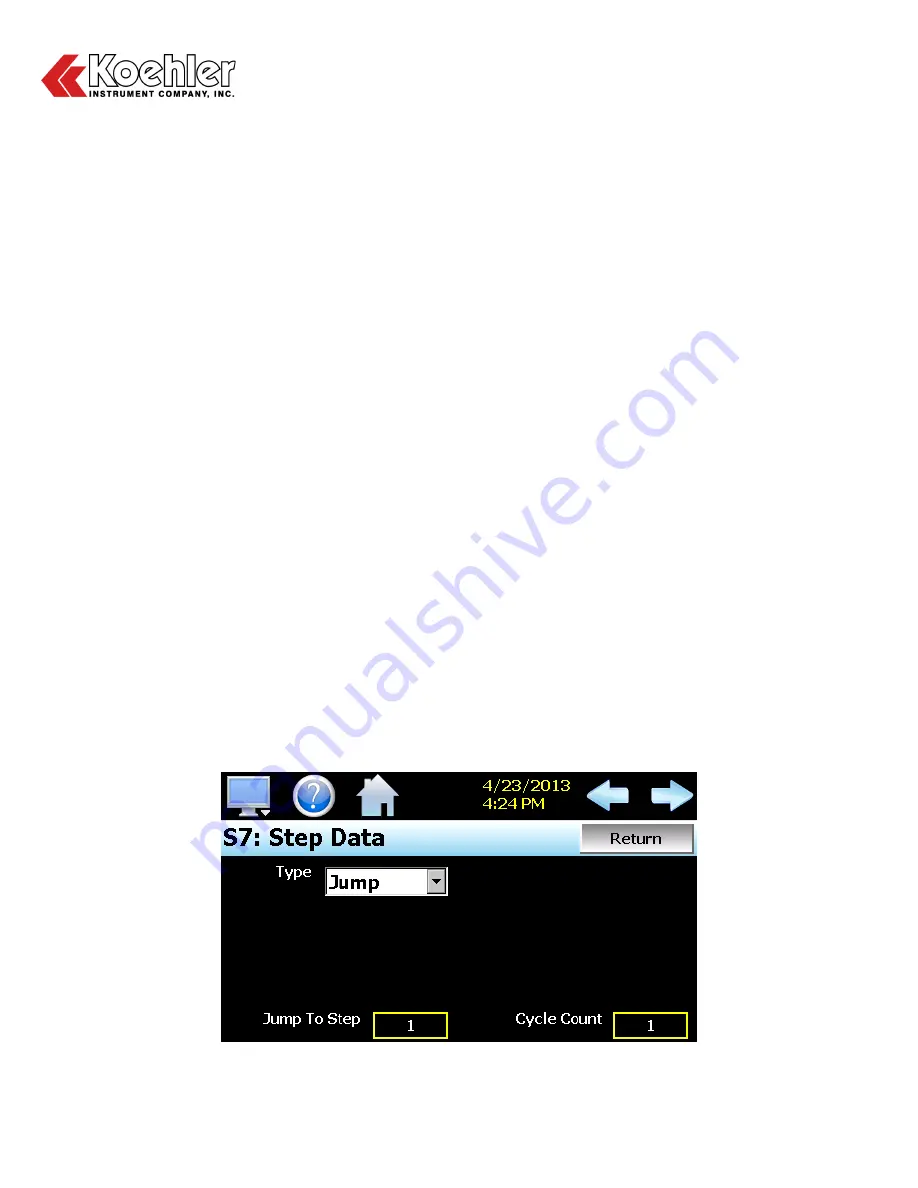
K47001 Autoignition Apparatus
Operation and Instruction Manual
K47001-Manual
-
33-
You can then select which events are to be on during the step by touching the on/off button for each event to
toggle the events on or off. Pressing the left or right arrow button will allow you to scroll through each step of
the program and not have to leave the step Events screen. To return to the Entry screen, press the “Return”
button or select “Entry” from the View menu.
IMPORTANT: The events displayed on the program entry events screen are those configured for the
“primary” loop, whether the program mode is set to “Single” or “All”. To view events for a
specific loop, set the primary loop on the program settings screen to the desired loop you
wish to create the program for. While a program can be downloaded and run on any loop in
the system, if the event selections do not match the configuration of the loop (events
assigned to different outputs), the event output will not turn on when the program is run.
Events cannot be set for the End step. During program operation, when the End step is reached, the event
outputs will return to their previous static setting (prior to starting program operation). If the loop controls are
configured for “Final SetPoint” at end of program operation, the program will remain in the end step state and
all event outputs will turn off and remain off until the user halts program operation. Upon stopping the
program, the event outputs will then return to their static settings.
NOTE: The step events must be set individually for each step. Even though a ramp/soak program may be in
operation, if the events are not set, the associated loop control output will not turn on. To make
setting step events quick and easy, the display provides the “Clone” function from the “Step” menu.
When selected, all event selections of the current step will be copied to all following steps.
This requires the user to only enter event selections for one step (step 1 for example), and if all
following steps use the same event se
lections, selecting “Clone” from the “Step” menu will then copy
the selections to all other steps of the program. This feature can be used on any step of the
program, so if event selections then change on step 5, the function can be used again and all steps
after step 5 will then have event selections of step 5 copied to them leaving steps 1-4 with the
previous selections.
Setting Jump Steps
This feature allows the program to jump back to a previous step in order to repeat certain sections of a
program.
When a jump step is entered, the program will jump to the specified “jump step” rather than
continuing on to the next step in the program. After all of the programmed jump cycles have been completed,
the program will then continue to the next sequential step without making any further jumps.
























