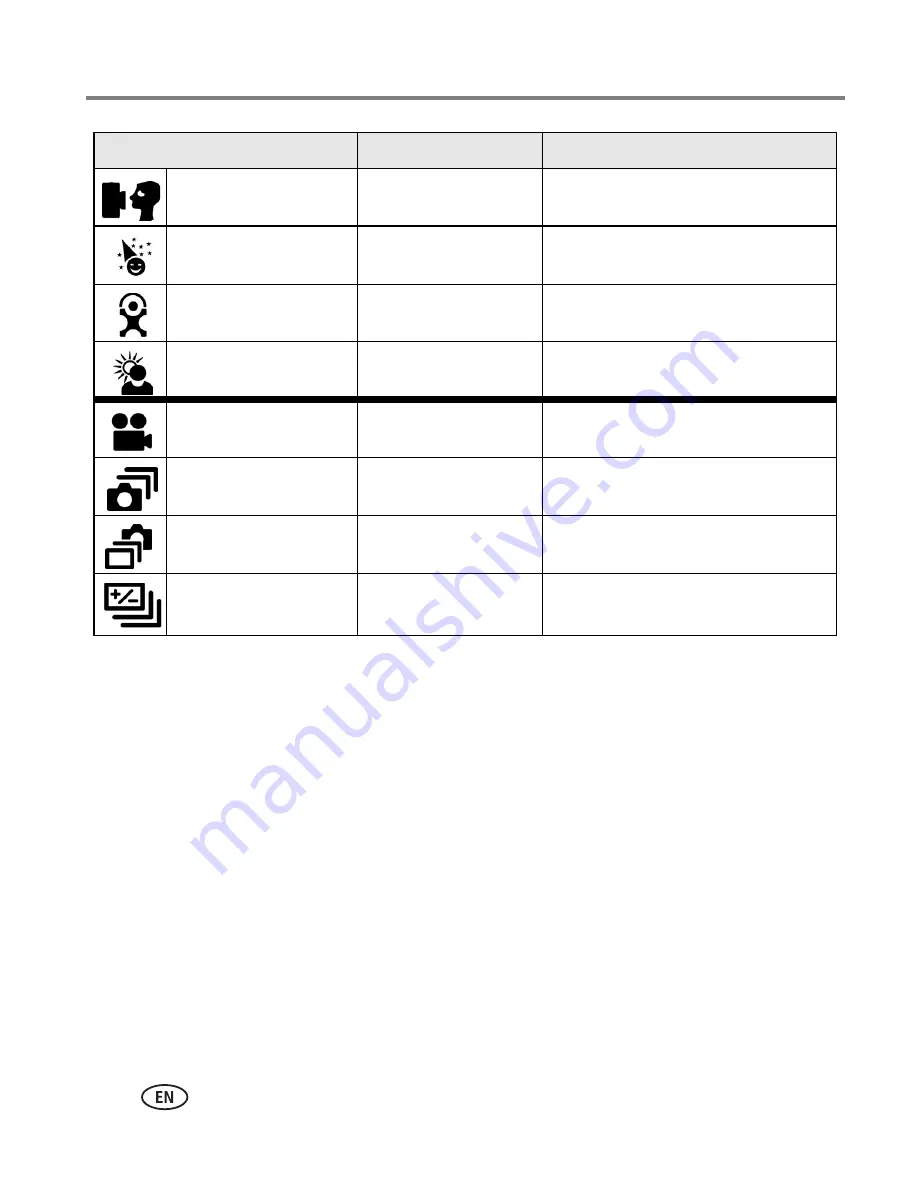
17
www.kodak.com/go/support
Taking pictures and videos
* When you change to Auto or Red-eye in these modes, it becomes the default until
you change it.
Self Portrait
Red-eye*
Auto, Off, Fill Flash, Red-eye
Party
Red-eye*
Auto, Off, Fill Flash, Red-eye
Children
Auto*
Auto, Off, Fill Flash, Red-eye
Backlight
Fill
Fill
Video
Off
Off
First burst
Off
Off
Last burst
Off
Off
Exposure
bracketing
Off
Off
Capture mode
Default setting
Available settings
















































