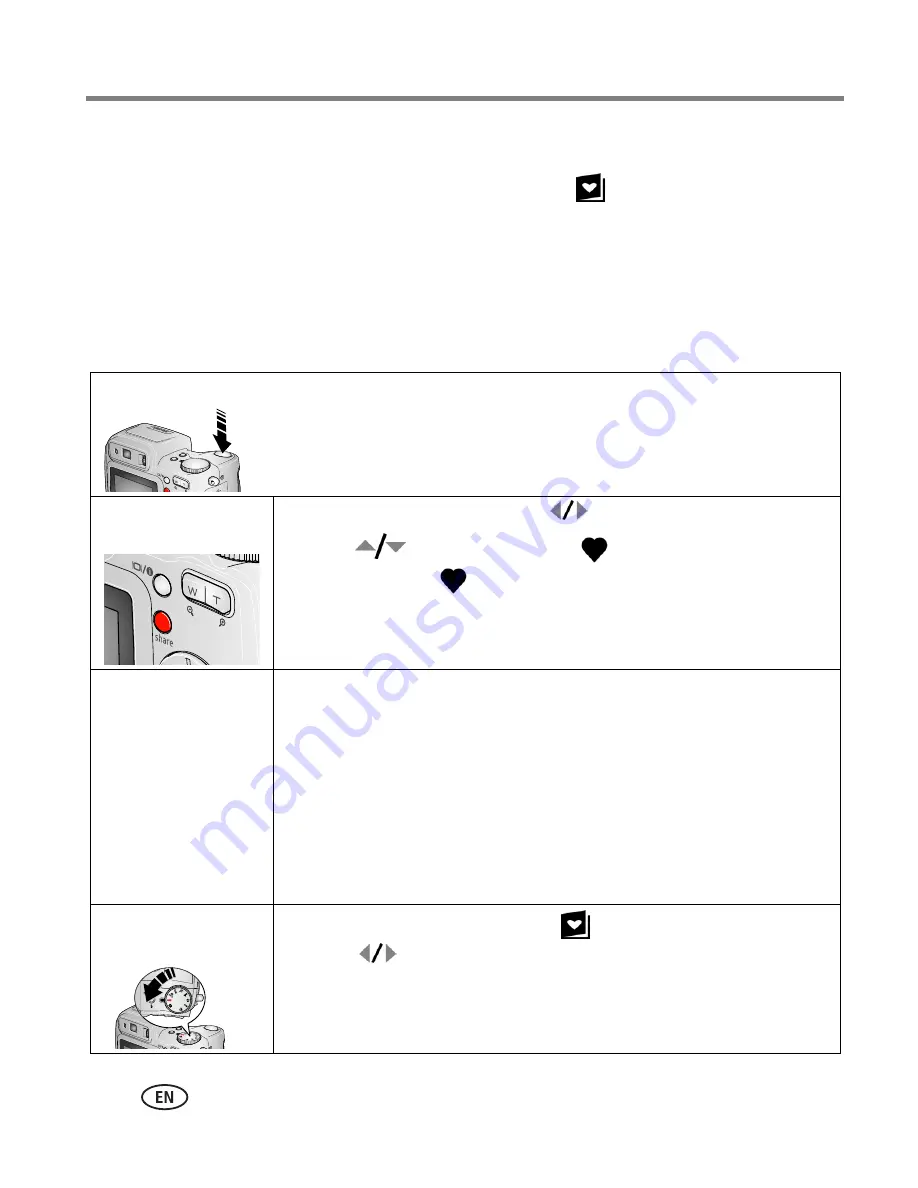
44
www.kodak.com/go/support
Doing more with your camera
Tagging pictures as favorites
You can preserve your favorite pictures in the Favorites
section of your camera’s
internal memory, then share them with friends and family.
NOTE: When you transfer pictures from your camera to your computer, all pictures (including favorites) are
stored on your computer at full size. Favorite pictures—smaller copies of your originals—are loaded
back to your camera, so you can share and enjoy more.
Share your favorite pictures in 4 easy steps:
1. Take pictures
2. Tag pictures as
favorites
1
Press the Share button. Press
to locate a picture.
2
Press
to highlight Favorite
, then press the OK button.
The Favorite icon
appears in the status area. To remove the tag,
press the OK button again.
Press the Share button to exit the menu.
3. Transfer
pictures to your
computer
1
To enjoy full functionality, install and use the EasyShare software
that was packaged with this camera. (See
page 14
.)
2
Connect the camera to the computer using the USB cable (see
page 16
) or an EasyShare dock.
The first time you transfer pictures, a software wizard helps you make
choices about your favorite pictures. Then, your pictures are
transferred to the computer. Favorite pictures (smaller versions of the
originals) are loaded to the Favorites section of your camera’s internal
memory.
4. View favorites
on your camera
1
Turn the Mode dial to Favorites
.
2
Press
to scroll through favorites.
To exit Favorites mode, turn the Mode dial to any
other position.
















































