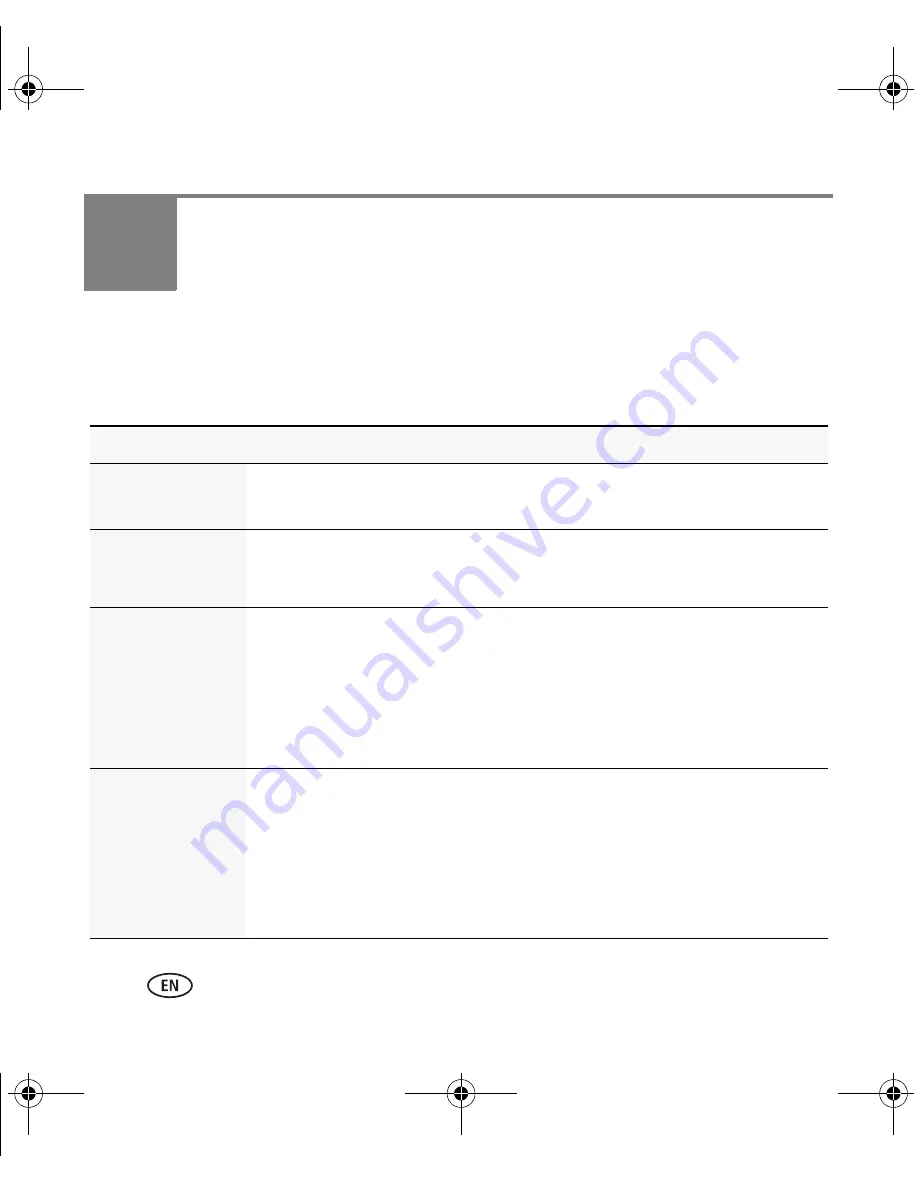
22
www.kodak.com/go/easysharecenter
4
Solving camera problems
For step-by-step product support, visit
www.kodak.com/go/z1012support
and select
Interactive Troubleshooting & Repairs.
Camera problems
If
Try one or more of the following
Camera does not
turn on.
■
Install new batteries (
page 2
).
■
Charge rechargeable batteries.
Camera does not
turn off.
■
Remove the battery, then reinsert or replace it. If the camera still does
not function, visit
www.kodak.com/go/z1012support
and select
Interactive Troubleshooting & Repairs.
Stored pictures are
corrupted.
■
Retake pictures. Do not insert or remove card while the camera is on.
Keep rechargeable batteries charged.
■
Transfer the pictures to the computer, then format the card or internal
memory.
Caution: Formatting a card deletes all pictures and videos,
including protected files.
Camera does not
recognize
SD/SDHC card.
■
Purchase a certified SD/SDHC card.
■
Insert a card into the slot (
page 8
).
■
Format the card. (Press the Menu button, then highlight the Setup tab.
Highlight Format, then follow the prompts.)
Caution: Formatting a card deletes all pictures and videos,
including protected files.
urg_00850.book Page 22 Wednesday, March 26, 2008 6:22 AM







































