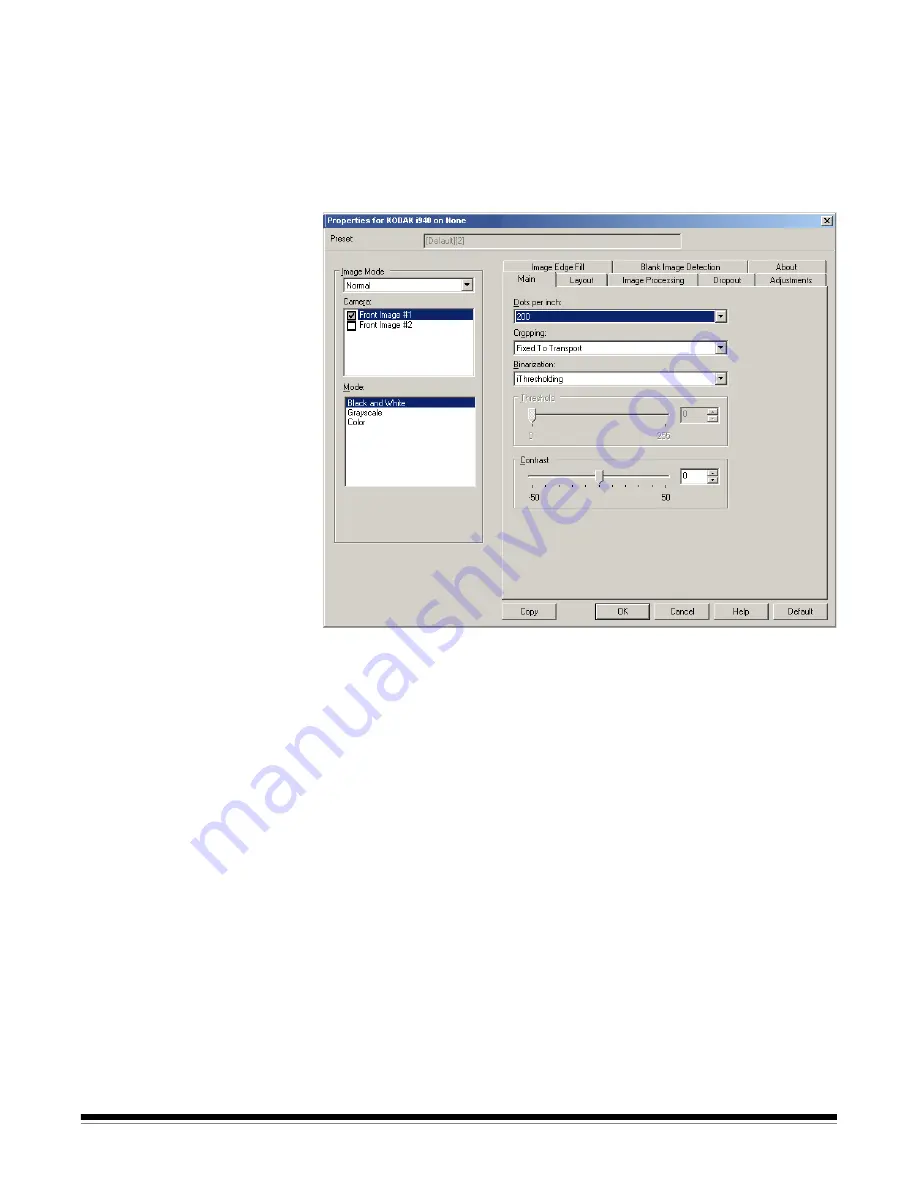
4
A-61734 March 2012
Configuring Image
settings
The main ISIS Driver window provides a set of default tabs for
configuring images. You can select each of these tabs and make any
choices necessary to meet your scanning needs.
This section describes the ISIS Driver default interface.
NOTE: The
Image Mode
selections are available with all of the Image
tabs (i.e., Main, Layout, Image Processing, etc.).
Image Mode
— select one of the camera options:
•
Camera
—
the selections in the Camera box list the available sides
(front and back) of an image where you can define individual image
processing values. Options include:
Front Image #1, Front Image
#2, Back Image #1
and
Back Image #2
.
The
Kodak
Scanner drivers allow you to control the camera settings
independently. Some settings apply only to black and white images,
others apply to color/grayscale images.
•
Mode
— select one of the following modes:
-
Black and White
: if you want your electronic image to represent all
elements of your document in black and white.
-
Grayscale
: if you want your electronic image to have a range of
varying shades of gray from black to white.
-
Color
: if you want your electronic image to be in color.
Содержание ScanMate i900 Series
Страница 1: ......
Страница 21: ...20 A 61734 March 2012 About tab Displays information about your scanner and driver...
Страница 22: ......






































