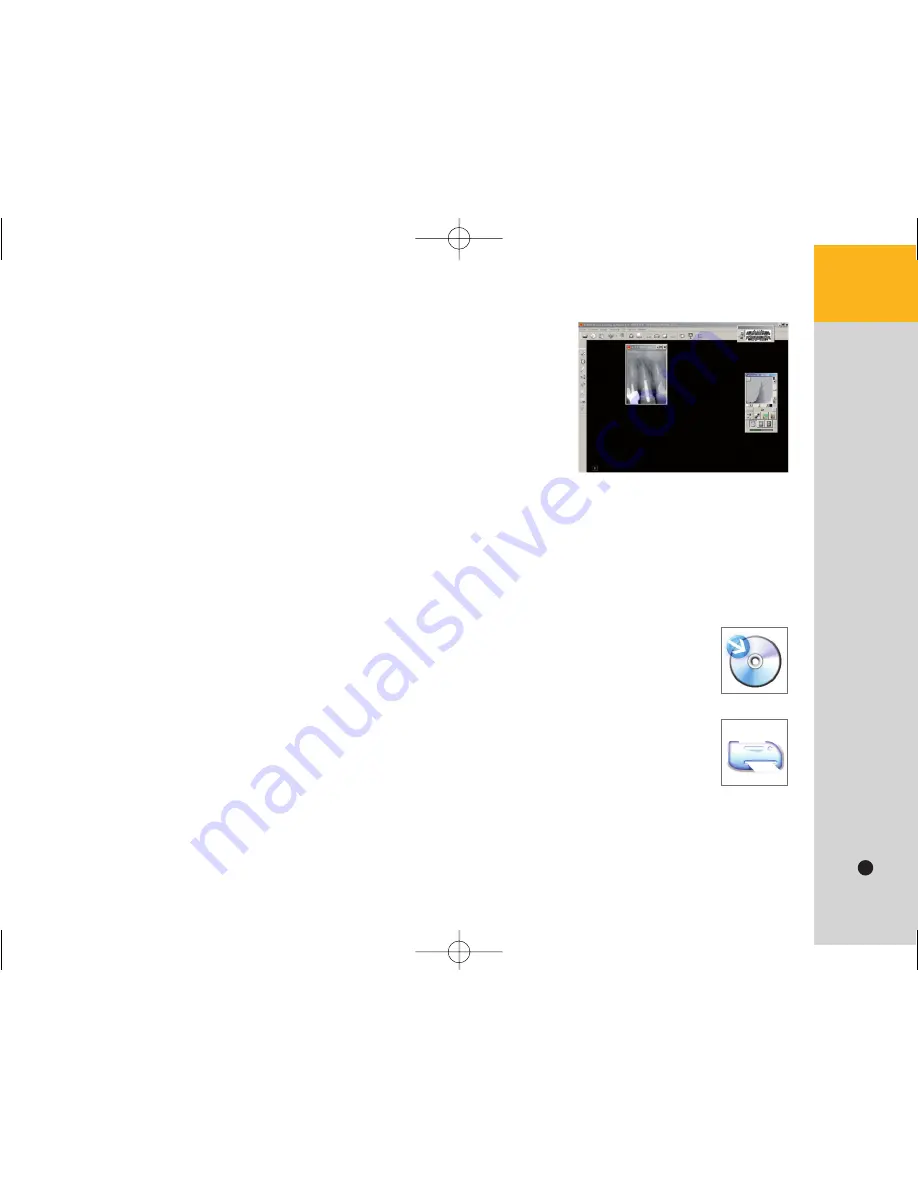
9
Using the full resolution
By default images are displayed at a reduced size to allow you to
view several images at a time. To increase the visible details in the
image window, do the following:
• To display the image at 100% or 1:1, double-click the image, or right-click the image and select
Full Screen Actual Size
• To revert the initial size, double-click the image or right-click the image and select Exit Full Screen Mode.
• To display the image at 200% or 2:1, press the space bar when at 100%, or right-click the image
and select Full Screen Space.
• To revert to the actual size, press the space bar or right-click the image ans select Exit Full Screen Mode.
Saving images
Images are saved when you exit the imaging window. The software prompts you to save
each image. You can also save it by clicking on the toolbar. When you save the image,
you can specify a tooth number and add comments..
Printing images
You can print images on any printer connected to the computer. Comments attached to
the image will automatically be printed with it.
Sharing images
Images can be easily shared in their native format or any standard format. Click in the toolbar, in
File/Send To. To share the images in their native format, please send to the Kodak dental imaging
software viewer (File/Send Viewer).
Guide_RVG6100_5100_GB 21/08/06 14:31 Page 9










