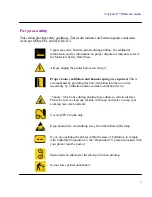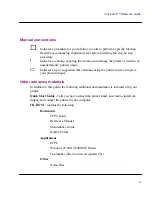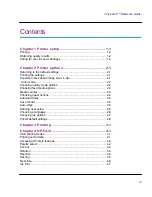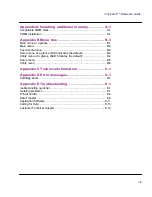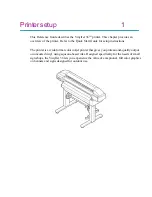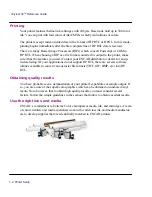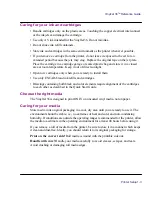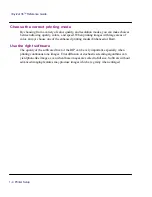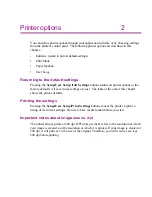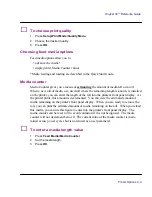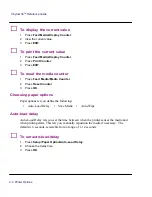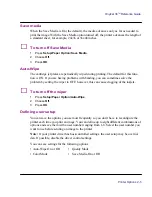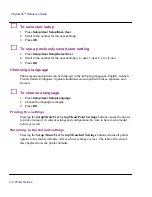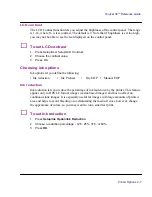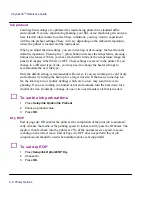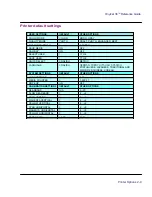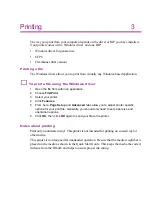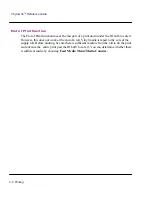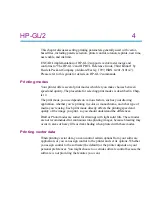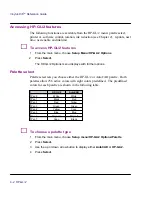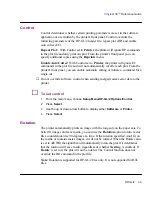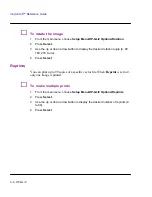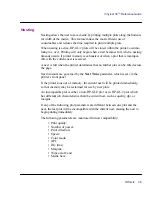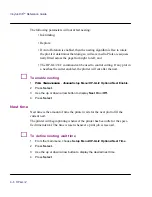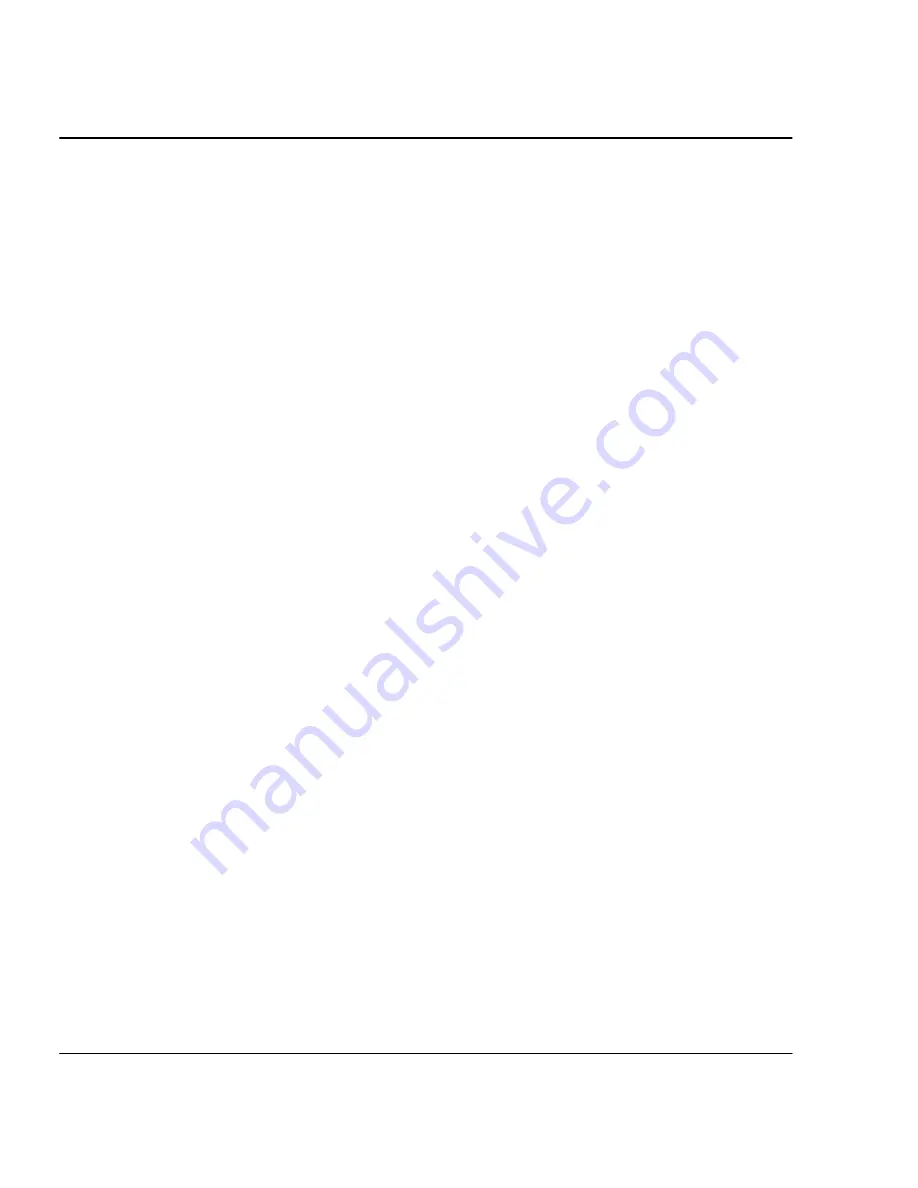
VinylJet 36
TM
Reference Guide
2-2 Printer Options
Color mode
Color mode refers to whether you are printing in color, grayscale or monochrome.
➪
To choose the color mode
1
Press
Setup/Print Mode/Color Mode
.
2
Choose
Color, Mono, or Gray
.
3
Press OK.
Choosing quality mode options
Your printer offers several print quality modes which let you make choices between
speed and quality.
The quality mode you use depends on various factors, such as your software applica-
tion and whether you’re printing in color or monochrome. Each quality mode directly
affects the printing speed and quality of the image you print, so you should understand
the differences.
Each of the quality modes attempts to strike a balance between speed and quality,
with the quality mode providing quality images at a reasonable printing speed for most
users. Whenever you choose a quality mode other than Enhanced, you will choose to
emphasize either speed or quality. Draft and Enhanced modes are suited for jobs
with light solid fills. These modes are not recommended for printing images, because
bleeding may occur in areas of heavy fills or dark shading when printed with these
modes.
There are four print quality modes.
Draft -
A 30% ink depletion mode. This mode generally is used when speed is more
important than quality. Use it to check position, layout, color, etc. It will rarely be used
for finished quality images.
Enhanced -
Fast, better than average quality.
Photo -
This setting is for fast, average quality (default)
Best -
For images that have sections of high quality continuous tone where quality is
more important than printing speed.