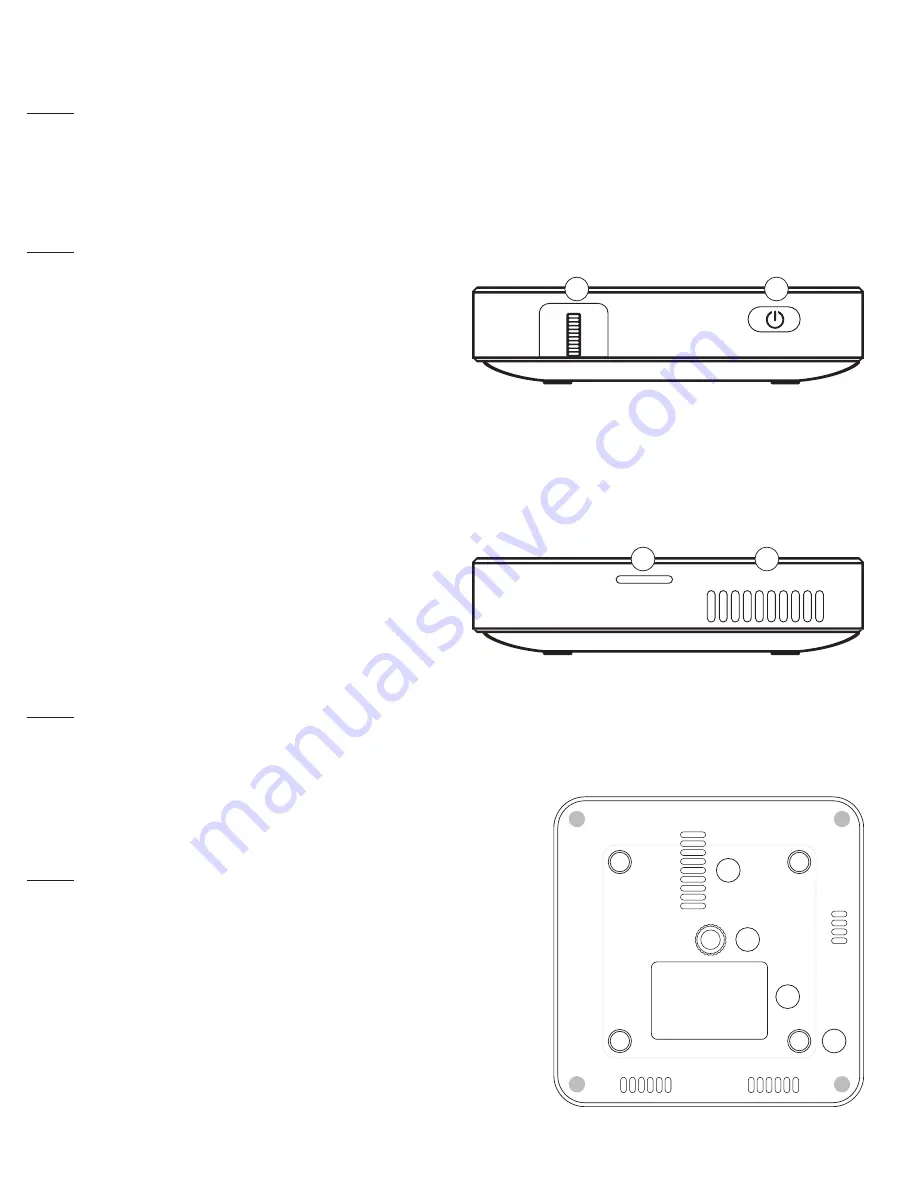
5
3. HDMI® Input
This port is used to connect the HDMI® (High-Definition Multimedia Interface) connector. It is
compatible with HD DVD, Blu-Ray, and other protected content playback.
NOTE: If the USB and/or microSD™ inputs are used at the same time as the HDMI®, the HDMI® will
take priority.
4. DC Input
This port is used to connect the power adapter (not included). It is used both to provide direct power to
the projector and to charge the internal battery.
NOTE: the power adapter may become warm or hot while in use. Never cover or attempt to touch the
adapter while it is connected to a power source.
RIGHT SIDE
1. Power Button
Press and hold this button for 5 seconds to turn the
projector on or off. Press this button once to view the current charge.
2. Focus Wheel
Turn the focus wheel to adjust the image focus of the projector.
LEFT SIDE
1. MicroSD™ Slot
This slot allows you to insert a microSD™ card, giving
you access to your files directly from the projector.
2. Air Outlet Vent
When the projector is in use, warm air will exit from this vent.
NOTE: Always take care that the air vents are never blocked by paper, clothing, or any other
obstruction. Blocking the vents may result in overheating of the projector.
BOTTOM VIEW
1. Air Inlet Vent
When the projector is in use, cool air will enter this vent.
NOTE: Always take care that the air vents are never blocked
by paper, clothing, or any other obstruction. Blocking the
vents may result in overheating of the projector.
2. Tripod Dock
This dock allows the projector to be mounted onto a tripod.
3. Rating Label
The specifications of the projector can be found here.
4. Non-Slip Feet
These rubber feet provide additional traction to the projector,
allowing it to be more stable when on a surface.
1
2
1
2
1
2
4
3


































