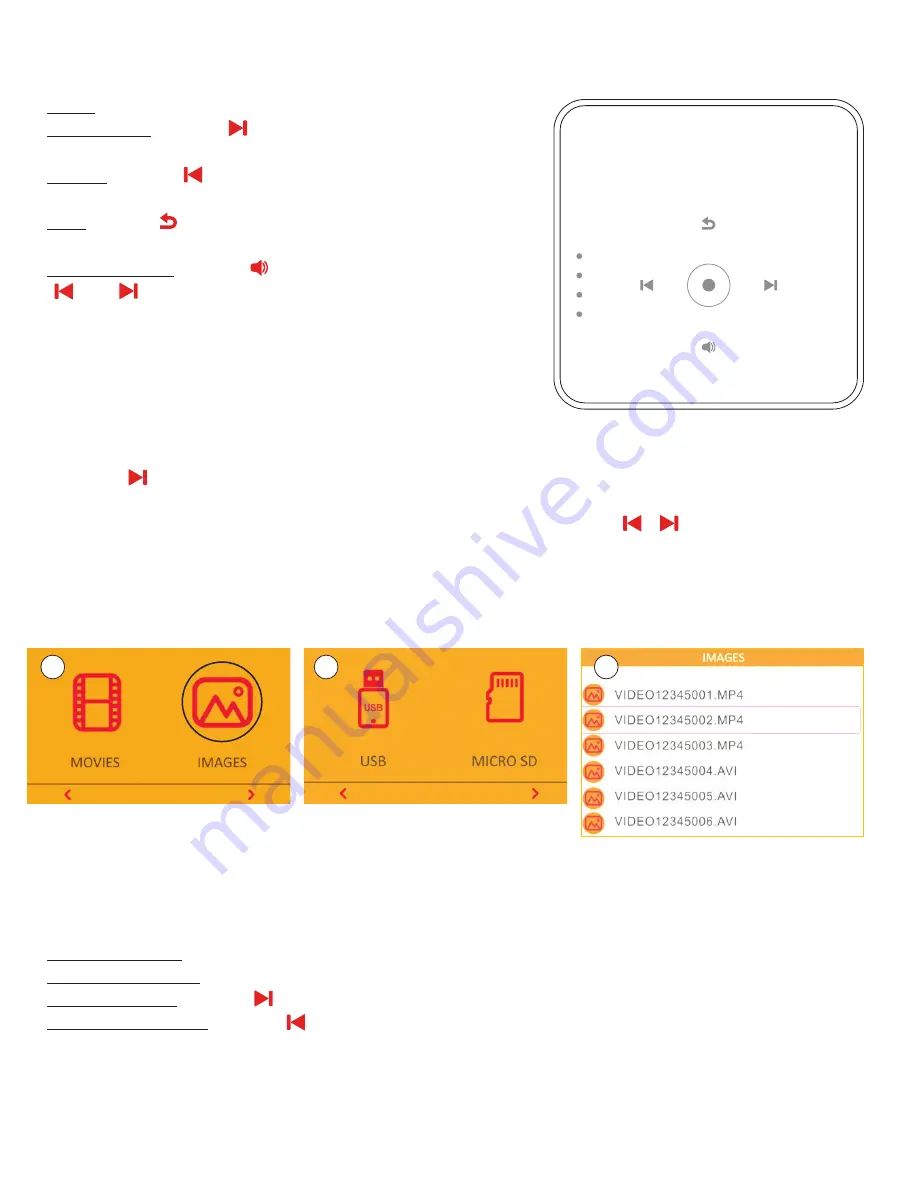
11
3. Video Controls
Before you can use the control panel, you must always tap the confirm button to make it appear first.
Pause: Tap the confirm button.
Fast Forward: Tap the button. Each tap will increase
the speed by x2, x4, x8, and x16.
Rewind: Tap the button. Each tap will increase the speed
by x2, x4, x8, and x16.
Back: tap the button to return to the video file list. Tap this
button again to return to the main menu.
Volume Control: Tap the button. Then use the
and buttons to increase or decrease the volume.
4. Playing a Photo File
A. After turning on the projector, you will be prompted to select
either Movies or Images.
B. Tap the confirm button to gain access to the control panel.
C. Use the to highlight the Images option. Then use the confirm button to select Images.
D. You will then be prompted to select either USB or MicroSD™. Use the buttons to highlight
the format you wish to access. Then tap the confirm button to select.
E. Use the left and right buttons to cycle through the list of files. Select the file you wish to play with
the confirm button.
C
D
E
5. Photo Controls
When playing a photo file, the projector will automatically enter slideshow mode. While in this mode,
each photo in the file list will automatically play in order.
Pause Slideshow: Tap the confirm button.
Resume Slideshow: Tap the confirm button.
Play Next Image: Tap the button.
Play Previous Image: Tap the button.
















