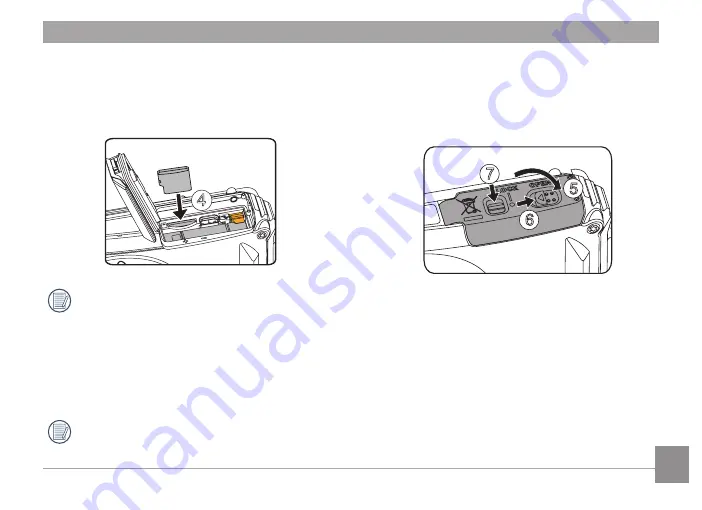
19
4. Close the battery cover door as shown in step
⑤
, push the battery cover door switch to close
the battery cover door as shown in step
⑥
and
be sure to lock the battery cover door latch as
shown in step
⑦
.
7
5
6
3. Insert the Micro SD memory card (not to exceed
32GB) into the memory card slot as shown
in step
④
, push exposed edge of the Micro
SD memory card fully into the slot with your
fingertip.
4
A micro SD memory card is NOT included
with this camera packaging and needs to
be purchased separately. This camera takes
a microSD/microSDHC memory card. We
recommend using a name brand memory
card that is Class 4 or higher and has a
capacity of 4GB to 32GB. This camera is not
compatible with standard SD cards
.
To remove your memory card, open the
battery cover door, gently press the memory
card to eject it and remove it carefully.
















































