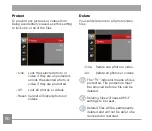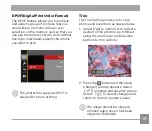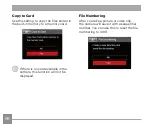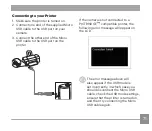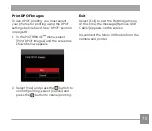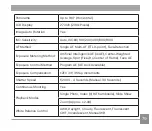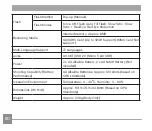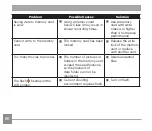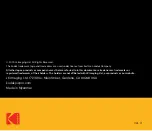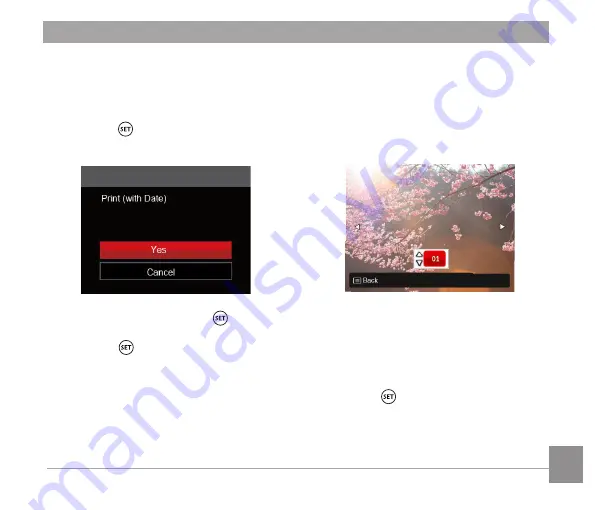
72
73
72
73
3. Press the up/down button to select
the number of copies for the currently
displayed photo.
4. Press the button and the following
screen will appear.
5. Select
[
Yes
]
and press the
button to
confirm printing; select
[
Cancel
]
and
press the
button to cancel printing.
Print (without Date)
Use this setting to print the photos
without dates on them.
1. In the PICTBRIDGE menu, select
[
Print (without Date)
]
and the screen as
shown below appears.
2. Press the left/right button to select the
photo to be printed.
3. Press the up/down button to select
the number of copies for the currently
displayed photo.
4. Press the button and the following
screen will appear.
™