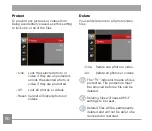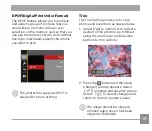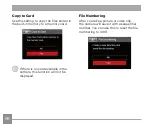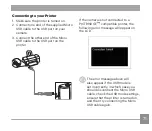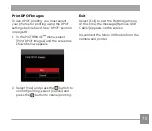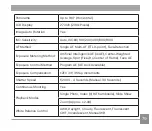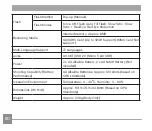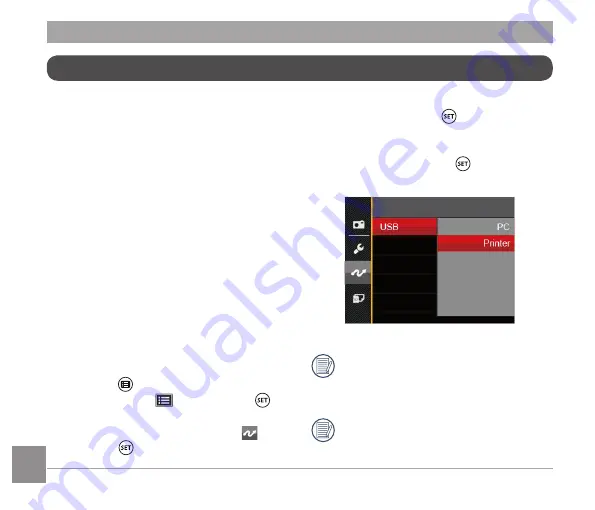
70
71
70
71
Connecting to a PICTBRIDGE Compatible Printer
PICTBRIDGE technology allows printing
of the photos saved in the memory card
by the printer.
To find out if a printer is PICTBRIDGE
compatible, simply look for the
PICTBRIDGE logo on the packaging
or check the owner's manual for
specifications. With the PICTBRIDGE
function on your camera, you can
print the captured photos directly to a
PICTBRIDGE compatible printer using
the supplied Micro USB cable, without the
need for a PC.
Setting the USB Mode
The camera’s USB port can be set to
connect with either a PC or a printer.
The following steps will ensure that the
camera is correctly configured to connect
with a compatible printer.
1. Press the button, press the up/down
button to select
and press the
button to enter the menu.
2. Press up/down button to select
and
press the button or right button to
enter the menu.
3. Press the up/down button to select
[
USB
]
and press the button or right
button to enter the menu.
4. Press the up/down button to select
[
Printer
]
and press the button to
confirm.
After the camera is reset, it will
switch to PC mode automatically
from USB mode.
See “Using the PICTBRIDGE Menu“
section on page 72.
™
™
™
™
™
™
™