Отзывы:
Нет отзывов
Похожие инструкции для Ngenuity 9000 Series

R20
Бренд: Latchways Страницы: 80

27956
Бренд: Kapriol Страницы: 28

Toolbox
Бренд: 1010music Страницы: 2

Blackbox
Бренд: 1010music Страницы: 4

ECHO
Бренд: Hagerman Страницы: 4

EK087
Бренд: hager Страницы: 2

TECSHOW QUAD SPIDER 60
Бренд: Ampro Страницы: 9

4130
Бренд: Yardline Страницы: 75

I-2533T-FD
Бренд: ICP DAS USA Страницы: 45

NaviTEK NT
Бренд: IDEAL Networks Страницы: 10

QNET Physics and Dynamics
Бренд: Quanser Страницы: 4

SE100
Бренд: JBSYSTEMS Light Страницы: 17

SBPO-3240
Бренд: EuroLite Страницы: 2

CPC-DX
Бренд: Woodward Страницы: 62

M2170NT
Бренд: MacDon Страницы: 558

300 Deluxe
Бренд: LiteGait Страницы: 43

M CCT
Бренд: ZOLL Страницы: 18
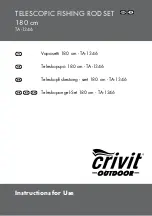
TA-1346
Бренд: Crivit Outdoor Страницы: 20

















