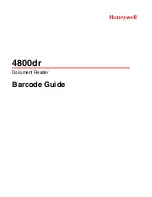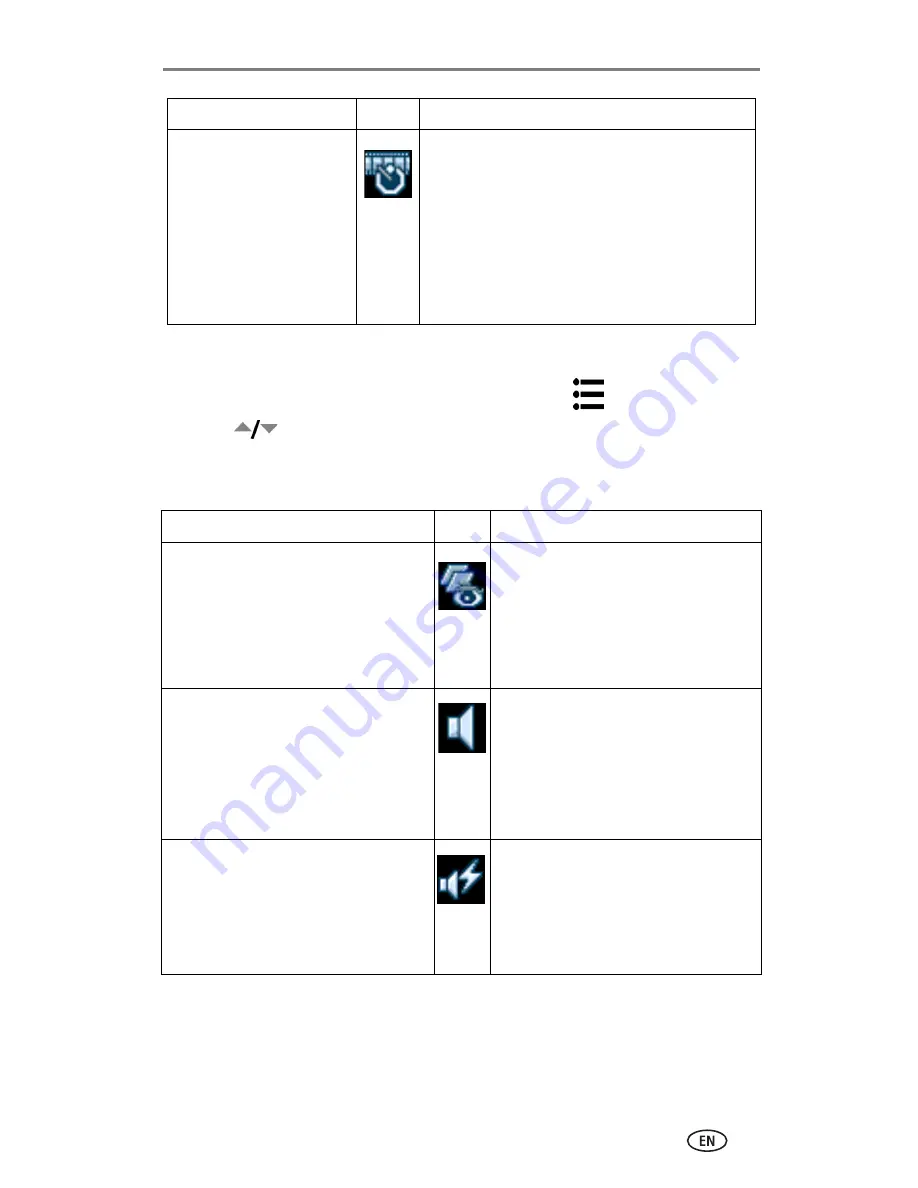
Taking pictures and videos
www.kodak.com/go/support
26
Customizing your camera
1
Press the Mode button to highlight Camera setup
.
2
Press
to highlight the setting you wish to change, then press the OK
button.
3
Choose an option, then press the OK button.
Time Lapse Capture
Record a continuous video
of a series of pictures
taken with a time delay
between each picture.
This setting is cleared
when you end Time Lapse
Capture mode.
OFF (default)—
Turn the Time Lapse Capture
mode off.
ON—
Use the Time Lapse Capture mode as you
would record a video.
See
page 30
for details on how to set and use
the Time Lapse Capture mode.
Setting
Icon
Options
Quickview
Set whether or not to display
Quickview after taking a picture or
video.
ON (default)—
After you take a
picture or video, Quickview displays it
on the camera screen for
approximately 5 seconds.
OFF—
Pictures and videos are saving
without being shown in Quickview.
Sound
Choose whether the camera makes a
sound when you power up, release the
shutter, for the self-timer, and for
warnings.
ON (default)—
Shutter sound, and
several sound themes.
Shutter Only—
Only the shutter
sound.
OFF—
Turn off all sounds (warnings
only).
Shutter Sound
Choose the sound to be heard when
you press the Shutter button.
Sound 1 (default)
Sound 2
Setting
Icon
Options