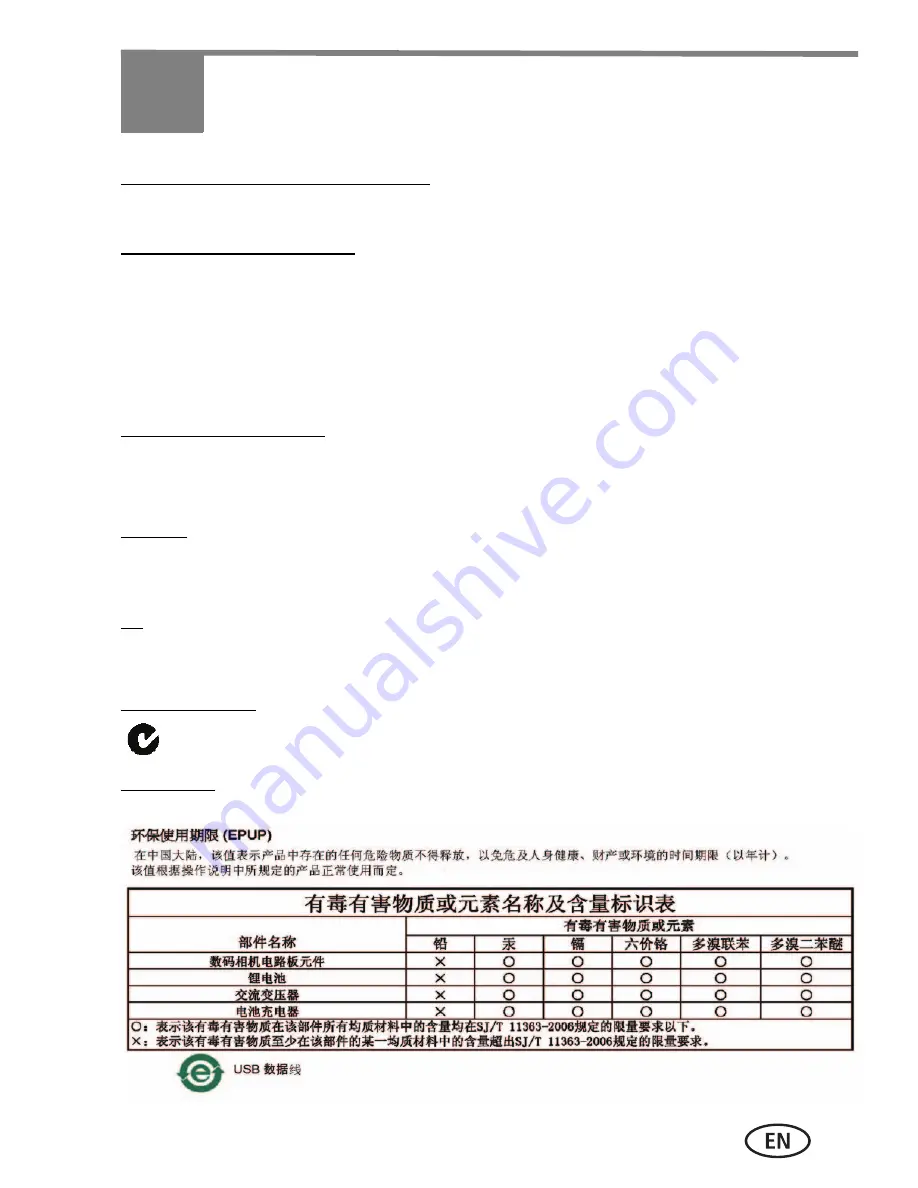
www.kodak.com/go/slicesupport
23
4
Appendix
Upgrading your software and firmware
Download the latest versions of KODAK Software and the camera firmware (the software
that runs on the camera). See
www.kodak.com/go/slicedownloads
.
FCC compliance and advisory
This equipment has been tested and found to comply with the limits for a Class B digital
device, pursuant to Part 15 of the FCC Rules. These limits are designed to provide reasonable
protection against harmful interference in a residential installation. The KODAK High
Performance USB AC Adapter K20-AM complies with part 15 of the FCC Rules. Operation is
subject to the following two conditions: (1) This device may not cause harmful interference,
and (2) this device must accept any interference received, including interference that may
cause undesired operation.
Canadian DOC statement
DOC Class B Compliance—This Class B digital apparatus complies with Canadian ICES-003.
Observation des normes-Classe B—Cet appareil numérique de la classe B est conforme à la
norme NMB-003 du Canada.
MPEG-4
Use of this product in any manner that complies with the MPEG-4 visual standard is
prohibited, except for use by a consumer engaging in personal and non-commercial
activities.
CE
Hereby, Eastman Kodak Company declares that this KODAK Product is in compliance with
the essential requirements and other relevant provisions of Directive 1999/5/EC.
Australian C-Tick
China RoHS
N137
urg_01090.book Page 23 Tuesday, March 2, 2010 11:11 AM


































