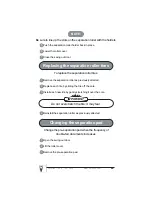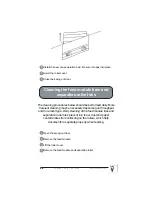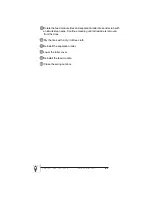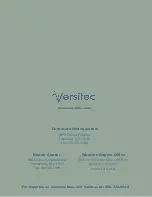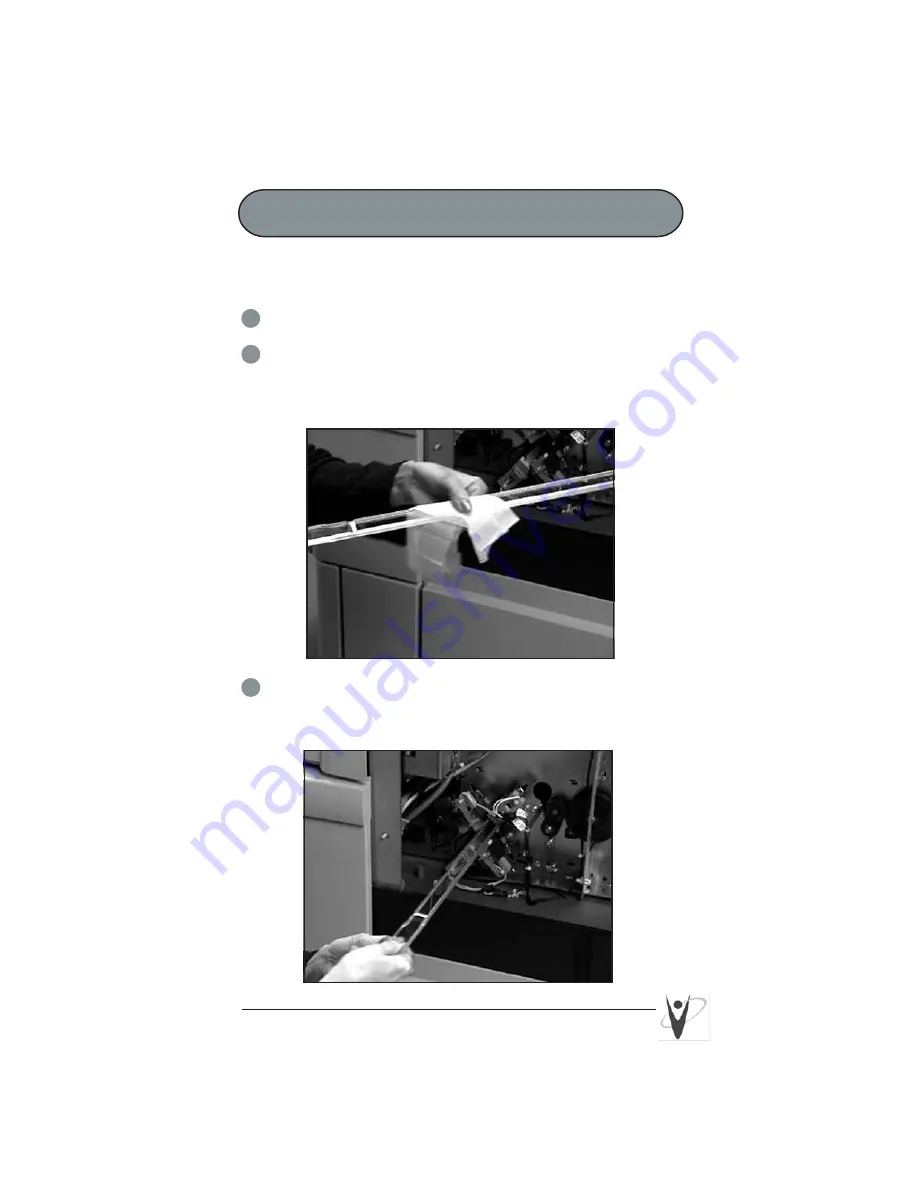
12
Versitec 1- 888 - 722 - 6548 www. versitec.com
Cleaning the imaging guides
Avoid getting fingerprints on the imaging guides during
the cleaning procedure.
1
Open the bi-fold door.
2
Get the upper imaging guide that was set aside previously.
Clean the upper imaging guide with a clean, soft, lint-free
cloth slightly moistened with water. Lightly wipe both sides
with a Staticide wipe.
3
Reinstall the upper imaging guide. Make sure the notched
side is facing up and that the imaging guide is pushed in
all the way and fully seated in its slot.