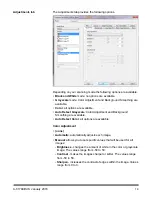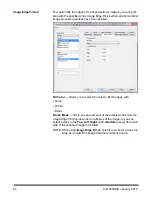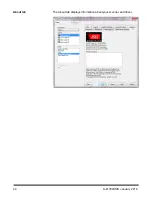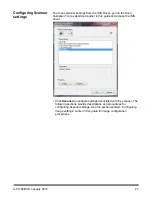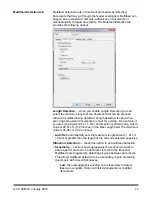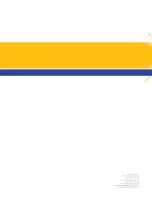30
A-61789/ISIS January 2016
-
Medium
: use Medium sensitivity if your application has varying
document thickness or labels attached to the document.
Depending on the label material, most documents with labels
should not be detected as a multifed document.
-
High
: the most aggressive setting. This is a good setting to use if
all documents are similar in thickness to 75.2 g/m
2
(20-lb.) Bond
paper.
•
Action
— select what action you want the scanner to take when a
multifeed is detected. With all options, the condition will be logged in
the scanner.
-
Continue Scanning
: the scanner will continue to scan.
-
Stop Scanning
: scanning will stop and control will return to the
scanning application (i.e., ends the job). Verify that the paper path
has been cleared and restart the scan session from the scanning
application.
-
Stop Scanning - generate image(s)
: scanning will stop and
control will return to the scanning application (i.e. ends the job).
Image(s) of the multifed document will be generated. Verify that
the paper path has been cleared and restart the scan session
from the scanning application.
-
Pause Scanning
: scanning will stop but the scanning application
will be waiting for additional images (i.e., stops the feeder).
Scanning may be resumed by pressing the
Start/Resume
button
on the scanner. Scanning may be stopped by pressing the
Stop/
Pause
button on the scanner or via the scanning application.
-
Pause Scanning - leave paper in path
: scanning will stop
immediately (i.e., making no attempt to clear the paper path) but
the scanning application will be waiting for additional images (i.e.,
stops the feeder). Clear any documents from the paper path prior
to resuming the scan session. Scanning may be resumed by
pressing the
Start/Resume
button on the scanner. Scanning may
be stopped by pressing the
Stop/Pause
button on the scanner or
via the scanning application.
-
Stop Scanning - leave paper in path
: scanning will stop
immediately (i.e., making no attempt to clear the paper path) and
control will return to the scanning application (i.e., ends the job).
Clear any documents from the paper path prior to restarting the
scan session from the scanning application.
Speaker icon
— clicking this icon will display the Open dialog box
allowing you to select the desired tone (.wav file) for your alarm.
Calibrate
— displays the Calibration window allowing you to perform a
UDDS
calibration.
NOTE: Frequent calibration is not necessary or recommended. Only
perform a calibration when instructed to do so by your support
personnel.
Содержание i3000 Series
Страница 1: ......
Страница 25: ...24 A 61789 ISIS January 2016 About tab The About tab displays information about your scanner and driver...
Страница 35: ......