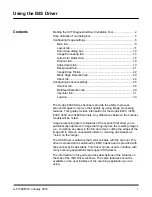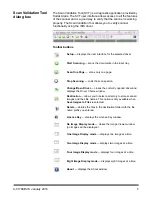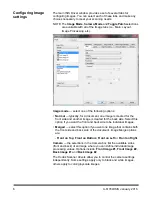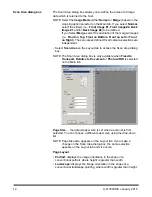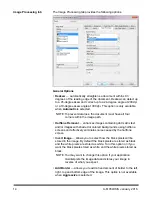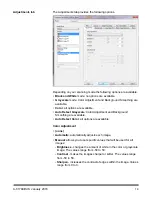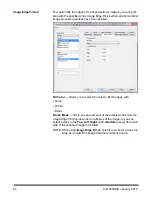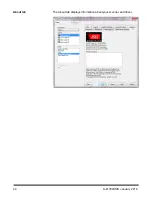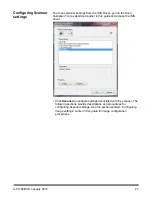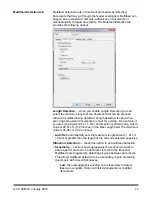A-61789/ISIS January 2016
15
Hole
Fill
— allows you to fill in the holes that are around the edges of
your document. The types of holes that are filled include: round,
rectangular, and irregularly shaped (e.g., double-punched or those
having a slight tear that could have occurred when the document was
removed from a binder).
Document Type
•
Text
: when the documents you want to scan contain mostly text.
•
Text with Graphics
: when the documents you want to scan contain a
mix of text, business graphics (bar graphs, pie charts, etc.) and line
art.
•
Text with Photographs
: when the documents you want to scan
contain a mix of text and photos.
•
Photographs
: when the documents you want to scan are comprised
mainly of photos.
Media Type
— allows you to select the type of paper you are scanning,
based upon the texture/weight. The options are:
Plain Paper, Thin
Paper, Glossy Paper, Card Stock
and
Magazine
.
JPEG
(Joint Photographic Editor Group)
Quality
— if you choose
JPEG compression, select one of the quality options:
•
Draft
: maximum compression which produces the smallest image
size.
•
Good
: a fair amount of compression but still produces acceptable
image quality.
•
Better
: some compression which produces decent image quality.
•
Best
: minimal compression which produces very good image quality.
•
Superior
: the least amount of compression which produces the
largest image size.
Noise Filter
• None
•
Lone Pixel:
reduces random noise by converting a single black pixel
to white when it is completely surrounded by white pixels or by
converting a single white pixel to black when it is completely
surrounded by black pixels.
•
Majority Rule
: sets each pixel based on its surrounding pixels. The
pixel will become white if the majority of the surrounding pixels are
white and vice versa.
Streak Filter
— allows you to configure the scanner to filter vertical
streaks from your images. Streaks are lines which may appear on an
image and are not part of the original document. Streaks may be
caused by contaminants on your documents (e.g., dirt, dust or frayed
edges) or by not following the recommended cleaning procedures for
your scanner. Adjust the extent at which the streaks are filtered by
moving the slider bar from -2 to 2. The default is 0.
Содержание i3000 Series
Страница 1: ......
Страница 25: ...24 A 61789 ISIS January 2016 About tab The About tab displays information about your scanner and driver...
Страница 35: ......