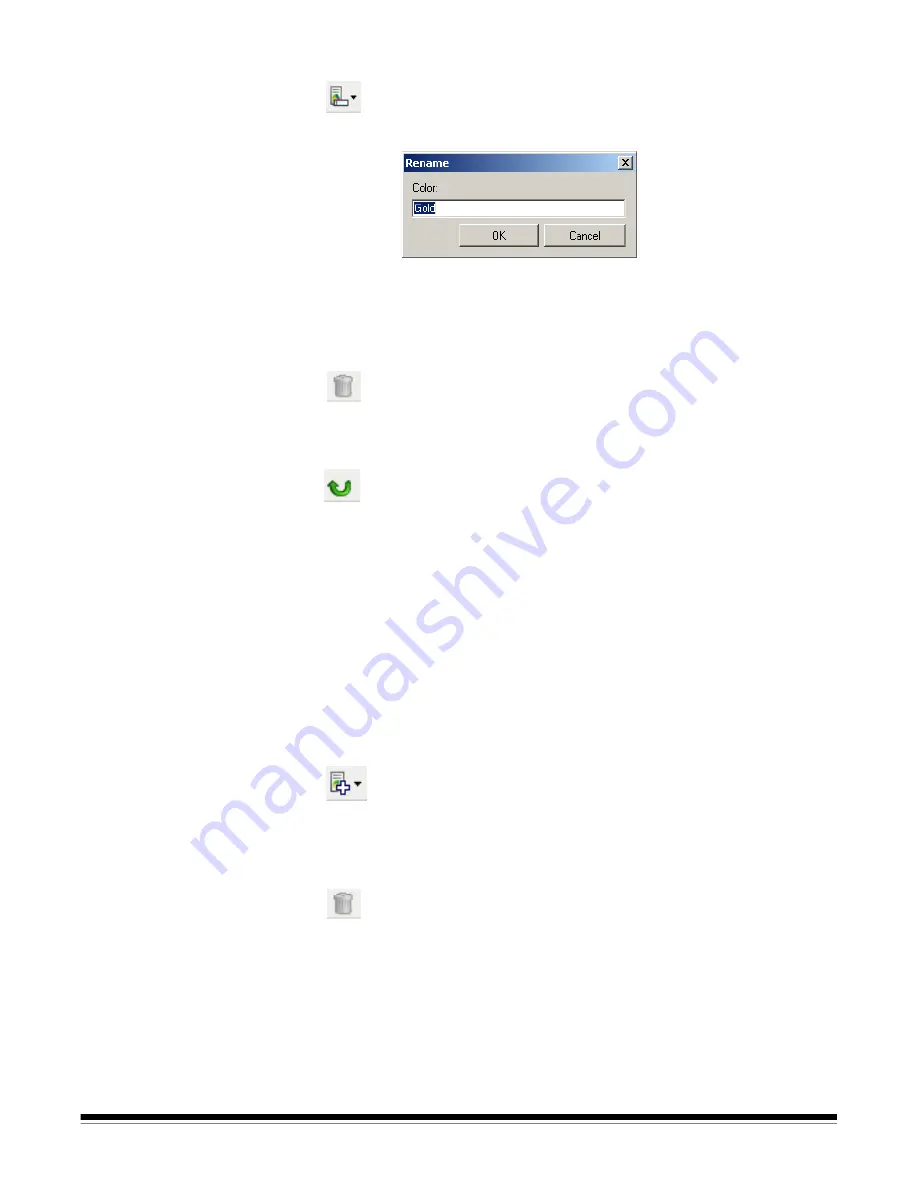
A-61550 May 2007
63
Single
— allows you to define up to three single colors to be dropped
as part of the multiple color.
NOTES:
• The
Single
option is only available when a multiple color has already
been added.
• The preview area will not show each color's outlines.
Toolbar buttons
Save
— saves the single colors.
NOTE: This option is only available when the current color has been
modified (e.g. name is in italics and appended with
<changed>
).
Rename
: allows you to rename the currently selected color. This
option is not available if there are no multiple colors or a color is
being modified. When selected, the Rename window will be
displayed:
•
Color
: allows you to enter the new name you want for the
color.
NOTE:The name cannot be the same as any existing Single,
Multiple or supplied dropout color.
•
OK
: saves the Color with the new name.
Delete
: removes the currently selected color. This option is only
available if you have multiple colors defined. When selected, you
will be prompted for confirmation.
NOTE: If all multiple colors are removed, then the preview image
will automatically toggle to the color image.
Reset:
allows you to undo any changes that have been made to
the selected color. This option is only available when a color is
being modified.
NOTE:The preview image will automatically toggle to the
dropped image.
Add
: displays a list of all existing single colors (supplied dropout
colors followed by custom single colors). This option is not
available if three single colors have been added. When selected,
the color will appear at the end of the
Color
list
.
NOTE:The preview image will automatically toggle to the
dropped image.
Delete
: removes the currently selected color. This option is only
available if you have single colors defined.
NOTE: If all single colors are removed, then the preview image
will automatically toggle to the color image.






























