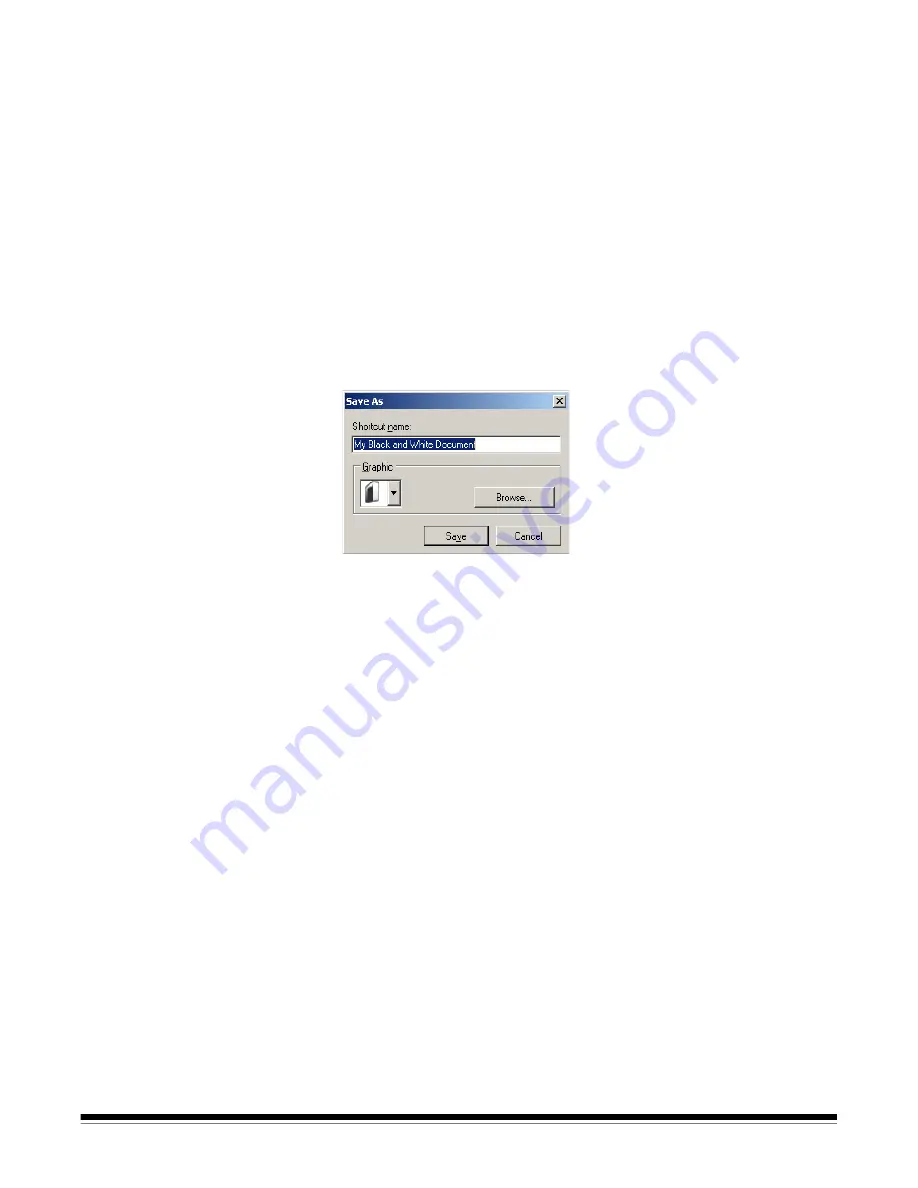
A-61626 January 2010
7
5. If you are satisfied with your selected image processing options,
reload your document if necessary and click
OK/Scan
.
• If the images are acceptable, the image processing settings are
fine and you do not need to click the Settings button to alter any
values in the General, Size, Adjustments or Enhancements tabs.
• If the images are not acceptable, you can either select a different
predefined Setting Shortcut that more closely describes your
desired output or you can continue to work with the Setting
Shortcut you have selected by reviewing each setting on the
General, Size, Adjustments and Enhancements tabs and make
the appropriate changes. When you make any changes, repeat
Steps 3 - 5 to until you get the desired results.
6. If you made any changes to a predefined default Setting Shortcut,
click
Save As
on the main Scanner window. The Save As dialog
box will be displayed.
7. Enter a new Setting Shortcut name that is meaningful to you and
click
Save
. You have now created and saved a custom Setting
Shortcut which can be used for your scanning operations.









































