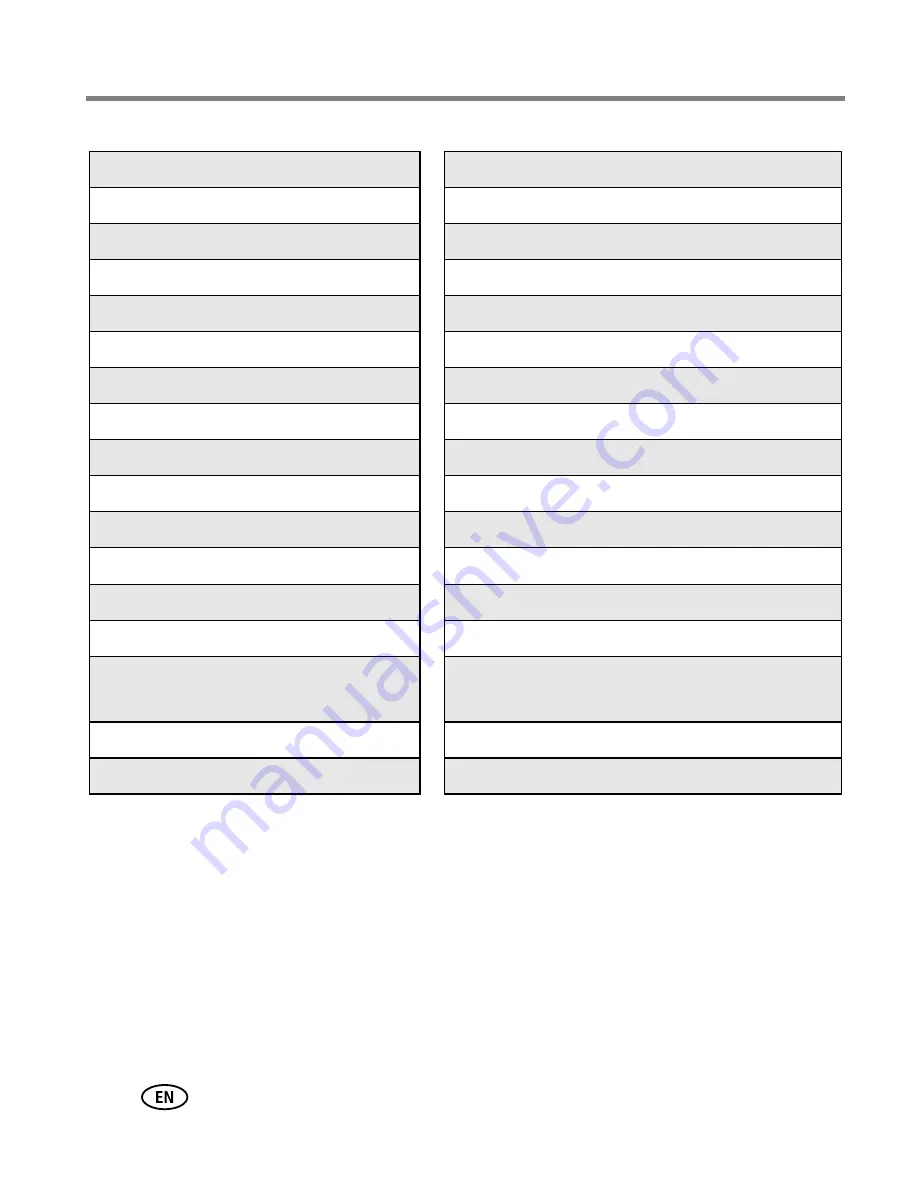
48
www.kodak.com/go/support
Getting help
For the most up-to-date listings, visit:
http://www.kodak.com/go/dfiswwcontacts
Australia
1800 147 701
Netherlands
020 346 9372
Austria
0179 567 357
New Zealand
0800 440 786
Belgium
02 713 14 45
Norway
23 16 21 33
Brazil
0800 150000
Philippines
1 800 1 888 9600
Canada
1 800 465 6325
Poland
00800 4411625
China
800 820 6027
Portugal
021 415 4125
Denmark
3 848 71 30
Singapore
800 6363 036
Ireland
01 407 3054
Spain
91 749 76 53
Finland
0800 1 17056
Sweden
08 587 704 21
France
01 55 1740 77
Switzerland
01 838 53 51
Germany
069 5007 0035
Taiwan
0800 096 868
Greece
00800 44140775
Thailand
001 800 631 0017
Hong Kong
800 901 514
Turkey
00800 448827073
India
91 22 617 5823
United Kingdom
0870 243 0270
Italy
02 696 33452
United States
1 800 235 6325
585 781 6231 (toll)
Japan
03 5540 9002
International Toll Line
+44 131 458 6714
Korea
00798 631 0024
International Toll Fax
+44 131 458 6962
















































